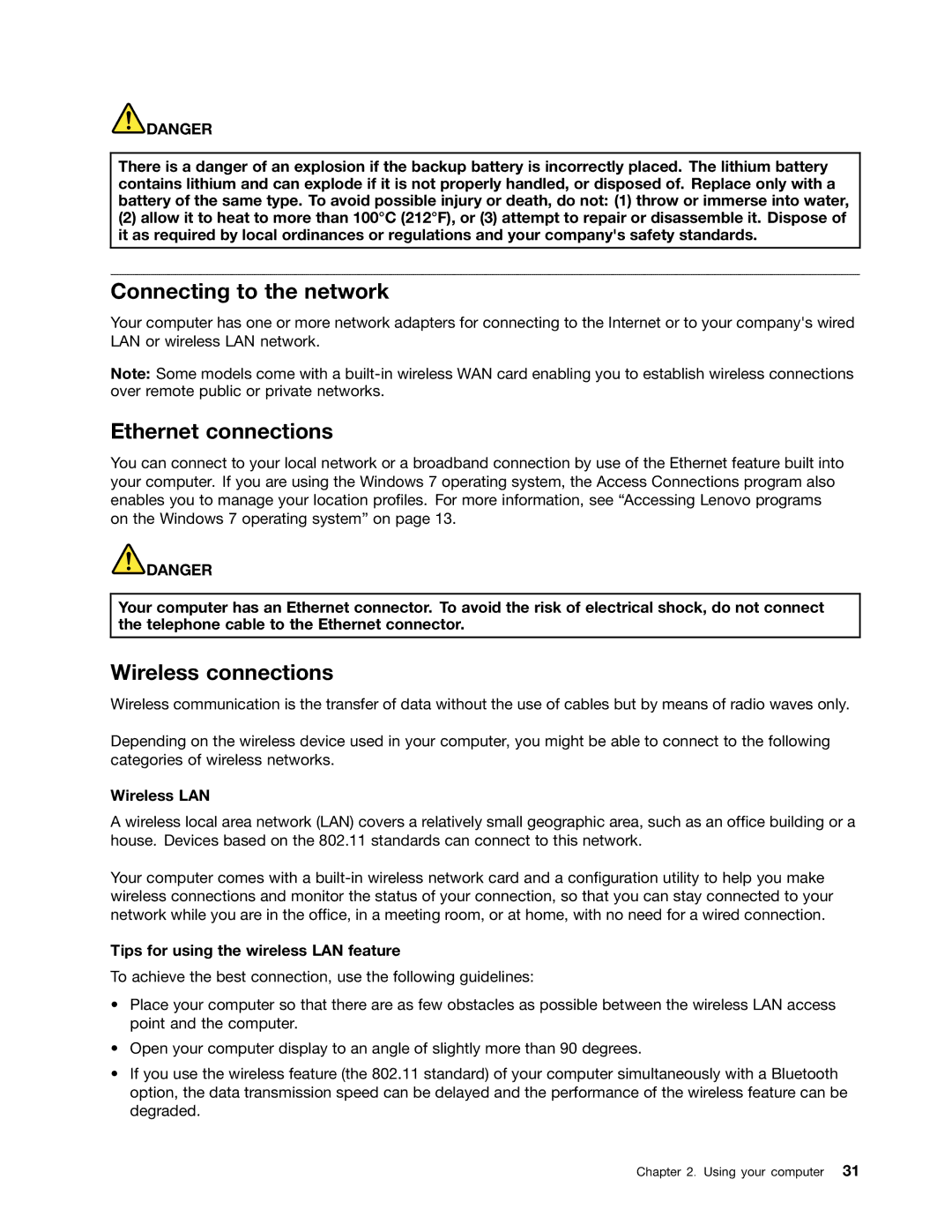![]() DANGER
DANGER
There is a danger of an explosion if the backup battery is incorrectly placed. The lithium battery contains lithium and can explode if it is not properly handled, or disposed of. Replace only with a battery of the same type. To avoid possible injury or death, do not: (1) throw or immerse into water,
(2)allow it to heat to more than 100°C (212°F), or (3) attempt to repair or disassemble it. Dispose of it as required by local ordinances or regulations and your company's safety standards.
Connecting to the network
Your computer has one or more network adapters for connecting to the Internet or to your company's wired LAN or wireless LAN network.
Note: Some models come with a
Ethernet connections
You can connect to your local network or a broadband connection by use of the Ethernet feature built into your computer. If you are using the Windows 7 operating system, the Access Connections program also enables you to manage your location profiles. For more information, see “Accessing Lenovo programs on the Windows 7 operating system” on page 13.
![]() DANGER
DANGER
Your computer has an Ethernet connector. To avoid the risk of electrical shock, do not connect the telephone cable to the Ethernet connector.
Wireless connections
Wireless communication is the transfer of data without the use of cables but by means of radio waves only.
Depending on the wireless device used in your computer, you might be able to connect to the following categories of wireless networks.
Wireless LAN
A wireless local area network (LAN) covers a relatively small geographic area, such as an office building or a house. Devices based on the 802.11 standards can connect to this network.
Your computer comes with a
Tips for using the wireless LAN feature
To achieve the best connection, use the following guidelines:
•Place your computer so that there are as few obstacles as possible between the wireless LAN access point and the computer.
•Open your computer display to an angle of slightly more than 90 degrees.
•If you use the wireless feature (the 802.11 standard) of your computer simultaneously with a Bluetooth option, the data transmission speed can be delayed and the performance of the wireless feature can be degraded.
Chapter 2. Using your computer 31