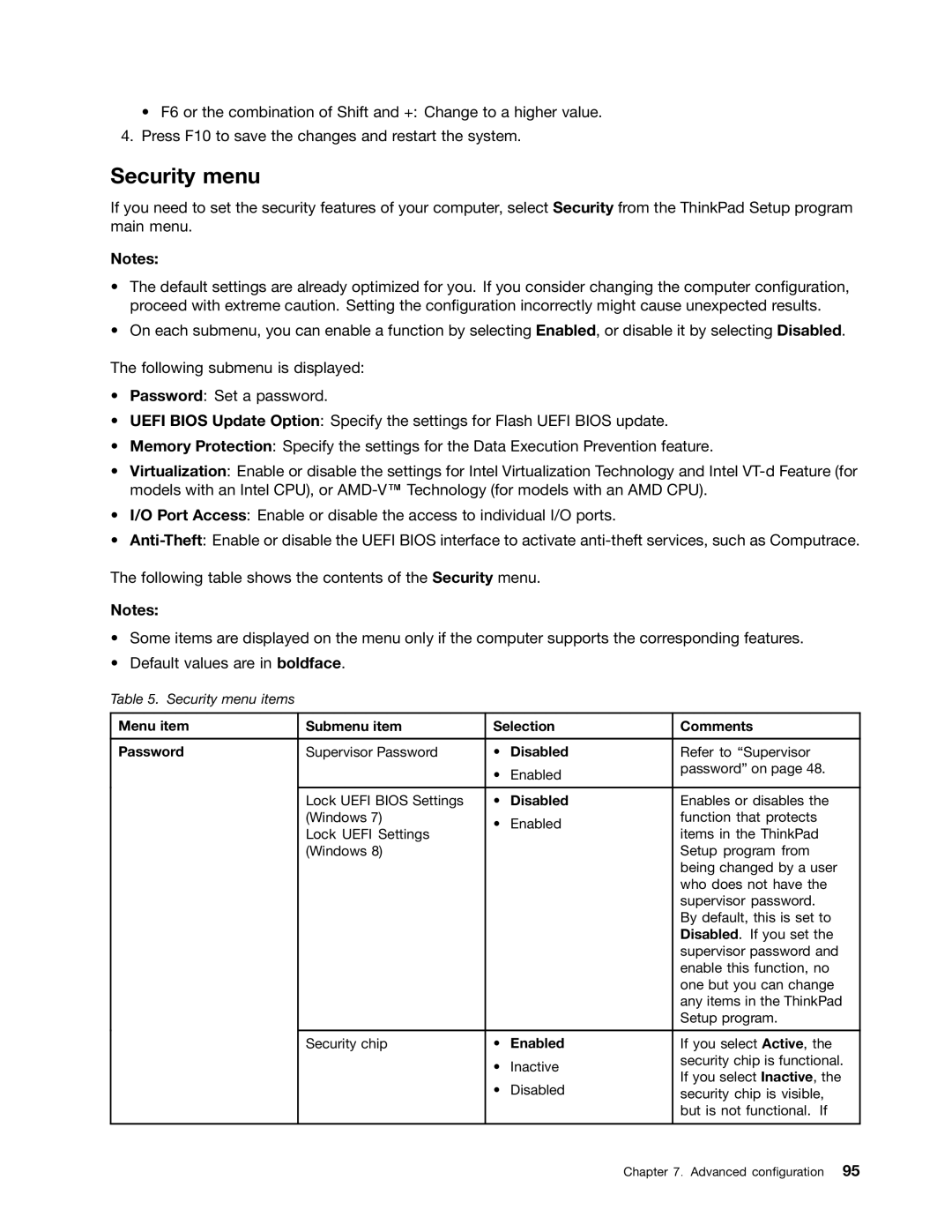• F6 or the combination of Shift and +: Change to a higher value.
4.Press F10 to save the changes and restart the system.
Security menu
If you need to set the security features of your computer, select Security from the ThinkPad Setup program main menu.
Notes:
•The default settings are already optimized for you. If you consider changing the computer configuration, proceed with extreme caution. Setting the configuration incorrectly might cause unexpected results.
•On each submenu, you can enable a function by selecting Enabled, or disable it by selecting Disabled.
The following submenu is displayed:
•Password: Set a password.
•UEFI BIOS Update Option: Specify the settings for Flash UEFI BIOS update.
•Memory Protection: Specify the settings for the Data Execution Prevention feature.
•Virtualization: Enable or disable the settings for Intel Virtualization Technology and Intel
•I/O Port Access: Enable or disable the access to individual I/O ports.
•
The following table shows the contents of the Security menu.
Notes:
•Some items are displayed on the menu only if the computer supports the corresponding features.
•Default values are in boldface.
Table 5. Security menu items
Menu item | Submenu item | Selection | Comments | |
|
|
|
|
|
Password | Supervisor Password | • | Disabled | Refer to “Supervisor |
|
| • | Enabled | password” on page 48. |
|
|
| ||
|
|
|
|
|
| Lock UEFI BIOS Settings | • | Disabled | Enables or disables the |
| (Windows 7) | • | Enabled | function that protects |
| Lock UEFI Settings | items in the ThinkPad | ||
|
|
| ||
| (Windows 8) |
|
| Setup program from |
|
|
|
| being changed by a user |
|
|
|
| who does not have the |
|
|
|
| supervisor password. |
|
|
|
| By default, this is set to |
|
|
|
| Disabled. If you set the |
|
|
|
| supervisor password and |
|
|
|
| enable this function, no |
|
|
|
| one but you can change |
|
|
|
| any items in the ThinkPad |
|
|
|
| Setup program. |
|
|
|
|
|
| Security chip | • | Enabled | If you select Active, the |
|
| • | Inactive | security chip is functional. |
|
| If you select Inactive, the | ||
|
| • | Disabled | |
|
| security chip is visible, | ||
|
|
|
| but is not functional. If |
|
|
|
|
|
Chapter 7. Advanced configuration 95