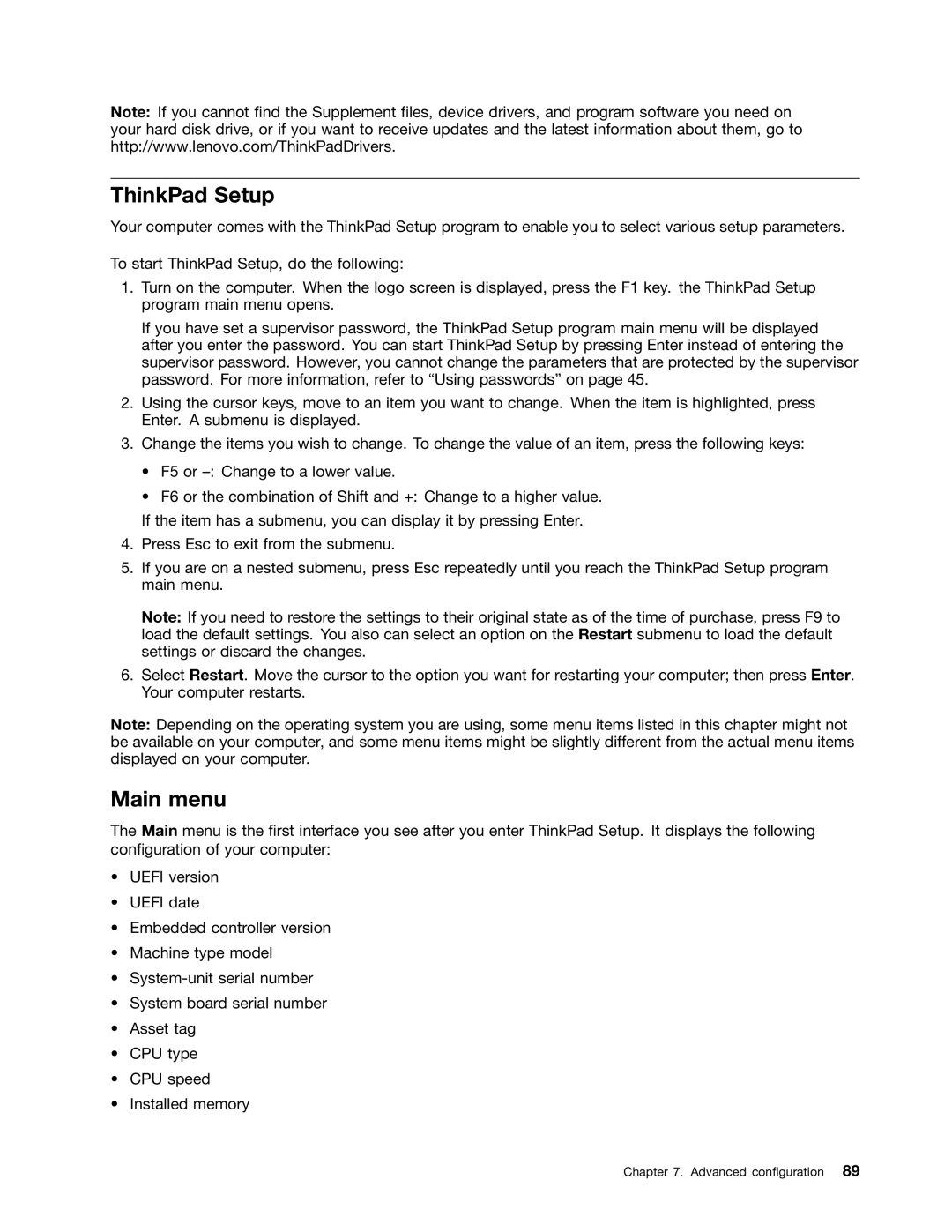Note: If you cannot find the Supplement files, device drivers, and program software you need on your hard disk drive, or if you want to receive updates and the latest information about them, go to http://www.lenovo.com/ThinkPadDrivers.
ThinkPad Setup
Your computer comes with the ThinkPad Setup program to enable you to select various setup parameters.
To start ThinkPad Setup, do the following:
1.Turn on the computer. When the logo screen is displayed, press the F1 key. the ThinkPad Setup program main menu opens.
If you have set a supervisor password, the ThinkPad Setup program main menu will be displayed after you enter the password. You can start ThinkPad Setup by pressing Enter instead of entering the supervisor password. However, you cannot change the parameters that are protected by the supervisor password. For more information, refer to “Using passwords” on page 45.
2.Using the cursor keys, move to an item you want to change. When the item is highlighted, press Enter. A submenu is displayed.
3.Change the items you wish to change. To change the value of an item, press the following keys:
•F5 or
•F6 or the combination of Shift and +: Change to a higher value.
If the item has a submenu, you can display it by pressing Enter.
4.Press Esc to exit from the submenu.
5.If you are on a nested submenu, press Esc repeatedly until you reach the ThinkPad Setup program main menu.
Note: If you need to restore the settings to their original state as of the time of purchase, press F9 to load the default settings. You also can select an option on the Restart submenu to load the default settings or discard the changes.
6.Select Restart. Move the cursor to the option you want for restarting your computer; then press Enter. Your computer restarts.
Note: Depending on the operating system you are using, some menu items listed in this chapter might not be available on your computer, and some menu items might be slightly different from the actual menu items displayed on your computer.
Main menu
The Main menu is the first interface you see after you enter ThinkPad Setup. It displays the following configuration of your computer:
•UEFI version
•UEFI date
•Embedded controller version
•Machine type model
•
•System board serial number
•Asset tag
•CPU type
•CPU speed
•Installed memory
Chapter 7. Advanced configuration 89