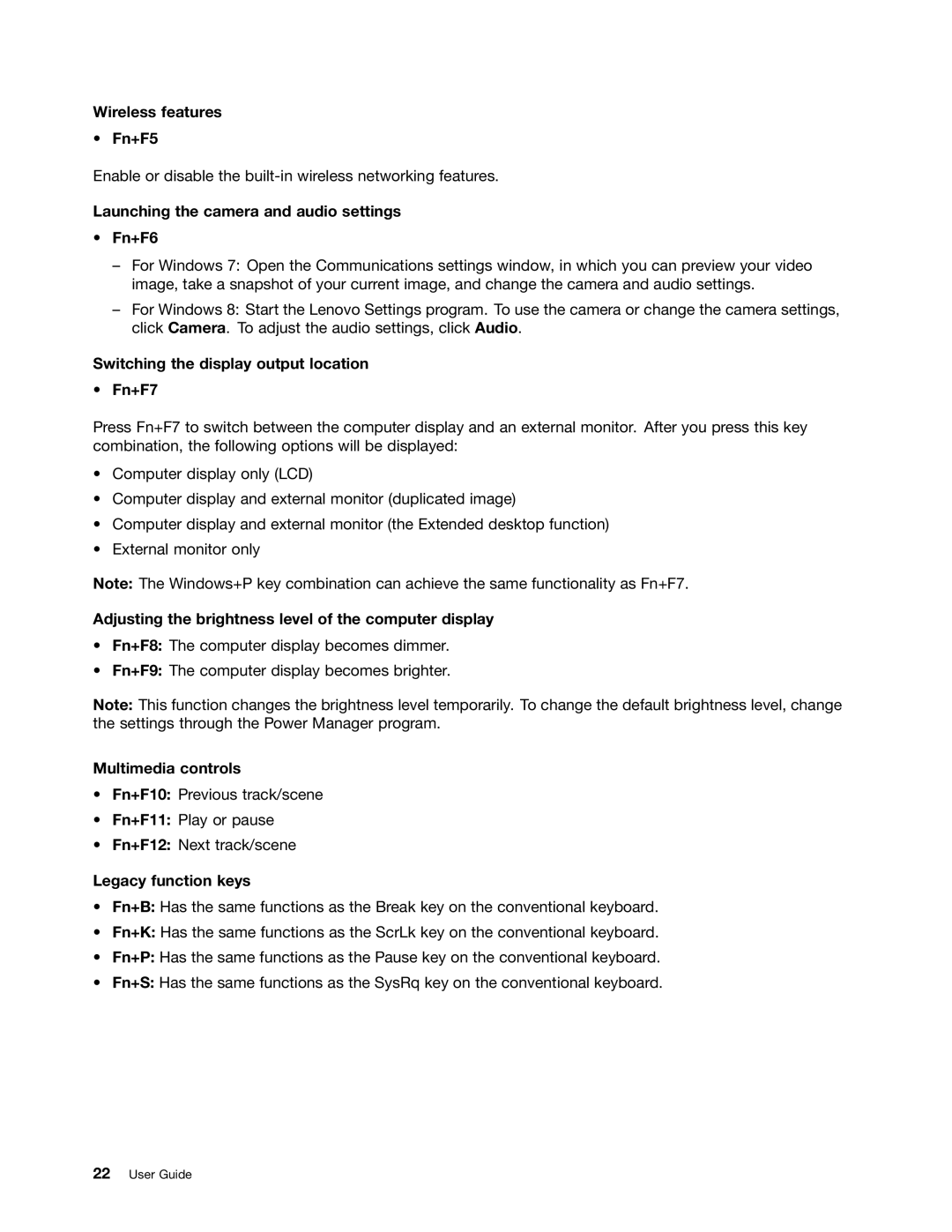Wireless features
•Fn+F5
Enable or disable the
Launching the camera and audio settings
•Fn+F6
–For Windows 7: Open the Communications settings window, in which you can preview your video image, take a snapshot of your current image, and change the camera and audio settings.
–For Windows 8: Start the Lenovo Settings program. To use the camera or change the camera settings, click Camera. To adjust the audio settings, click Audio.
Switching the display output location
•Fn+F7
Press Fn+F7 to switch between the computer display and an external monitor. After you press this key combination, the following options will be displayed:
•Computer display only (LCD)
•Computer display and external monitor (duplicated image)
•Computer display and external monitor (the Extended desktop function)
•External monitor only
Note: The Windows+P key combination can achieve the same functionality as Fn+F7.
Adjusting the brightness level of the computer display
•Fn+F8: The computer display becomes dimmer.
•Fn+F9: The computer display becomes brighter.
Note: This function changes the brightness level temporarily. To change the default brightness level, change the settings through the Power Manager program.
Multimedia controls
•Fn+F10: Previous track/scene
•Fn+F11: Play or pause
•Fn+F12: Next track/scene
Legacy function keys
•Fn+B: Has the same functions as the Break key on the conventional keyboard.
•Fn+K: Has the same functions as the ScrLk key on the conventional keyboard.
•Fn+P: Has the same functions as the Pause key on the conventional keyboard.
•Fn+S: Has the same functions as the SysRq key on the conventional keyboard.