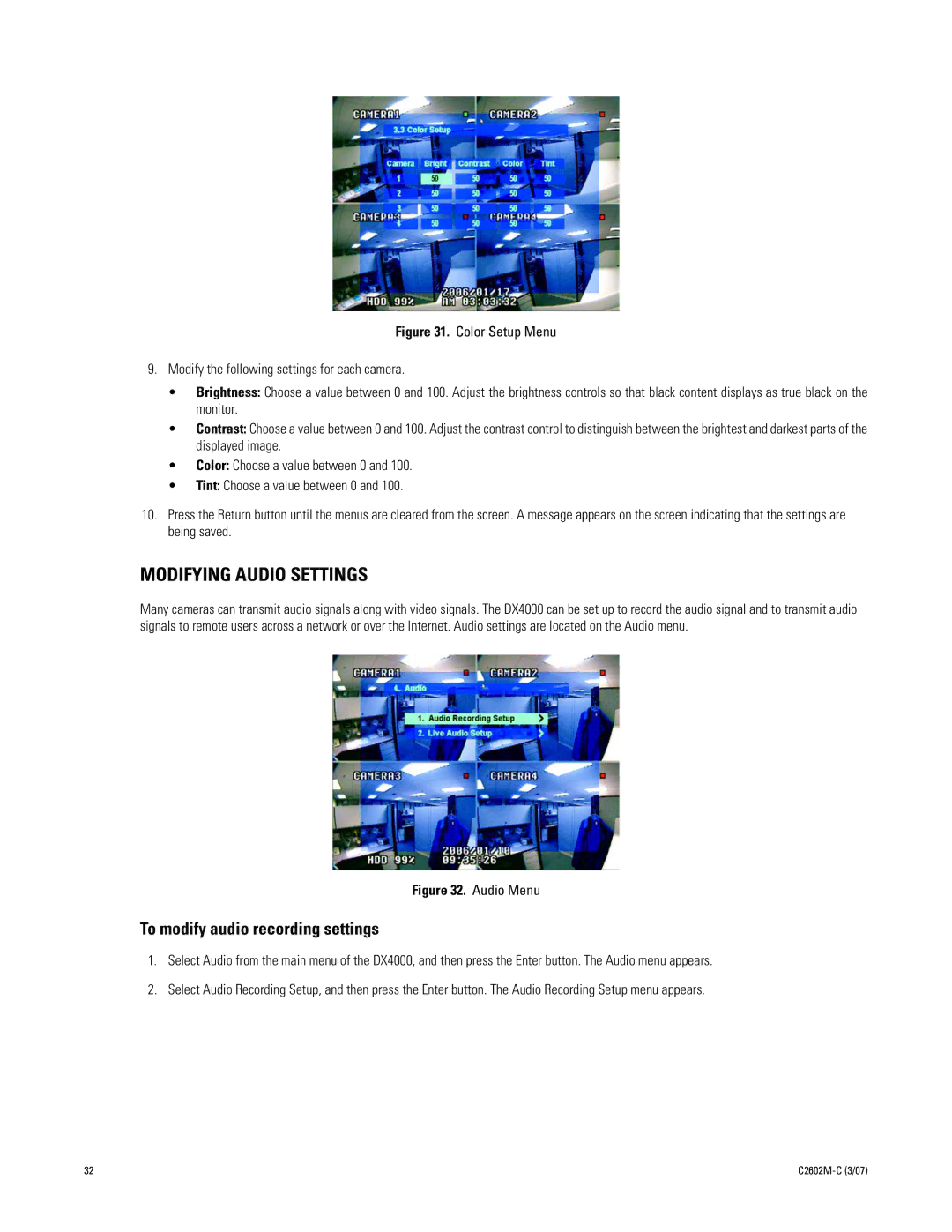Figure 31. Color Setup Menu
9.Modify the following settings for each camera.
•Brightness: Choose a value between 0 and 100. Adjust the brightness controls so that black content displays as true black on the monitor.
•Contrast: Choose a value between 0 and 100. Adjust the contrast control to distinguish between the brightest and darkest parts of the displayed image.
•Color: Choose a value between 0 and 100.
•Tint: Choose a value between 0 and 100.
10.Press the Return button until the menus are cleared from the screen. A message appears on the screen indicating that the settings are being saved.
MODIFYING AUDIO SETTINGS
Many cameras can transmit audio signals along with video signals. The DX4000 can be set up to record the audio signal and to transmit audio signals to remote users across a network or over the Internet. Audio settings are located on the Audio menu.
Figure 32. Audio Menu
To modify audio recording settings
1.Select Audio from the main menu of the DX4000, and then press the Enter button. The Audio menu appears.
2.Select Audio Recording Setup, and then press the Enter button. The Audio Recording Setup menu appears.
32 |