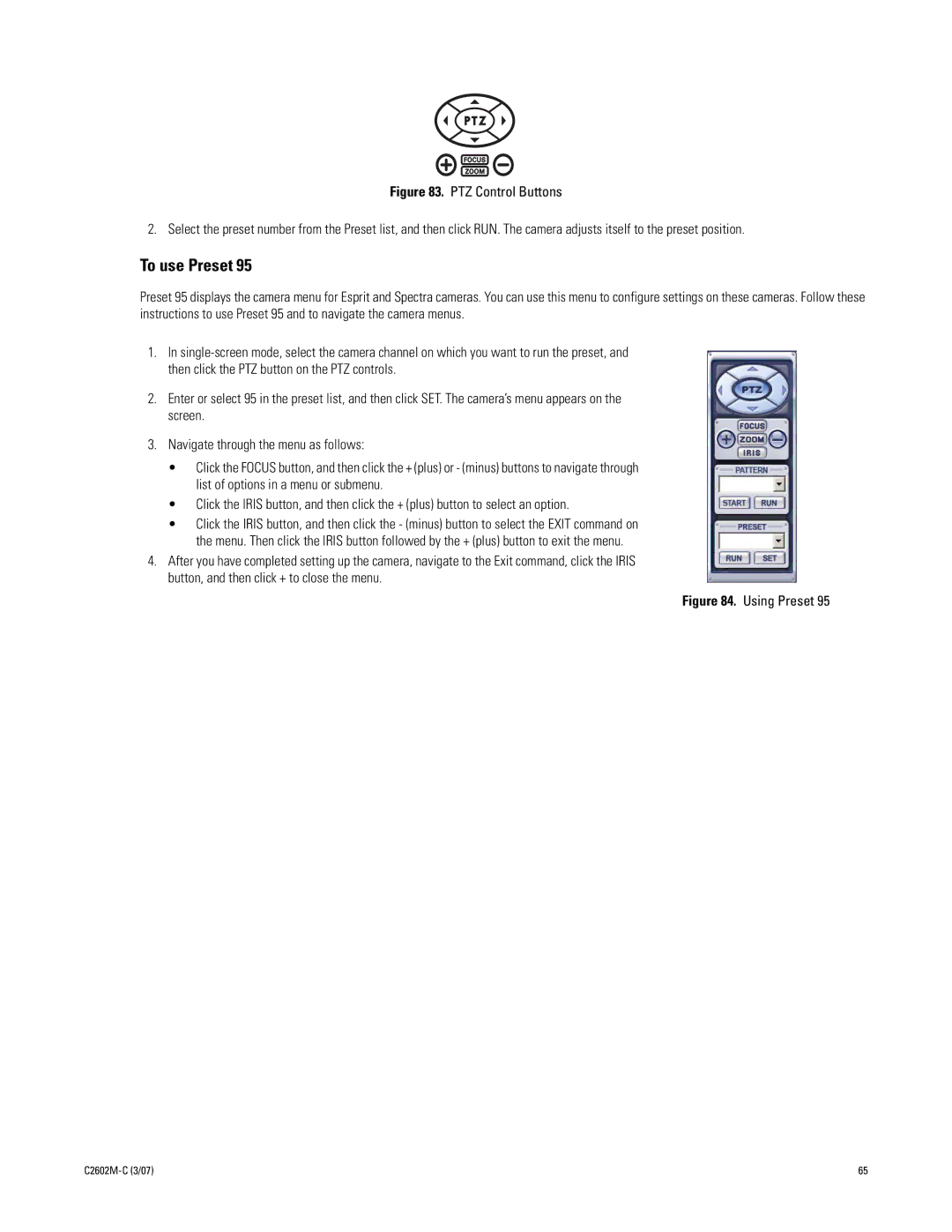Figure 83. PTZ Control Buttons
2. Select the preset number from the Preset list, and then click RUN. The camera adjusts itself to the preset position.
To use Preset 95
Preset 95 displays the camera menu for Esprit and Spectra cameras. You can use this menu to configure settings on these cameras. Follow these instructions to use Preset 95 and to navigate the camera menus.
1.In
2.Enter or select 95 in the preset list, and then click SET. The camera’s menu appears on the screen.
3.Navigate through the menu as follows:
•Click the FOCUS button, and then click the + (plus) or - (minus) buttons to navigate through list of options in a menu or submenu.
•Click the IRIS button, and then click the + (plus) button to select an option.
•Click the IRIS button, and then click the - (minus) button to select the EXIT command on the menu. Then click the IRIS button followed by the + (plus) button to exit the menu.
4.After you have completed setting up the camera, navigate to the Exit command, click the IRIS button, and then click + to close the menu.
Figure 84. Using Preset 95
| 65 |