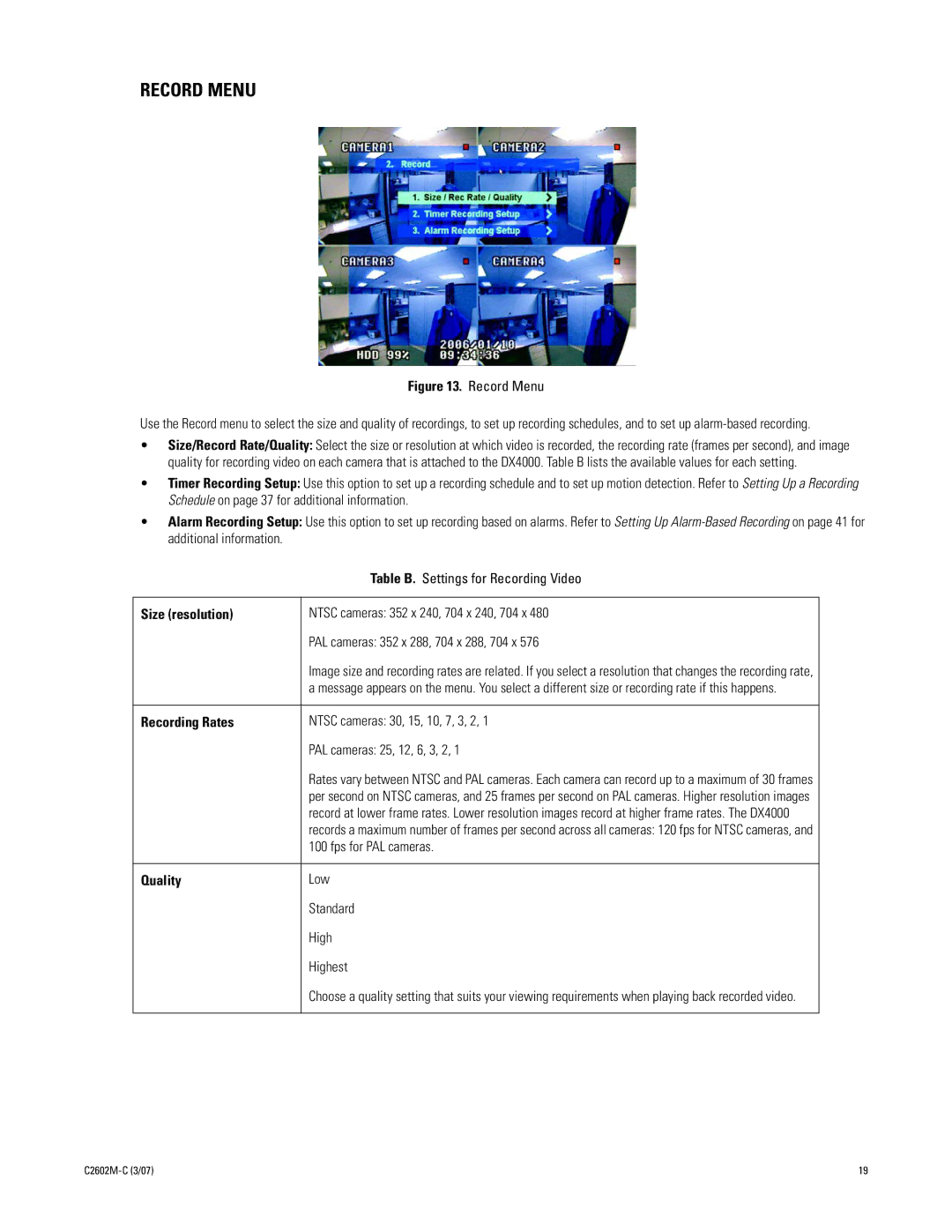RECORD MENU
Figure 13. Record Menu
Use the Record menu to select the size and quality of recordings, to set up recording schedules, and to set up
•Size/Record Rate/Quality: Select the size or resolution at which video is recorded, the recording rate (frames per second), and image quality for recording video on each camera that is attached to the DX4000. Table B lists the available values for each setting.
•Timer Recording Setup: Use this option to set up a recording schedule and to set up motion detection. Refer to Setting Up a Recording Schedule on page 37 for additional information.
•Alarm Recording Setup: Use this option to set up recording based on alarms. Refer to Setting Up
| Table B. Settings for Recording Video |
|
|
Size (resolution) | NTSC cameras: 352 x 240, 704 x 240, 704 x 480 |
| PAL cameras: 352 x 288, 704 x 288, 704 x 576 |
| Image size and recording rates are related. If you select a resolution that changes the recording rate, |
| a message appears on the menu. You select a different size or recording rate if this happens. |
|
|
Recording Rates | NTSC cameras: 30, 15, 10, 7, 3, 2, 1 |
| PAL cameras: 25, 12, 6, 3, 2, 1 |
| Rates vary between NTSC and PAL cameras. Each camera can record up to a maximum of 30 frames |
| per second on NTSC cameras, and 25 frames per second on PAL cameras. Higher resolution images |
| record at lower frame rates. Lower resolution images record at higher frame rates. The DX4000 |
| records a maximum number of frames per second across all cameras: 120 fps for NTSC cameras, and |
| 100 fps for PAL cameras. |
|
|
Quality | Low |
| Standard |
| High |
| Highest |
| Choose a quality setting that suits your viewing requirements when playing back recorded video. |
|
|
19 |