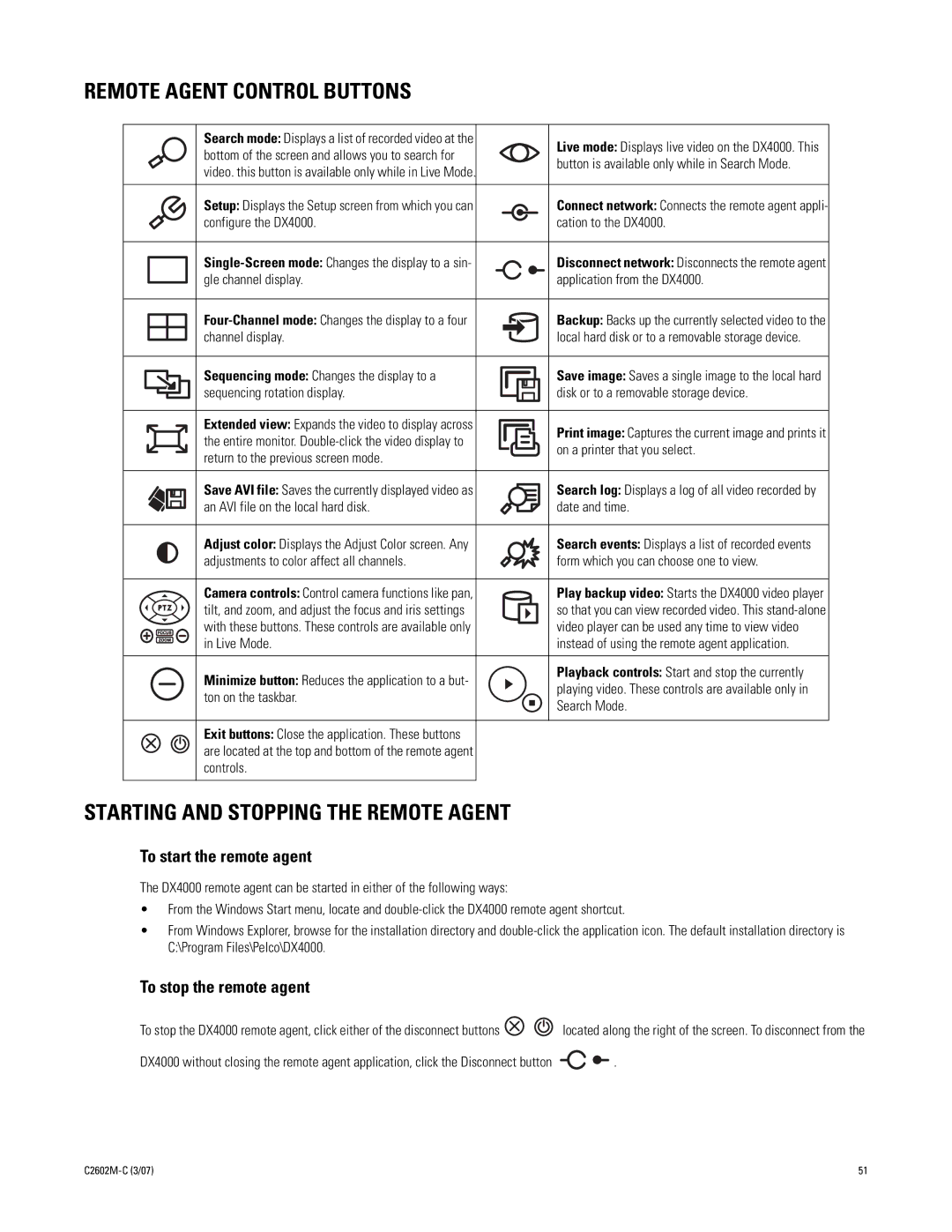REMOTE AGENT CONTROL BUTTONS
|
|
|
|
|
|
|
|
| Search mode: Displays a list of recorded video at the |
|
|
|
|
|
|
|
|
|
|
|
| Live mode: Displays live video on the DX4000. This |
|
|
|
|
|
|
|
|
| bottom of the screen and allows you to search for |
|
|
|
|
|
|
|
|
|
|
|
| |
|
|
|
|
|
|
|
|
|
|
|
|
|
|
|
|
|
|
|
|
| button is available only while in Search Mode. | |
|
|
|
|
|
|
|
|
| video. this button is available only while in Live Mode. |
|
|
|
|
|
|
|
|
|
|
|
| |
|
|
|
|
|
|
|
|
|
|
|
|
|
|
|
|
|
|
|
|
|
| |
|
|
|
|
|
|
|
|
|
|
|
|
|
|
|
|
|
|
|
|
|
|
|
|
|
|
|
|
|
|
|
| Setup: Displays the Setup screen from which you can |
|
|
|
|
|
|
|
|
|
|
|
| Connect network: Connects the remote agent appli- |
|
|
|
|
|
|
|
|
| configure the DX4000. |
|
|
|
|
|
|
|
|
|
|
|
| cation to the DX4000. |
|
|
|
|
|
|
|
|
|
|
|
|
|
|
|
|
|
|
|
|
|
|
|
|
|
|
|
|
|
|
|
|
|
|
|
|
|
|
|
|
|
|
|
| Disconnect network: Disconnects the remote agent | |
|
|
|
|
|
|
|
|
|
|
|
|
|
|
|
|
|
|
|
| |||
|
|
|
|
|
|
|
|
| gle channel display. |
|
|
|
|
|
|
|
|
|
|
|
| application from the DX4000. |
|
|
|
|
|
|
|
|
|
|
|
|
|
|
|
|
|
|
|
| |||
|
|
|
|
|
|
|
|
|
|
|
|
|
|
|
|
|
|
|
|
|
|
|
|
|
|
|
|
|
|
|
|
|
|
|
|
|
|
|
|
|
|
|
| Backup: Backs up the currently selected video to the | |
|
|
|
|
|
|
|
|
|
|
|
|
|
|
|
|
|
|
|
| |||
|
|
|
|
|
|
|
|
| channel display. |
|
|
|
|
|
|
|
|
|
|
|
| local hard disk or to a removable storage device. |
|
|
|
|
|
|
|
|
|
|
|
|
|
|
|
|
|
|
|
| |||
|
|
|
|
|
|
|
|
|
|
|
|
|
|
|
|
|
|
|
|
|
|
|
|
|
|
|
|
|
|
|
| Sequencing mode: Changes the display to a |
|
|
|
|
|
|
|
|
|
|
|
| Save image: Saves a single image to the local hard |
|
|
|
|
|
|
|
|
| sequencing rotation display. |
|
|
|
|
|
|
|
|
|
|
|
| disk or to a removable storage device. |
|
|
|
|
|
|
|
|
|
|
|
|
|
|
|
|
|
|
|
| |||
|
|
|
|
|
|
|
|
|
|
|
|
|
|
|
|
|
|
|
|
|
|
|
|
|
|
|
|
|
|
|
|
|
|
|
|
|
|
|
|
|
|
|
|
|
|
|
|
|
|
|
|
|
|
| Extended view: Expands the video to display across |
|
|
|
|
|
|
|
|
|
|
|
| Print image: Captures the current image and prints it |
|
|
|
|
|
|
|
|
| the entire monitor. |
|
|
|
|
|
|
|
|
|
|
|
| on a printer that you select. |
|
|
|
|
|
|
|
|
|
|
|
|
|
|
|
|
|
|
|
| |||
|
|
|
|
|
|
|
|
| return to the previous screen mode. |
|
|
|
|
|
|
|
|
|
|
|
| |
|
|
|
|
|
|
|
|
|
|
|
|
|
|
|
|
|
|
|
|
|
| |
|
|
|
|
|
|
|
|
|
|
|
|
|
|
|
|
|
|
|
|
|
|
|
|
|
|
|
|
|
|
|
| Save AVI file: Saves the currently displayed video as |
|
|
|
|
|
|
|
|
|
|
|
| Search log: Displays a log of all video recorded by |
|
|
|
|
|
|
|
|
| an AVI file on the local hard disk. |
|
|
|
|
|
|
|
|
|
|
|
| date and time. |
|
|
|
|
|
|
|
|
|
|
|
|
|
|
|
|
|
|
|
| |||
|
|
|
|
|
|
|
|
|
|
|
|
|
|
|
|
|
|
|
|
|
|
|
|
|
|
|
|
|
|
|
| Adjust color: Displays the Adjust Color screen. Any |
|
|
|
|
|
|
|
|
|
|
|
| Search events: Displays a list of recorded events |
|
|
|
|
|
|
|
|
| adjustments to color affect all channels. |
|
|
|
|
|
|
|
|
|
|
|
| form which you can choose one to view. |
|
|
|
|
|
|
|
|
|
|
|
|
|
|
|
|
|
|
|
|
|
|
|
|
|
|
|
|
|
|
|
| Camera controls: Control camera functions like pan, |
|
|
|
|
|
|
|
|
|
|
|
| Play backup video: Starts the DX4000 video player |
|
|
|
|
|
|
|
|
| tilt, and zoom, and adjust the focus and iris settings |
|
|
|
|
|
|
|
|
|
|
|
| so that you can view recorded video. This |
|
|
|
|
|
|
|
|
|
|
|
|
|
|
|
|
|
|
|
| |||
|
|
|
|
|
|
|
|
| with these buttons. These controls are available only |
|
|
|
|
|
|
|
|
|
|
|
| video player can be used any time to view video |
|
|
|
|
|
|
|
|
|
|
|
|
|
|
|
|
|
|
|
| |||
|
|
|
|
|
|
|
|
| in Live Mode. |
|
|
|
|
|
|
|
|
|
|
|
| instead of using the remote agent application. |
|
|
|
|
|
|
|
|
|
|
|
|
|
|
|
|
|
|
|
|
|
|
|
|
|
|
|
|
|
|
|
| Minimize button: Reduces the application to a but- |
|
|
|
|
|
|
|
|
|
|
|
| Playback controls: Start and stop the currently |
|
|
|
|
|
|
|
|
|
|
|
|
|
|
|
|
|
|
|
|
| playing video. These controls are available only in | |
|
|
|
|
|
|
|
|
| ton on the taskbar. |
|
|
|
|
|
|
|
|
|
|
|
| |
|
|
|
|
|
|
|
|
|
|
|
|
|
|
|
|
|
|
|
|
| Search Mode. | |
|
|
|
|
|
|
|
|
|
|
|
|
|
|
|
|
|
|
|
| |||
|
|
|
|
|
|
|
|
|
|
|
|
|
|
|
|
|
|
|
|
|
| |
|
|
|
|
|
|
|
|
|
|
|
|
|
|
|
|
|
|
|
|
|
|
|
|
|
|
|
|
|
|
|
| Exit buttons: Close the application. These buttons |
|
|
|
|
|
|
|
|
|
|
|
|
|
|
|
|
|
|
|
|
|
| are located at the top and bottom of the remote agent |
|
|
|
|
|
|
|
|
|
|
|
|
|
|
|
|
|
|
|
|
|
| controls. |
|
|
|
|
|
|
|
|
|
|
|
|
|
|
|
|
|
|
|
|
|
|
|
|
|
|
|
|
|
|
|
|
|
|
|
|
STARTING AND STOPPING THE REMOTE AGENT
To start the remote agent
The DX4000 remote agent can be started in either of the following ways:
•From the Windows Start menu, locate and
•From Windows Explorer, browse for the installation directory and
To stop the remote agent
To stop the DX4000 remote agent, click either of the disconnect buttons ![]()
![]() located along the right of the screen. To disconnect from the
located along the right of the screen. To disconnect from the
DX4000 without closing the remote agent application, click the Disconnect button ![]()
![]() .
.
| 51 |