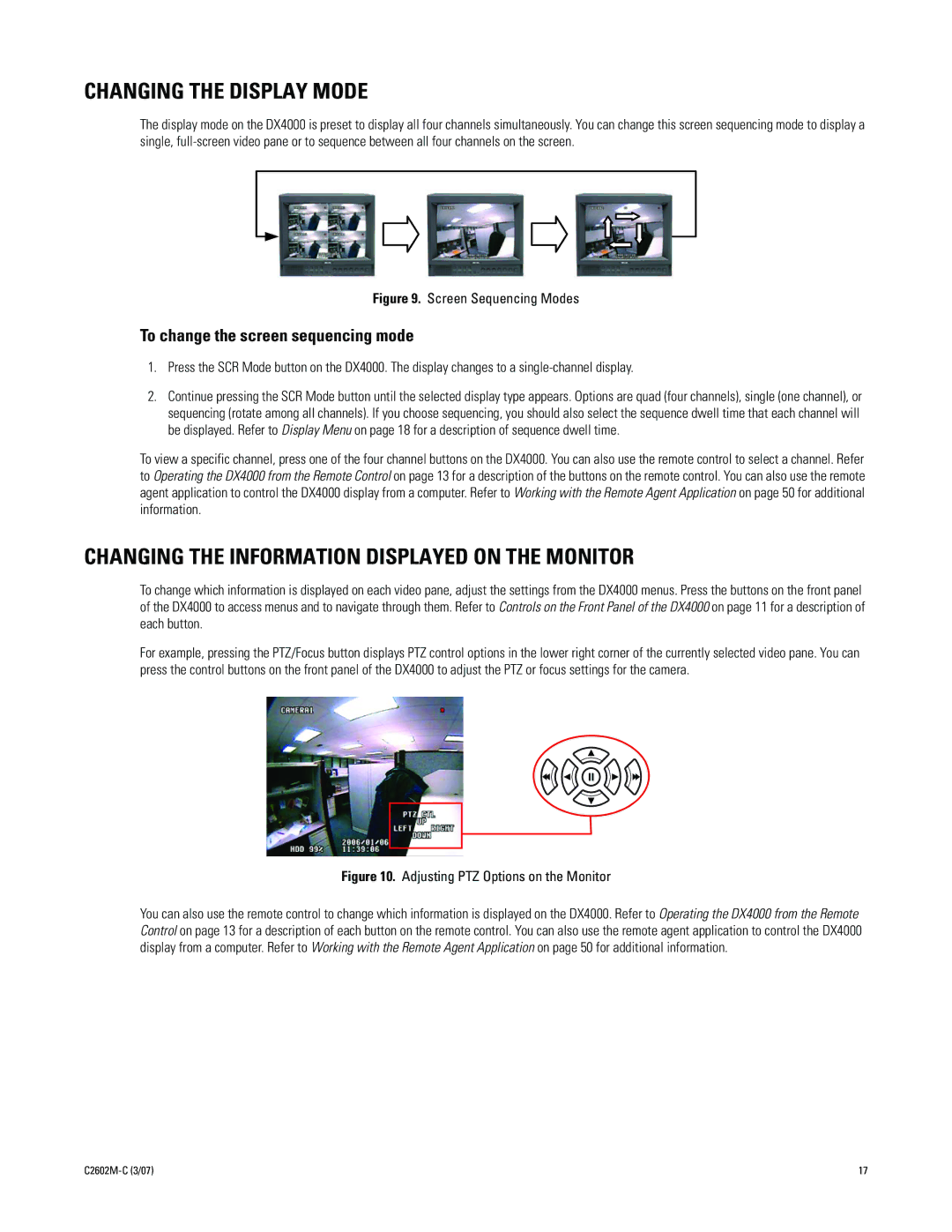CHANGING THE DISPLAY MODE
The display mode on the DX4000 is preset to display all four channels simultaneously. You can change this screen sequencing mode to display a single,
Figure 9. Screen Sequencing Modes
To change the screen sequencing mode
1.Press the SCR Mode button on the DX4000. The display changes to a
2.Continue pressing the SCR Mode button until the selected display type appears. Options are quad (four channels), single (one channel), or sequencing (rotate among all channels). If you choose sequencing, you should also select the sequence dwell time that each channel will be displayed. Refer to Display Menu on page 18 for a description of sequence dwell time.
To view a specific channel, press one of the four channel buttons on the DX4000. You can also use the remote control to select a channel. Refer to Operating the DX4000 from the Remote Control on page 13 for a description of the buttons on the remote control. You can also use the remote agent application to control the DX4000 display from a computer. Refer to Working with the Remote Agent Application on page 50 for additional information.
CHANGING THE INFORMATION DISPLAYED ON THE MONITOR
To change which information is displayed on each video pane, adjust the settings from the DX4000 menus. Press the buttons on the front panel of the DX4000 to access menus and to navigate through them. Refer to Controls on the Front Panel of the DX4000 on page 11 for a description of each button.
For example, pressing the PTZ/Focus button displays PTZ control options in the lower right corner of the currently selected video pane. You can press the control buttons on the front panel of the DX4000 to adjust the PTZ or focus settings for the camera.
Figure 10. Adjusting PTZ Options on the Monitor
You can also use the remote control to change which information is displayed on the DX4000. Refer to Operating the DX4000 from the Remote Control on page 13 for a description of each button on the remote control. You can also use the remote agent application to control the DX4000 display from a computer. Refer to Working with the Remote Agent Application on page 50 for additional information.
17 |