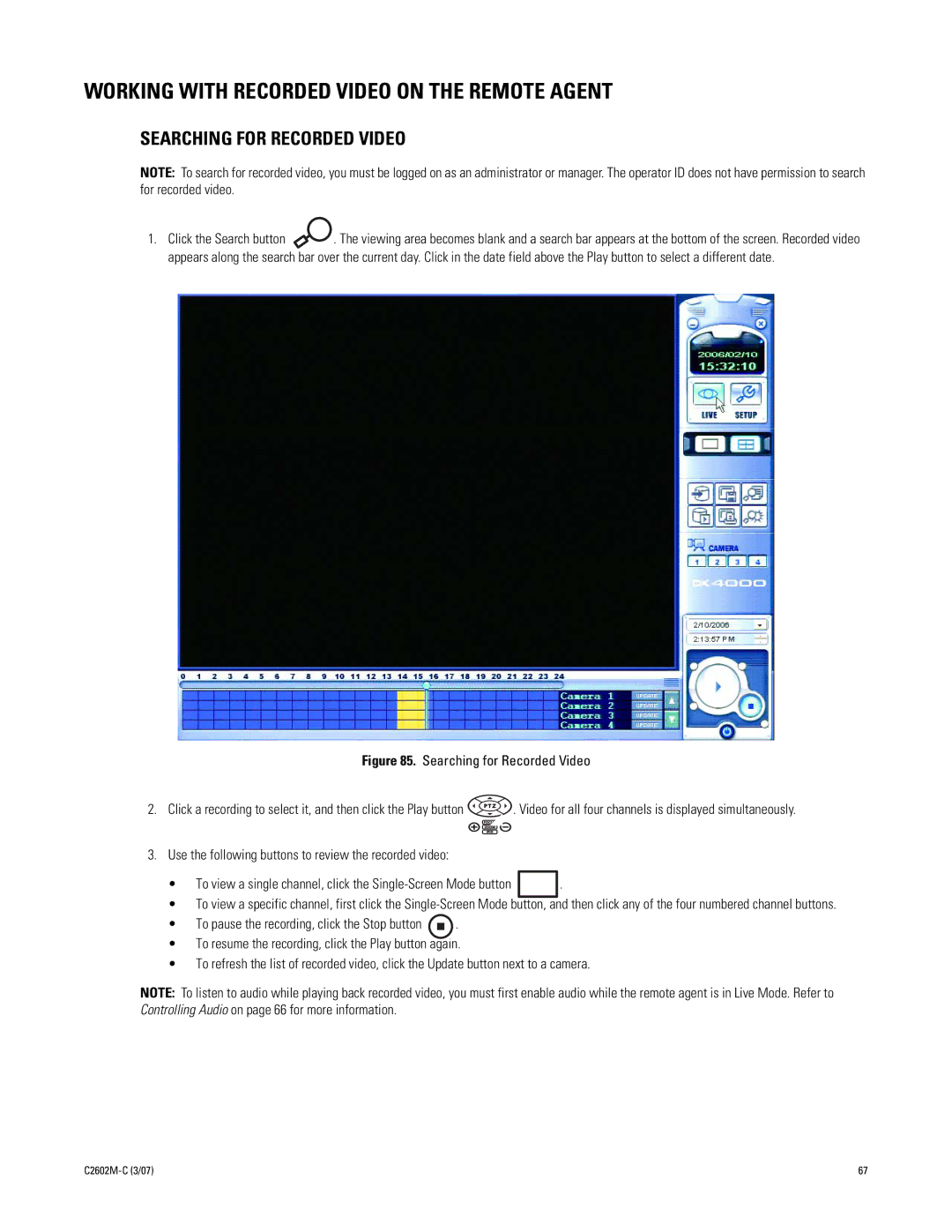WORKING WITH RECORDED VIDEO ON THE REMOTE AGENT
SEARCHING FOR RECORDED VIDEO
NOTE: To search for recorded video, you must be logged on as an administrator or manager. The operator ID does not have permission to search for recorded video.
1.Click the Search button ![]() . The viewing area becomes blank and a search bar appears at the bottom of the screen. Recorded video appears along the search bar over the current day. Click in the date field above the Play button to select a different date.
. The viewing area becomes blank and a search bar appears at the bottom of the screen. Recorded video appears along the search bar over the current day. Click in the date field above the Play button to select a different date.
Figure 85. Searching for Recorded Video
2.Click a recording to select it, and then click the Play button  . Video for all four channels is displayed simultaneously.
. Video for all four channels is displayed simultaneously.
3.Use the following buttons to review the recorded video:
• | To view a single channel, click the |
| . |
|
|
|
|
•To view a specific channel, first click the
• | To pause the recording, click the Stop button |
| . |
|
•To resume the recording, click the Play button again.
•To refresh the list of recorded video, click the Update button next to a camera.
NOTE: To listen to audio while playing back recorded video, you must first enable audio while the remote agent is in Live Mode. Refer to Controlling Audio on page 66 for more information.
| 67 |