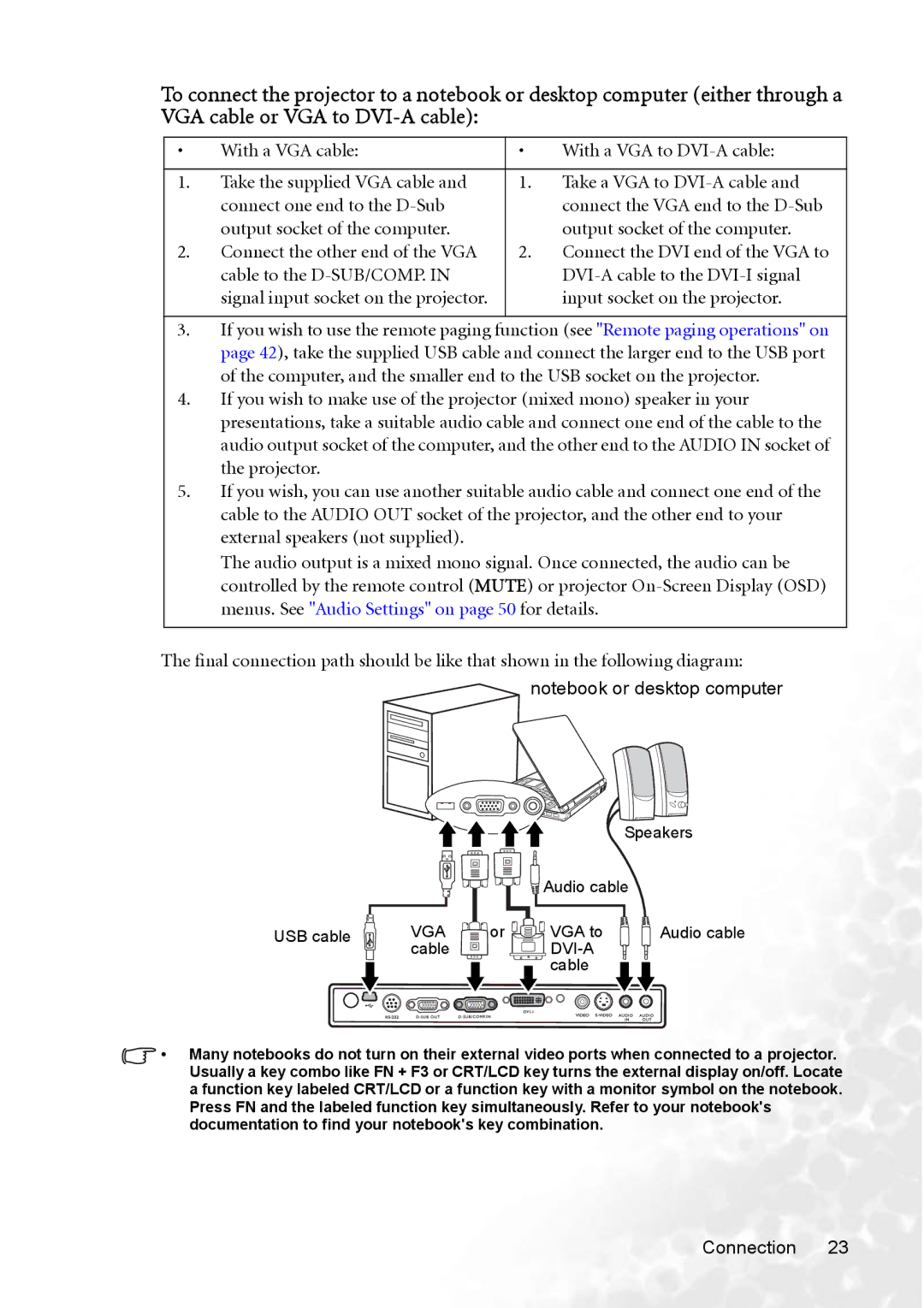To connect the projector to a notebook or desktop computer (either through a VGA cable or VGA to
• | With a VGA cable: | • | With a VGA to |
|
|
|
|
1. | Take the supplied VGA cable and | 1. | Take a VGA to |
| connect one end to the |
| connect the VGA end to the |
| output socket of the computer. |
| output socket of the computer. |
2. | Connect the other end of the VGA | 2. | Connect the DVI end of the VGA to |
| cable to the |
| |
| signal input socket on the projector. |
| input socket on the projector. |
|
|
|
|
3.If you wish to use the remote paging function (see "Remote paging operations" on page 42), take the supplied USB cable and connect the larger end to the USB port of the computer, and the smaller end to the USB socket on the projector.
4.If you wish to make use of the projector (mixed mono) speaker in your presentations, take a suitable audio cable and connect one end of the cable to the audio output socket of the computer, and the other end to the AUDIO IN socket of the projector.
5.If you wish, you can use another suitable audio cable and connect one end of the cable to the AUDIO OUT socket of the projector, and the other end to your external speakers (not supplied).
The audio output is a mixed mono signal. Once connected, the audio can be controlled by the remote control (MUTE) or projector
The final connection path should be like that shown in the following diagram: notebook or desktop computer
|
|
| Speakers | |
|
|
| Audio cable |
|
USB cable | VGA | or | VGA to | Audio cable |
| cable |
|
|
|
|
|
| cable |
|
•Many notebooks do not turn on their external video ports when connected to a projector. Usually a key combo like FN + F3 or CRT/LCD key turns the external display on/off. Locate a function key labeled CRT/LCD or a function key with a monitor symbol on the notebook. Press FN and the labeled function key simultaneously. Refer to your notebook's documentation to find your notebook's key combination.
Connection 23