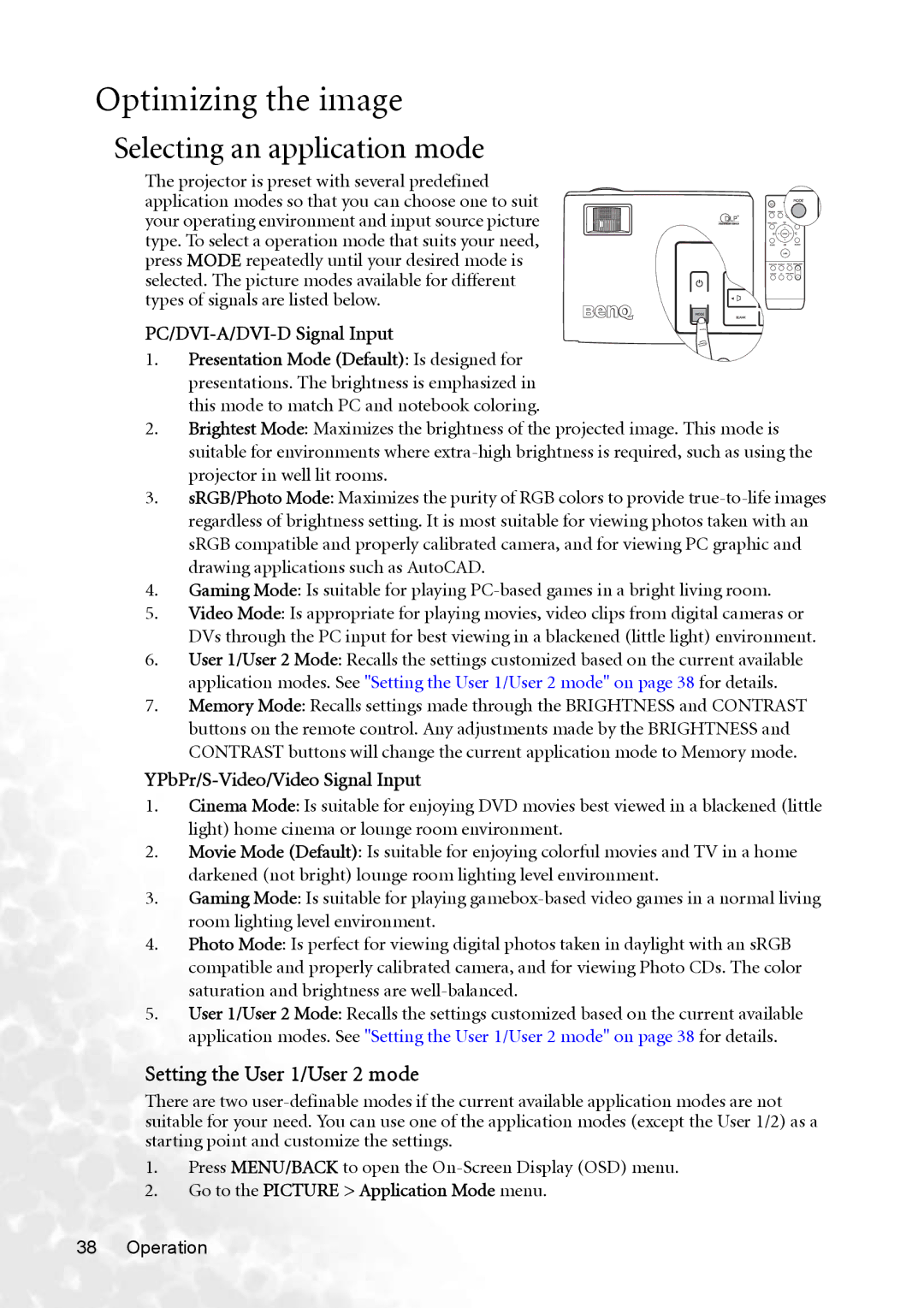Optimizing the image
Selecting an application mode
The projector is preset with several predefined application modes so that you can choose one to suit your operating environment and input source picture type. To select a operation mode that suits your need, press MODE repeatedly until your desired mode is selected. The picture modes available for different types of signals are listed below.
PC/DVI-A/DVI-D Signal Input
1.Presentation Mode (Default): Is designed for presentations. The brightness is emphasized in this mode to match PC and notebook coloring.
2.Brightest Mode: Maximizes the brightness of the projected image. This mode is suitable for environments where
3.sRGB/Photo Mode: Maximizes the purity of RGB colors to provide
4.Gaming Mode: Is suitable for playing
5.Video Mode: Is appropriate for playing movies, video clips from digital cameras or DVs through the PC input for best viewing in a blackened (little light) environment.
6.User 1/User 2 Mode: Recalls the settings customized based on the current available application modes. See "Setting the User 1/User 2 mode" on page 38 for details.
7.Memory Mode: Recalls settings made through the BRIGHTNESS and CONTRAST buttons on the remote control. Any adjustments made by the BRIGHTNESS and CONTRAST buttons will change the current application mode to Memory mode.
YPbPr/S-Video/Video Signal Input
1.Cinema Mode: Is suitable for enjoying DVD movies best viewed in a blackened (little light) home cinema or lounge room environment.
2.Movie Mode (Default): Is suitable for enjoying colorful movies and TV in a home darkened (not bright) lounge room lighting level environment.
3.Gaming Mode: Is suitable for playing
4.Photo Mode: Is perfect for viewing digital photos taken in daylight with an sRGB compatible and properly calibrated camera, and for viewing Photo CDs. The color saturation and brightness are
5.User 1/User 2 Mode: Recalls the settings customized based on the current available application modes. See "Setting the User 1/User 2 mode" on page 38 for details.
Setting the User 1/User 2 mode
There are two
1.Press MENU/BACK to open the