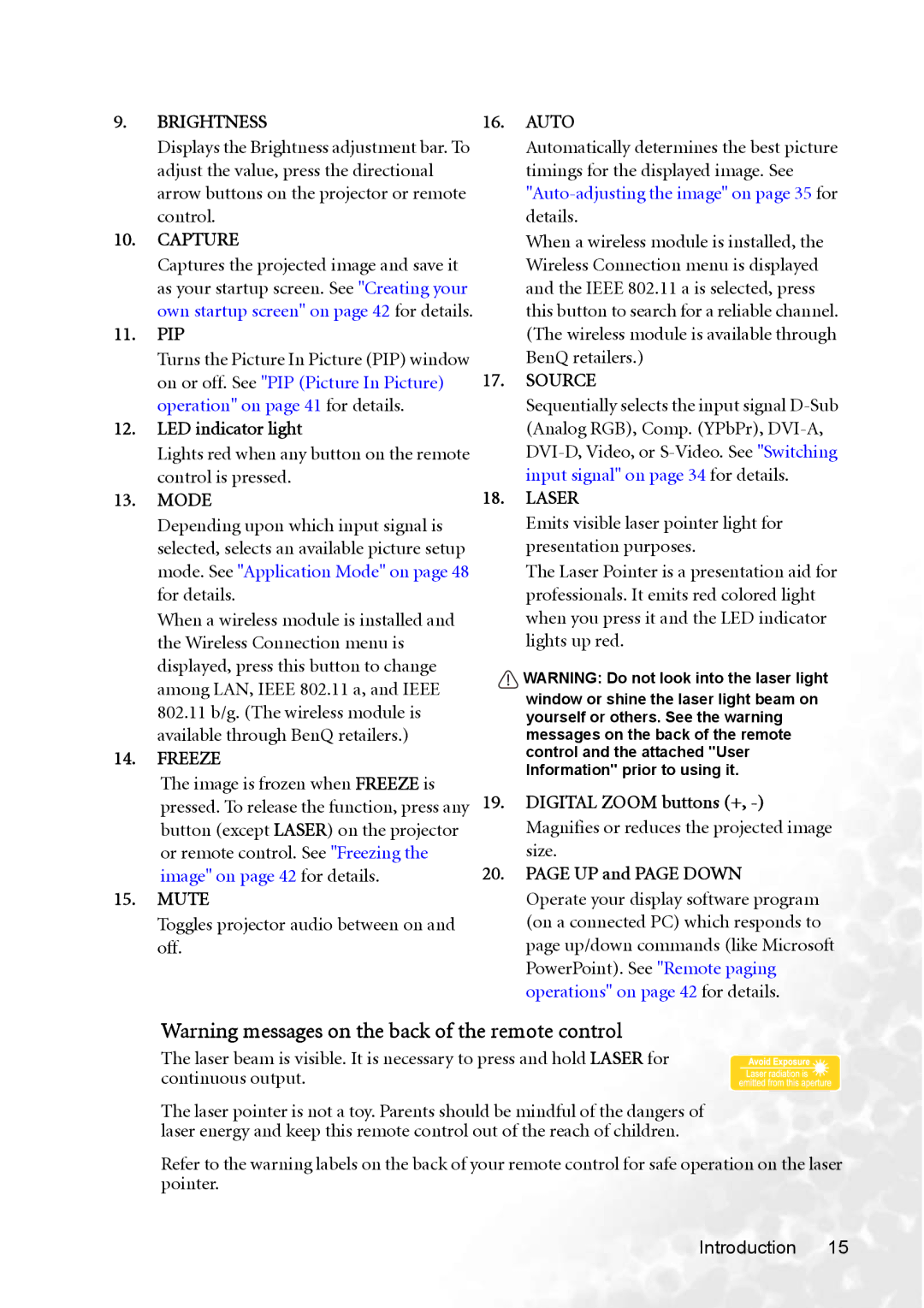9.BRIGHTNESS
Displays the Brightness adjustment bar. To adjust the value, press the directional arrow buttons on the projector or remote control.
10.CAPTURE
Captures the projected image and save it as your startup screen. See "Creating your own startup screen" on page 42 for details.
11.PIP
Turns the Picture In Picture (PIP) window on or off. See "PIP (Picture In Picture) operation" on page 41 for details.
12.LED indicator light
Lights red when any button on the remote control is pressed.
13.MODE
Depending upon which input signal is selected, selects an available picture setup mode. See "Application Mode" on page 48 for details.
When a wireless module is installed and the Wireless Connection menu is displayed, press this button to change among LAN, IEEE 802.11 a, and IEEE 802.11 b/g. (The wireless module is available through BenQ retailers.)
14.FREEZE
The image is frozen when FREEZE is pressed. To release the function, press any button (except LASER) on the projector or remote control. See "Freezing the image" on page 42 for details.
15.MUTE
Toggles projector audio between on and off.
16.AUTO
Automatically determines the best picture timings for the displayed image. See
When a wireless module is installed, the Wireless Connection menu is displayed and the IEEE 802.11 a is selected, press this button to search for a reliable channel. (The wireless module is available through BenQ retailers.)
17.SOURCE
Sequentially selects the input signal
18.LASER
Emits visible laser pointer light for presentation purposes.
The Laser Pointer is a presentation aid for professionals. It emits red colored light when you press it and the LED indicator lights up red.
![]() WARNING: Do not look into the laser light
WARNING: Do not look into the laser light
window or shine the laser light beam on yourself or others. See the warning messages on the back of the remote control and the attached ''User Information'' prior to using it.
19.DIGITAL ZOOM buttons (+,
20.PAGE UP and PAGE DOWN
Operate your display software program (on a connected PC) which responds to page up/down commands (like Microsoft PowerPoint). See "Remote paging operations" on page 42 for details.
Warning messages on the back of the remote control
The laser beam is visible. It is necessary to press and hold LASER for continuous output.
The laser pointer is not a toy. Parents should be mindful of the dangers of laser energy and keep this remote control out of the reach of children.
Refer to the warning labels on the back of your remote control for safe operation on the laser pointer.