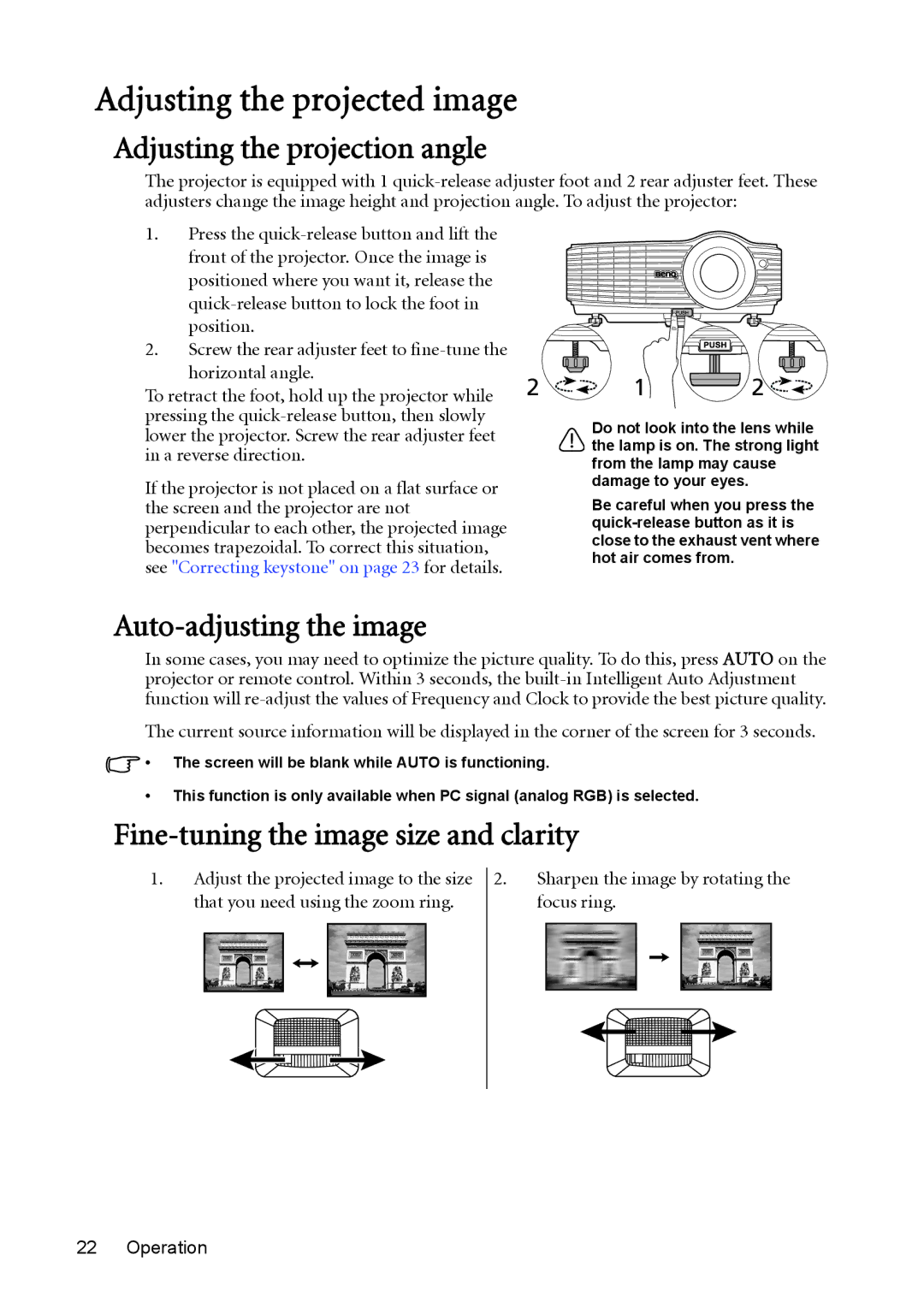Adjusting the projected image
Adjusting the projection angle
The projector is equipped with 1
1.Press the quick-release button and lift the
front of the projector. Once the image is positioned where you want it, release the
| position. |
|
|
| |
2. | Screw the rear adjuster feet to |
|
|
| |
| horizontal angle. | 2 | 1 | 2 | |
To retract the foot, hold up the projector while | |||||
|
|
| |||
pressing the |
| Do not look into the lens while | |||
lower the projector. Screw the rear adjuster feet |
| ||||
| the lamp is on. The strong light | ||||
in a reverse direction. |
| ||||
| from the lamp may cause | ||||
|
|
| |||
If the projector is not placed on a flat surface or |
| damage to your eyes. |
| ||
| Be careful when you press the | ||||
the screen and the projector are not |
| ||||
perpendicular to each other, the projected image |
| ||||
becomes trapezoidal. To correct this situation, |
| close to the exhaust vent where | |||
see "Correcting keystone" on page 23 for details. | hot air comes from. |
|
Auto-adjusting the image
In some cases, you may need to optimize the picture quality. To do this, press AUTO on the projector or remote control. Within 3 seconds, the
The current source information will be displayed in the corner of the screen for 3 seconds.
![]() • The screen will be blank while AUTO is functioning.
• The screen will be blank while AUTO is functioning.
•This function is only available when PC signal (analog RGB) is selected.
Fine-tuning the image size and clarity
1.Adjust the projected image to the size that you need using the zoom ring.
2.Sharpen the image by rotating the focus ring.