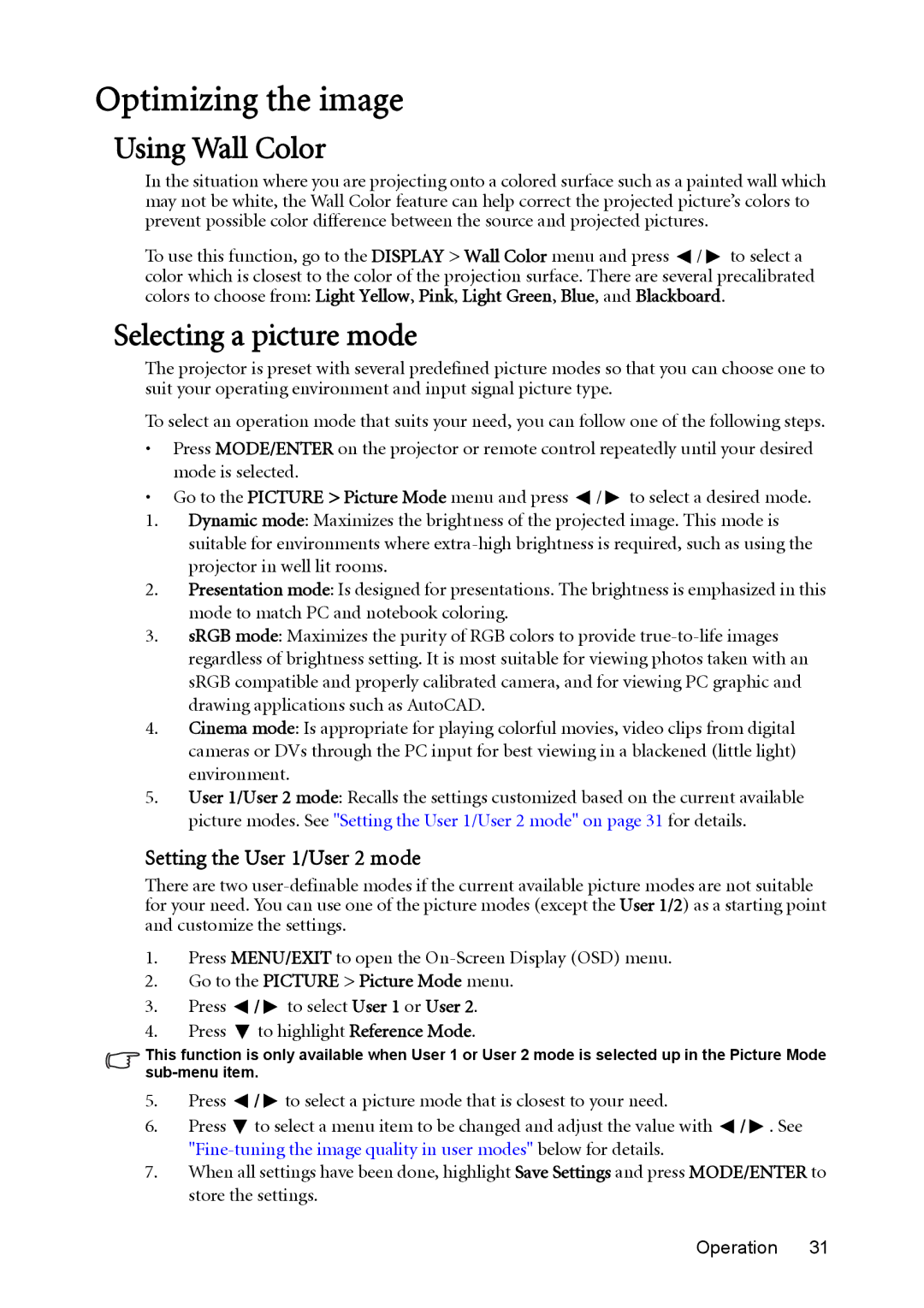Optimizing the image
Using Wall Color
In the situation where you are projecting onto a colored surface such as a painted wall which may not be white, the Wall Color feature can help correct the projected picture’s colors to prevent possible color difference between the source and projected pictures.
To use this function, go to the DISPLAY > Wall Color menu and press ![]() /
/ ![]() to select a color which is closest to the color of the projection surface. There are several precalibrated colors to choose from: Light Yellow, Pink, Light Green, Blue, and Blackboard.
to select a color which is closest to the color of the projection surface. There are several precalibrated colors to choose from: Light Yellow, Pink, Light Green, Blue, and Blackboard.
Selecting a picture mode
The projector is preset with several predefined picture modes so that you can choose one to suit your operating environment and input signal picture type.
To select an operation mode that suits your need, you can follow one of the following steps.
•Press MODE/ENTER on the projector or remote control repeatedly until your desired mode is selected.
•Go to the PICTURE > Picture Mode menu and press ![]() /
/ ![]() to select a desired mode.
to select a desired mode.
1.Dynamic mode: Maximizes the brightness of the projected image. This mode is suitable for environments where
2.Presentation mode: Is designed for presentations. The brightness is emphasized in this mode to match PC and notebook coloring.
3.sRGB mode: Maximizes the purity of RGB colors to provide
4.Cinema mode: Is appropriate for playing colorful movies, video clips from digital cameras or DVs through the PC input for best viewing in a blackened (little light) environment.
5.User 1/User 2 mode: Recalls the settings customized based on the current available picture modes. See "Setting the User 1/User 2 mode" on page 31 for details.
Setting the User 1/User 2 mode
There are two
1.Press MENU/EXIT to open the
2.Go to the PICTURE > Picture Mode menu.
3.Press ![]() /
/ ![]() to select User 1 or User 2.
to select User 1 or User 2.
4.Press ![]() to highlight Reference Mode.
to highlight Reference Mode.
This function is only available when User 1 or User 2 mode is selected up in the Picture Mode
5.Press ![]() /
/ ![]() to select a picture mode that is closest to your need.
to select a picture mode that is closest to your need.
6.Press ![]() to select a menu item to be changed and adjust the value with
to select a menu item to be changed and adjust the value with ![]() /
/ ![]() . See
. See
7.When all settings have been done, highlight Save Settings and press MODE/ENTER to store the settings.