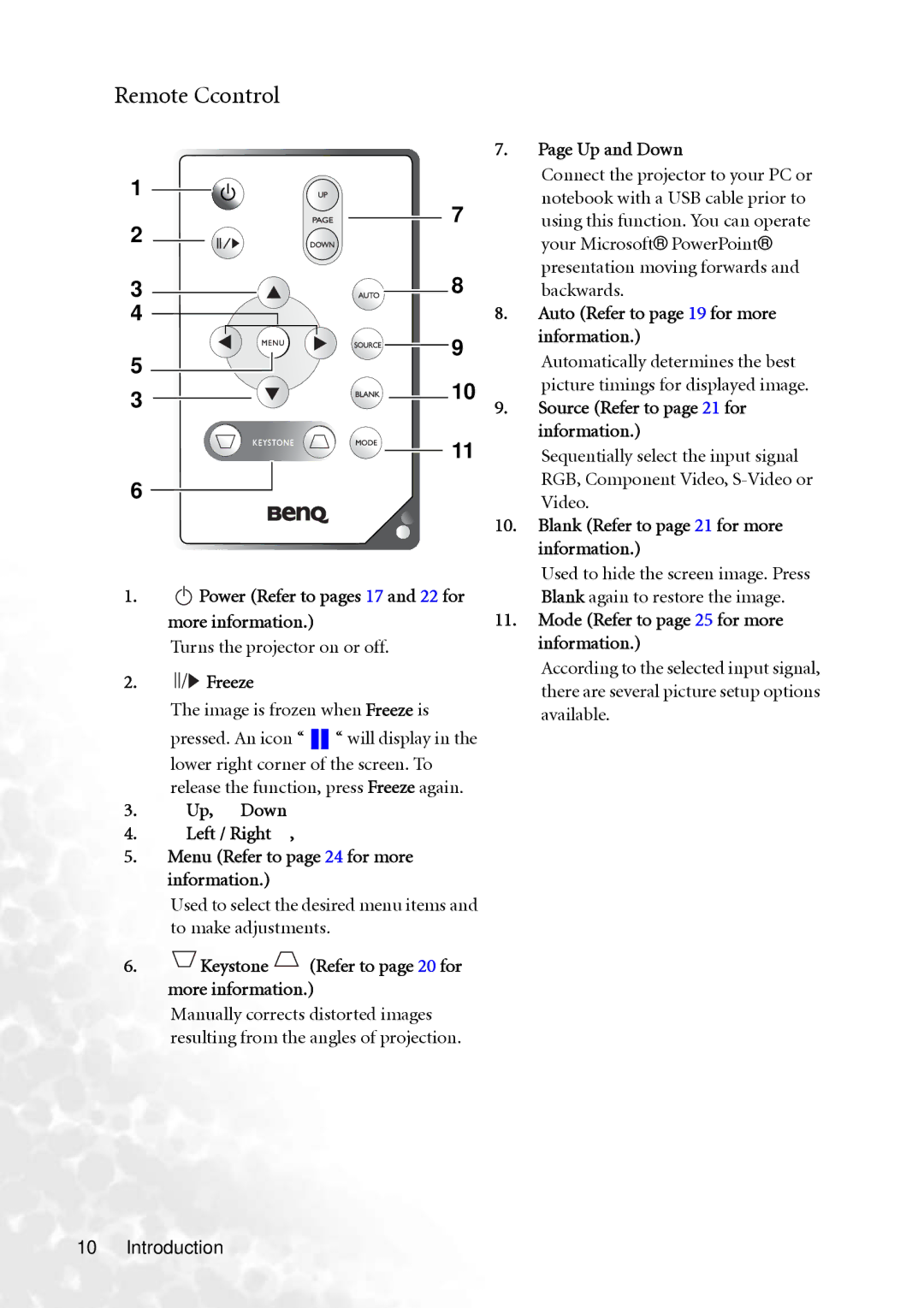Remote Ccontrol
1
2
3
4
5
3
6
7.Page Up and Down
| Connect the projector to your PC or |
7 | notebook with a USB cable prior to |
using this function. You can operate | |
| your Microsoft® PowerPoint® |
8 | presentation moving forwards and |
backwards. |
8.Auto (Refer to page 19 for more
9 information.)
Automatically determines the best
10picture timings for displayed image.
9.Source (Refer to page 21 for information.)
11 | Sequentially select the input signal |
| RGB, Component Video, |
| Video. |
10. | Blank (Refer to page 21 for more |
| information.) |
1. | II | Power (Refer to pages 17 and 22 for |
more information.)
Turns the projector on or off.
2.II/ Freeze
Freeze
The image is frozen when Freeze is pressed. An icon “ ![]()
![]() “ will display in the lower right corner of the screen. To release the function, press Freeze again.
“ will display in the lower right corner of the screen. To release the function, press Freeze again.
3.5Up, 6 Down
4.3Left / Right4,
5.Menu (Refer to page 24 for more information.)
Used to select the desired menu items and to make adjustments.
6. Keystone
Keystone  (Refer to page 20 for more information.)
(Refer to page 20 for more information.)
Manually corrects distorted images resulting from the angles of projection.
Used to hide the screen image. Press Blank again to restore the image.
11.Mode (Refer to page 25 for more information.)
According to the selected input signal, there are several picture setup options available.