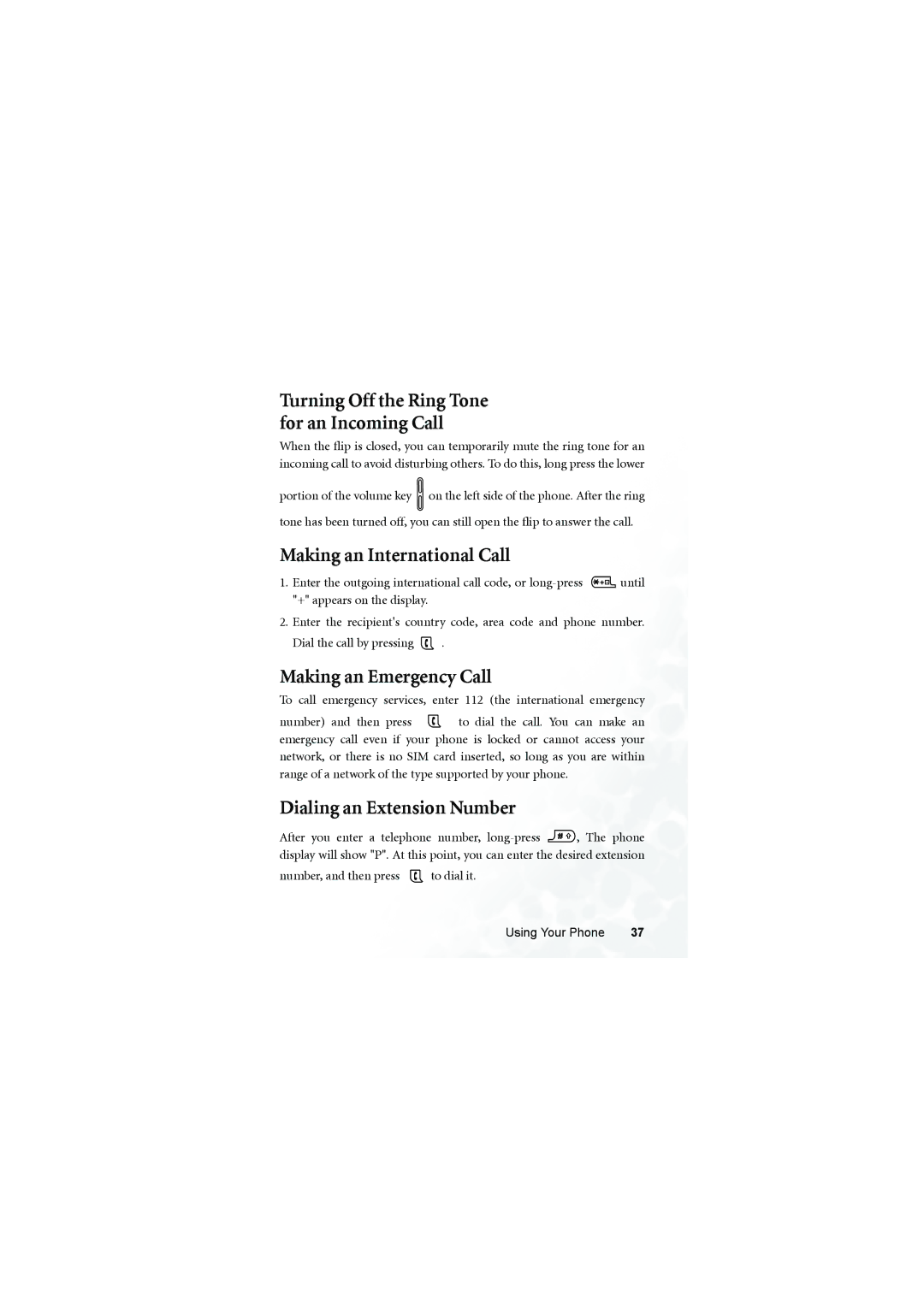Mobile Phone User’s Manual
BenQ S700
Disclaimer
Copyright
Max. SAR measurement
Safety Information
Antenna Care
Electronic Devices
Posted Facilities
For Vehicles Equipped with an Air Bag
Vi Safety Information
Table of Contents
Shortcuts Menu
106
108
107
109
111
122
120
124
127
Oper.Service 146
176
183
181
Inserting a SIM Card
Preparing Your Phone For Use
Installing a Battery and Charging the Phone
Charger socket Charger connector
Preparing Your Phone For Use
PIN1 number, press OK or to confirm
Settings Display Welcome Animation Power On. For details
Turning the Phone On
Preparing Your Phone For Use
Front view
Your Phone at a Glance
Navigation key Alphanumeric keys Microphone
Side and back views
Mode
Active Flip Feature
Bottom view
Loading the miniSD Card
MiniSD Card
Lift the cover Press the miniSD Card to release
Removing the miniSD Card
External Display
Standby Screen
Getting to Know Your Phone
Phone Book Main menu Connect to the Internet
Main Display
Getting to Know Your Phone
Icon Function Description
Icons in the Standby Screens Status Bar
Menu Settings Call Settings Call
Function keys
Using the Keys in the Standby Mode
Send/Answer key
Power on/off key
OK key
Left soft key
Navigation key
Clear key
Camera key
Asterisk key
Alphanumeric keys
Volume key
Functional side key
Alphanumeric keys
Main menu has two different modes--list mode and icon mode
Icon mode
Menu Navigation
Main menu
Or down to an item
List mode
Edit
Sub-menus
Menu navigation example
Regular access
Then press to enter the Language menu
Access through number shortcuts
Pressing will bring up the Language sub-menu
Games
Main menu map
Phone Book Calls Messages Breakout! and Project E.N.D. will
Entertainment Media Center Tools
Opers.Service
Settings
Ending a Phone Call
Making a Phone Call
Answering a Phone Call
Rejecting an Incoming Call
Making an International Call
Turning Off the Ring Tone for an Incoming Call
Making an Emergency Call
Dialing an Extension Number
Speed Dialing
Listening to Voicemails
Voicemail Get Voicemail to make a voicemail call
Data fields for a new contact are as follows
Phone Book
Adding Contacts to the Phone Book
Using Your Phone
Highlighted. Press to scroll to the name you want
Finding Contacts in the Phone Book
Delete
Add
Edit
Last Missed, Dialed, and Received Calls
Save
Accessing the Last Dialed or Received Calls
Adjusting the Earpiece Volume
Accessing Your Phone Book
Operations During a Call
Call Waiting
Making a Second Call
In-call Menu
End Current
Main Menu
Dtmf On/Off
Conference
Hold/Unhold/Swap
Transfer
Using the Silent Profile
Taking a photo
Adjusting the ring volume
Size
Sets the desired image size
VGA 640 x
M 1280 x
Wallpaper 128 x
MMS 128 x
Brightness
Save to Phone/miniSD
Zoom
Main display
How to create self portraits?
Send by MMS
Please note the following while shooting photos
Sends the image through the IrDA sensor
Send by IrDA
Organize Rename
Gives this image a new file name
Add Stamp
Face Morph
Using Your Phone
Smile
Will show Press Number Key to Change! You can now
Facemation
Go To Image
Deletes the photo
View
List Mode/Image Mode
Phone Memory/miniSD Card
Organize Move to
Shows the photos name, format and size
Slide Show
Details
Shooting a Video Clip
Select the desired video mode
Caller ID 96 x
MMS Video 128 x
Sets the quality sharpness at which a video clip is shot
Qcif 176 x
CIF 352 x
Using Your Phone
Play
MMS Video 128 x 128 mode
Erases the recorded video
Gives this video a new file name
Activates the video player to playback the video
Go To Video Folder
Sends this video clip through the IrDA sensor
Enables you to send this video clip by MMS
Gives this video clip a new file name
Shows the video clips name, format and size
Listening to MP3 Music
Menu Entertainment Music Player
Playing MP3 Music
Edit Play List
MP3 menu
View Play List
View All Files
Shortcuts Menu
Additional information about messaging
Messages Menu
Template
Editing and Sending a New Short Message
You can use this SMS menu to read, edit and send SMS
Melody
Graphics
Animation
You can send the message to a single recipient by entering
Send To
Send by Name
Save to Drafts
Send by Group
To read a message directly on the external
Receiving and Reading a Short Message
Display, press To highlight the message
Message record, and then press to display the message
„ Call Sender
„ Delete
„ SMS Chat
„ Reply
„ Save EMS
„ Extract Numbers
Deletes the message
Managing Sent Items
Allows you to forward the message to others
Allows you to edit the message
Managing Archive
Managing Drafts
Settings
Cleaning Up Messages
Messages Center
Expiry
Reply Path
You can edit and send MMS messages using this menu
Delivery Report
Chart below shows available options under the MMS menu
Delete
Notify
Archive
Insert
Editing and Sending MMS Messages
To add a new page, press Option and then select Insert New
Preview
You can enter the subject for the message
Subject
Send
Downloading an MMS Message
Priority
Press Change to set the priority for this message
Forward
Reading an MMS Message
Reply
Copy to Archive
MMS Server
MMS Settings
Message Life Time
Notify Setting
Delivery Setting
SMS Chat
Press to access the details of the contact. Scroll to
Security Check
Sender Reject List
Partner by entering what you are going to say and press
Receiving a reply to your chat message
Receiving a request for a new chat
Chat
Leaving a chat session
Listening to a voicemail
Voicemail
Box Numbers
Voicemail settings
Alert Match
Alert by Call
Alert by SMS
Read
Cell Broadcast
Set Status
Create Topic
Topics
Active Topic List
Language
Input Modes
Changing the Text Input Mode
How to use iTap
Predictive Input Mode iTap
How to use the letter input mode
Letter Input Mode ABC
Numeric Input Mode
Direct Connection to URLs
Symbol Input Mode
Number Output result Times
Add
View
Find
SIM to Phone
Copy
Keep Original
Delete Original
Caller Group
Delete
SIM Record
Phone Record
Privacy Manager
Advance
Speed Dial
Used Space
Phone Information
Memory
Phone
Missed
Calls
Received
Dialed
Display
Show Timer
Show Cost
Call Active
Information
What is a PIN2 code?
Last
All
Received
Messages
Dialed
Cost Units
Games
Keys assigned to commonly used game controls
Club BenQ
Game screen
Cherry Boy
Game controls
Puzzle Game
Game menu
New Game
Select Image
How to play
Camera
Help
Breakout
Them up--this is done by pressing
Start
Project E.N.D
Starts a new game
Difficulty level, and press to start the game
Quit
Load
Hold down when
Default URL
Java Settings
Download Size
Sets a file size limit for Java downloads
Digital Camera
Entertainment
Video Camcorder
Music Player
Allows you to produce a new ring tone
Pressing will stop and save the recording
Selecting this option will delete the selected ring tone
You can change the selected ring tones name here
Image
Media Center
Video
Music
Memory Status
Memory Settings
Menu Media Center Memory Settings
Select the alarm you wish to set and activate
Alarm
Complete the alarm settings as shown in the chart below
Tools
Menus
World Clock
Settings Date & Time
Confirm First
Auto Time Zone
Off
Next
Setting up memos using the Calendar
Calendar
Menus
Jot down any notes about the event associated with the memo
Add Memo
Days Memos
View All
Go to Date
Shortcuts
Currency Converter
Calculator
Press to halt the stopwatch
Countdown Timer
Stopwatch
MiniSD Reader
Hour Minder
USB Connection
PC Sync. & Modem
Sync. & Modem
What is IrDA?
IrDA
Choose the menu Oper.Service Wap Activate
Oper.Service
Wap
Activate
Browsing a webpage
How to close the browser and end the online session
How to display the browsers menu
Bookmarks
Home
Save Items
SnapShots
Alert Inbox
GoTo URL
Homepage
Show URL
Reload
Key Press Timeout
Scroll Mode
Medium, Slow Send Referrer
Set Proxy
Circuit Prompt
Authentication
Security Secure Prompt
Current Certificate
Restart Browser
Advanced GoTo URL
Downloads
View Title Region
Settings
SIM Toolkit Menu
Gprs Settings
Connect Settings
CSD Settings
Date & Time
Settings
Display Options Format
Profile
Lunar Date
Set Time Zone
Silent
Meeting
Outdoors
Headset
Speech Volume
Ring Volume
Ring Tone
Message Tone
Sub LCD
Theme
Wallpaper
Power Off
Welcome Animation Power On
Main LCD
Menu Style
Answer Mode
Call Settings
Contrast
Backlight
Show Number
Connected Alert
Minute Minder
Call Divert
Divert When Unfound
Divert When Busy
Cancel All
Divert On No Answer
Auto Redial
Disables the Auto Redial feature
Prompt Redial
Your phone will ask for your confirmation before it redials
Network
Flight Mode
Automatic
Manual
Phone Lock
Security
PIN Code
SIM Lock
Bar Foreign Calls
Fixed Dialing Number
Call Barring
Bar Incoming if Abroad
Bar Incoming Calls
Only Local and Home Country
Bar Outgoing Calls
Input Mode
Power Saving Mode
Alert Off Alarm/Memo
Change Network Password
Restore
Data Cable Software Installation
Data Cable Software Installation
Data Cable Software Installation
Following screen will appear when installation is completed
Data Cable Software Installation
Care and Maintenance
Care and Maintenance
Troubleshooting
Problem Possible cause
Settings Disable to turn
Call Barring feature Security Call Barring
Manager menu
Fixed Dial Number Security Fixed Dialing
Troubleshooting

![]() on the left side of the phone. After the ring
on the left side of the phone. After the ring![]() until "+" appears on the display.
until "+" appears on the display.![]() .
.![]() to dial the call. You can make an emergency call even if your phone is locked or cannot access your network, or there is no SIM card inserted, so long as you are within range of a network of the type supported by your phone.
to dial the call. You can make an emergency call even if your phone is locked or cannot access your network, or there is no SIM card inserted, so long as you are within range of a network of the type supported by your phone.![]() , The phone display will show "P". At this point, you can enter the desired extension
, The phone display will show "P". At this point, you can enter the desired extension to dial it.
to dial it.