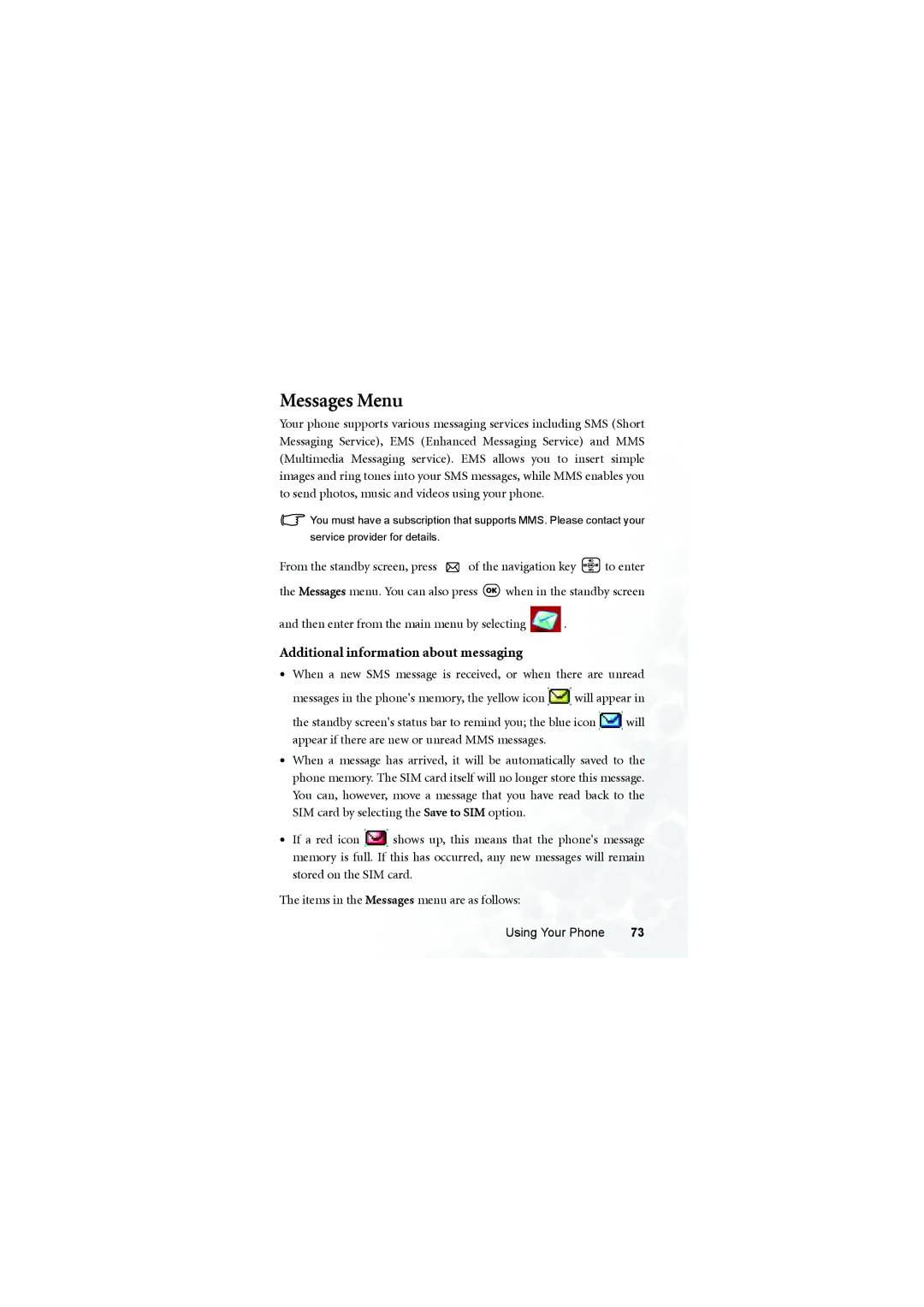Messages Menu
Your phone supports various messaging services including SMS (Short Messaging Service), EMS (Enhanced Messaging Service) and MMS (Multimedia Messaging service). EMS allows you to insert simple images and ring tones into your SMS messages, while MMS enables you to send photos, music and videos using your phone.
![]() You must have a subscription that supports MMS. Please contact your service provider for details.
You must have a subscription that supports MMS. Please contact your service provider for details.
From the standby screen, press ![]() of the navigation key
of the navigation key ![]() to enter
to enter
the Messages menu. You can also press ![]() when in the standby screen
when in the standby screen
and then enter from the main menu by selecting ![]() .
.
Additional information about messaging
•When a new SMS message is received, or when there are unread
messages in the phone's memory, the yellow icon ![]() will appear in
will appear in
the standby screen's status bar to remind you; the blue icon ![]() will appear if there are new or unread MMS messages.
will appear if there are new or unread MMS messages.
•When a message has arrived, it will be automatically saved to the phone memory. The SIM card itself will no longer store this message. You can, however, move a message that you have read back to the SIM card by selecting the Save to SIM option.
•If a red icon ![]() shows up, this means that the phone's message memory is full. If this has occurred, any new messages will remain stored on the SIM card.
shows up, this means that the phone's message memory is full. If this has occurred, any new messages will remain stored on the SIM card.
The items in the Messages menu are as follows:
Using Your Phone | 73 |