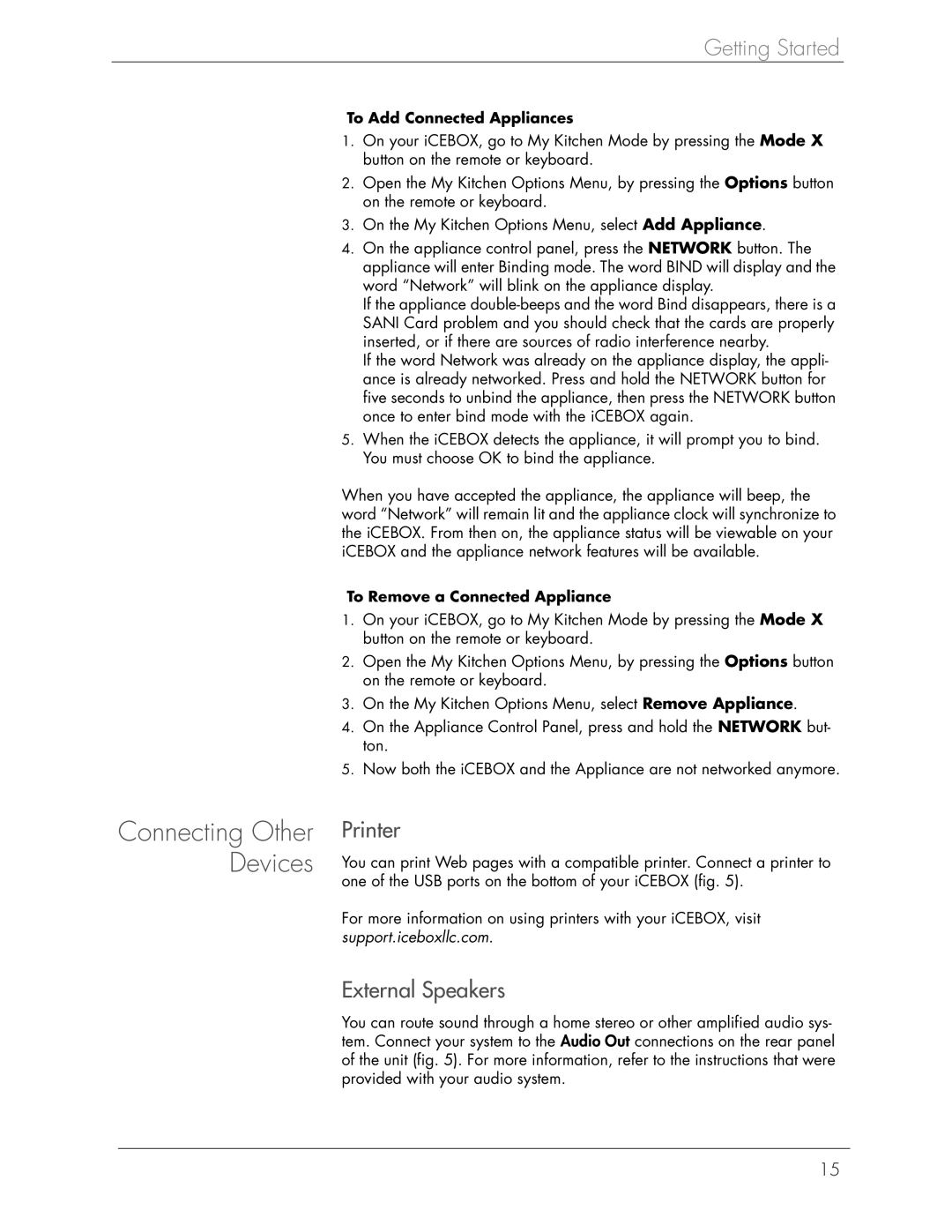Getting Started
Connecting Other Devices
To Add Connected Appliances
1.On your iCEBOX, go to My Kitchen Mode by pressing the Mode X button on the remote or keyboard.
2.Open the My Kitchen Options Menu, by pressing the Options button on the remote or keyboard.
3.On the My Kitchen Options Menu, select Add Appliance.
4.On the appliance control panel, press the NETWORK button. The appliance will enter Binding mode. The word BIND will display and the word “Network” will blink on the appliance display.
If the appliance
If the word Network was already on the appliance display, the appli- ance is already networked. Press and hold the NETWORK button for five seconds to unbind the appliance, then press the NETWORK button once to enter bind mode with the iCEBOX again.
5.When the iCEBOX detects the appliance, it will prompt you to bind. You must choose OK to bind the appliance.
When you have accepted the appliance, the appliance will beep, the word “Network” will remain lit and the appliance clock will synchronize to the iCEBOX. From then on, the appliance status will be viewable on your iCEBOX and the appliance network features will be available.
To Remove a Connected Appliance
1.On your iCEBOX, go to My Kitchen Mode by pressing the Mode X button on the remote or keyboard.
2.Open the My Kitchen Options Menu, by pressing the Options button on the remote or keyboard.
3.On the My Kitchen Options Menu, select Remove Appliance.
4.On the Appliance Control Panel, press and hold the NETWORK but- ton.
5.Now both the iCEBOX and the Appliance are not networked anymore.
Printer
You can print Web pages with a compatible printer. Connect a printer to one of the USB ports on the bottom of your iCEBOX (fig. 5).
For more information on using printers with your iCEBOX, visit support.iceboxllc.com.
External Speakers
You can route sound through a home stereo or other amplified audio sys- tem. Connect your system to the Audio Out connections on the rear panel of the unit (fig. 5). For more information, refer to the instructions that were provided with your audio system.
15