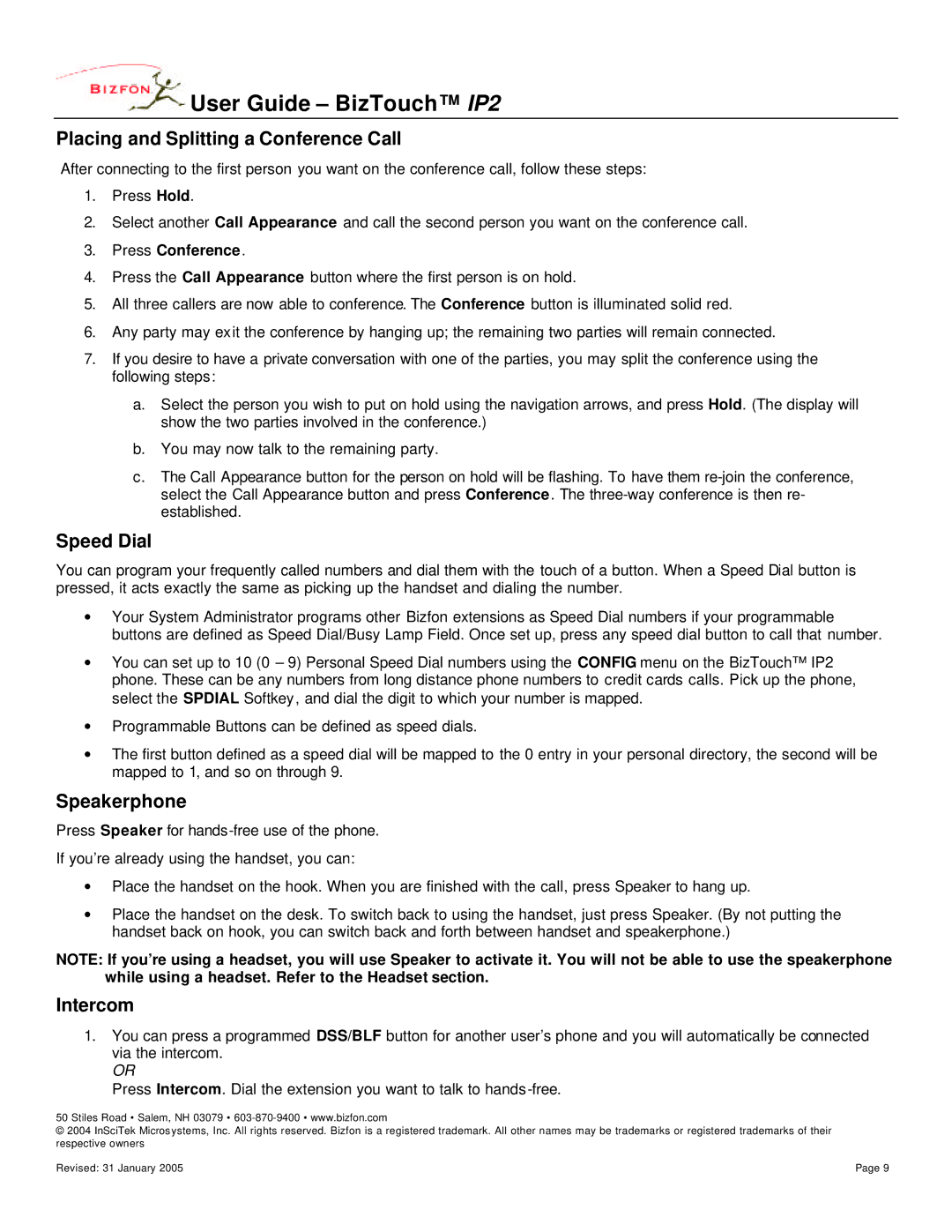User Guide – BizTouch™ IP2
User Guide – BizTouch™ IP2
Placing and Splitting a Conference Call
After connecting to the first person you want on the conference call, follow these steps:
1.Press Hold.
2.Select another Call Appearance and call the second person you want on the conference call.
3.Press Conference.
4.Press the Call Appearance button where the first person is on hold.
5.All three callers are now able to conference. The Conference button is illuminated solid red.
6.Any party may exit the conference by hanging up; the remaining two parties will remain connected.
7.If you desire to have a private conversation with one of the parties, you may split the conference using the following steps:
a.Select the person you wish to put on hold using the navigation arrows, and press Hold. (The display will show the two parties involved in the conference.)
b.You may now talk to the remaining party.
c.The Call Appearance button for the person on hold will be flashing. To have them
Speed Dial
You can program your frequently called numbers and dial them with the touch of a button. When a Speed Dial button is pressed, it acts exactly the same as picking up the handset and dialing the number.
∙Your System Administrator programs other Bizfon extensions as Speed Dial numbers if your programmable buttons are defined as Speed Dial/Busy Lamp Field. Once set up, press any speed dial button to call that number.
∙You can set up to 10 (0 – 9) Personal Speed Dial numbers using the CONFIG menu on the BizTouch™ IP2 phone. These can be any numbers from long distance phone numbers to credit cards calls. Pick up the phone, select the SPDIAL Softkey, and dial the digit to which your number is mapped.
∙Programmable Buttons can be defined as speed dials.
∙The first button defined as a speed dial will be mapped to the 0 entry in your personal directory, the second will be mapped to 1, and so on through 9.
Speakerphone
Press Speaker for
If you’re already using the handset, you can:
∙Place the handset on the hook. When you are finished with the call, press Speaker to hang up.
∙Place the handset on the desk. To switch back to using the handset, just press Speaker. (By not putting the handset back on hook, you can switch back and forth between handset and speakerphone.)
NOTE: If you’re using a headset, you will use Speaker to activate it. You will not be able to use the speakerphone while using a headset. Refer to the Headset section.
Intercom
1.You can press a programmed DSS/BLF button for another user’s phone and you will automatically be connected via the intercom.
OR
Press Intercom. Dial the extension you want to talk to
50 Stiles Road • Salem, NH 03079 •
© 2004 InSciTek Micros ystems, Inc. All rights reserved. Bizfon is a registered trademark. All other names may be trademarks or registered trademarks of their respective owners
Revised: 31 January 2005 | Page 9 |