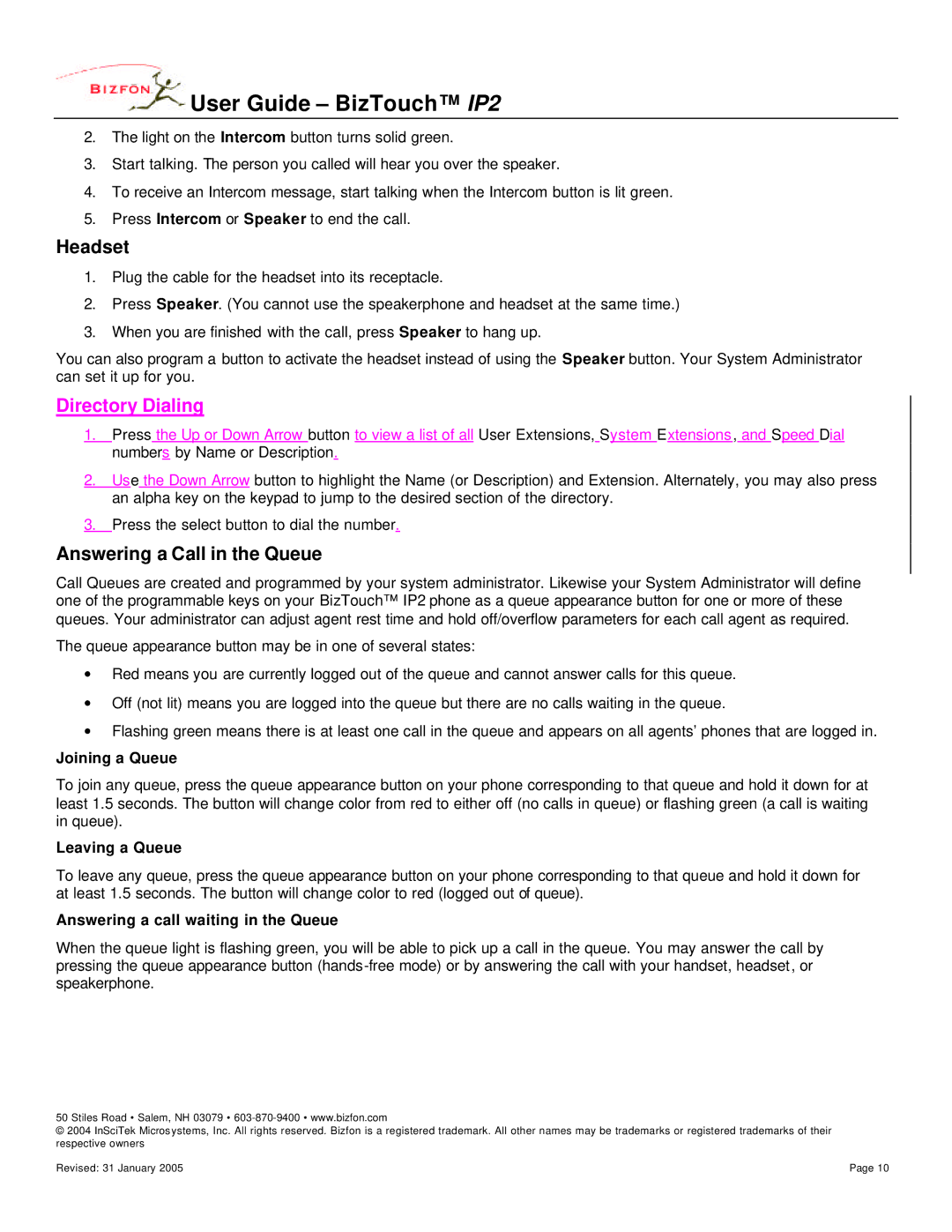User Guide – BizTouch™ IP2
User Guide – BizTouch™ IP2
2.The light on the Intercom button turns solid green.
3.Start talking. The person you called will hear you over the speaker.
4.To receive an Intercom message, start talking when the Intercom button is lit green.
5.Press Intercom or Speaker to end the call.
Headset
1.Plug the cable for the headset into its receptacle.
2.Press Speaker. (You cannot use the speakerphone and headset at the same time.)
3.When you are finished with the call, press Speaker to hang up.
You can also program a button to activate the headset instead of using the Speaker button. Your System Administrator can set it up for you.
Directory Dialing
1.Press the Up or Down Arrow button to view a list of all User Extensions, System Extensions, and Speed Dial numbers by Name or Description.
2.Use the Down Arrow button to highlight the Name (or Description) and Extension. Alternately, you may also press an alpha key on the keypad to jump to the desired section of the directory.
3.Press the select button to dial the number.
Answering a Call in the Queue
Call Queues are created and programmed by your system administrator. Likewise your System Administrator will define one of the programmable keys on your BizTouch™ IP2 phone as a queue appearance button for one or more of these queues. Your administrator can adjust agent rest time and hold off/overflow parameters for each call agent as required.
The queue appearance button may be in one of several states:
∙Red means you are currently logged out of the queue and cannot answer calls for this queue.
∙Off (not lit) means you are logged into the queue but there are no calls waiting in the queue.
∙Flashing green means there is at least one call in the queue and appears on all agents’ phones that are logged in.
Joining a Queue
To join any queue, press the queue appearance button on your phone corresponding to that queue and hold it down for at least 1.5 seconds. The button will change color from red to either off (no calls in queue) or flashing green (a call is waiting in queue).
Leaving a Queue
To leave any queue, press the queue appearance button on your phone corresponding to that queue and hold it down for at least 1.5 seconds. The button will change color to red (logged out of queue).
Answering a call waiting in the Queue
When the queue light is flashing green, you will be able to pick up a call in the queue. You may answer the call by pressing the queue appearance button
50 Stiles Road • Salem, NH 03079 •
© 2004 InSciTek Micros ystems, Inc. All rights reserved. Bizfon is a registered trademark. All other names may be trademarks or registered trademarks of their respective owners
Revised: 31 January 2005 | Page 10 |