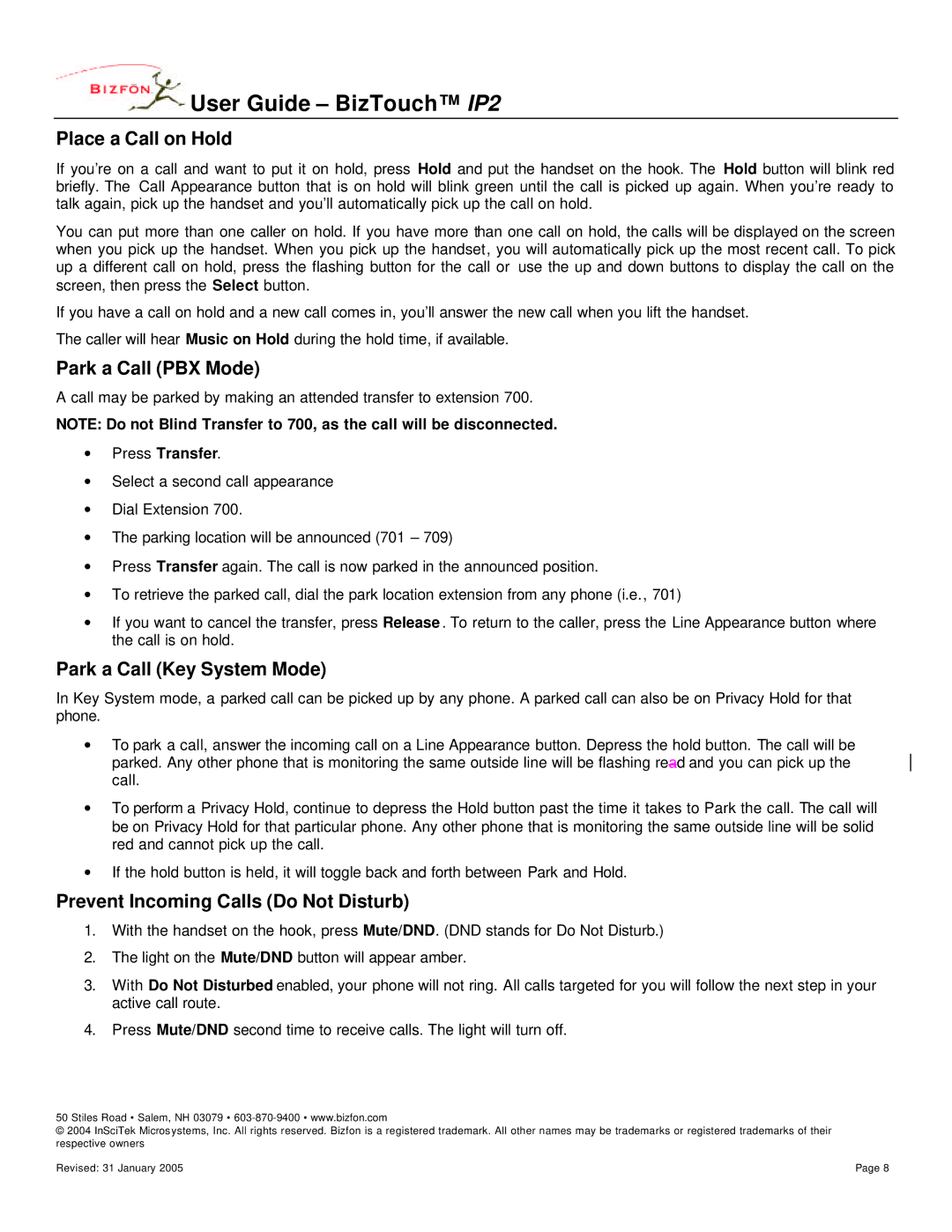User Guide – BizTouch™ IP2
User Guide – BizTouch™ IP2
Place a Call on Hold
If you’re on a call and want to put it on hold, press Hold and put the handset on the hook. The Hold button will blink red briefly. The Call Appearance button that is on hold will blink green until the call is picked up again. When you’re ready to talk again, pick up the handset and you’ll automatically pick up the call on hold.
You can put more than one caller on hold. If you have more than one call on hold, the calls will be displayed on the screen when you pick up the handset. When you pick up the handset, you will automatically pick up the most recent call. To pick up a different call on hold, press the flashing button for the call or use the up and down buttons to display the call on the screen, then press the Select button.
If you have a call on hold and a new call comes in, you’ll answer the new call when you lift the handset.
The caller will hear Music on Hold during the hold time, if available.
Park a Call (PBX Mode)
A call may be parked by making an attended transfer to extension 700.
NOTE: Do not Blind Transfer to 700, as the call will be disconnected.
∙Press Transfer.
∙Select a second call appearance
∙Dial Extension 700.
∙The parking location will be announced (701 – 709)
∙Press Transfer again. The call is now parked in the announced position.
∙To retrieve the parked call, dial the park location extension from any phone (i.e., 701)
∙If you want to cancel the transfer, press Release . To return to the caller, press the Line Appearance button where the call is on hold.
Park a Call (Key System Mode)
In Key System mode, a parked call can be picked up by any phone. A parked call can also be on Privacy Hold for that phone.
∙To park a call, answer the incoming call on a Line Appearance button. Depress the hold button. The call will be parked. Any other phone that is monitoring the same outside line will be flashing read and you can pick up the call.
∙To perform a Privacy Hold, continue to depress the Hold button past the time it takes to Park the call. The call will be on Privacy Hold for that particular phone. Any other phone that is monitoring the same outside line will be solid red and cannot pick up the call.
∙If the hold button is held, it will toggle back and forth between Park and Hold.
Prevent Incoming Calls (Do Not Disturb)
1.With the handset on the hook, press Mute/DND. (DND stands for Do Not Disturb.)
2.The light on the Mute/DND button will appear amber.
3.With Do Not Disturbed enabled, your phone will not ring. All calls targeted for you will follow the next step in your active call route.
4.Press Mute/DND second time to receive calls. The light will turn off.
50 Stiles Road • Salem, NH 03079 •
© 2004 InSciTek Micros ystems, Inc. All rights reserved. Bizfon is a registered trademark. All other names may be trademarks or registered trademarks of their respective owners
Revised: 31 January 2005 | Page 8 |