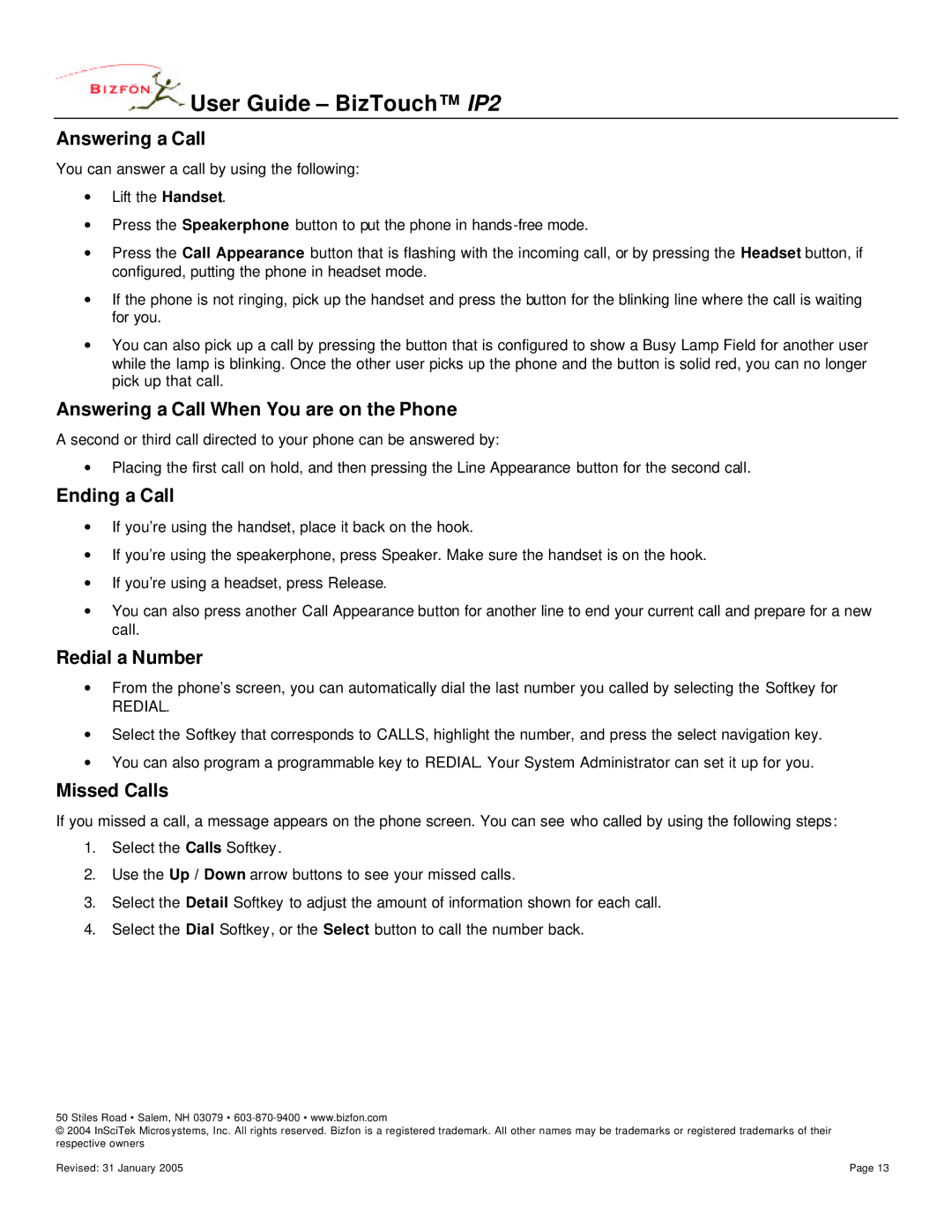User Guide – BizTouch™ IP2
User Guide – BizTouch™ IP2
Answering a Call
You can answer a call by using the following:
∙Lift the Handset.
∙Press the Speakerphone button to put the phone in
∙Press the Call Appearance button that is flashing with the incoming call, or by pressing the Headset button, if configured, putting the phone in headset mode.
∙If the phone is not ringing, pick up the handset and press the button for the blinking line where the call is waiting for you.
∙You can also pick up a call by pressing the button that is configured to show a Busy Lamp Field for another user while the lamp is blinking. Once the other user picks up the phone and the button is solid red, you can no longer pick up that call.
Answering a Call When You are on the Phone
A second or third call directed to your phone can be answered by:
∙Placing the first call on hold, and then pressing the Line Appearance button for the second call.
Ending a Call
∙If you’re using the handset, place it back on the hook.
∙If you’re using the speakerphone, press Speaker. Make sure the handset is on the hook.
∙If you’re using a headset, press Release.
∙You can also press another Call Appearance button for another line to end your current call and prepare for a new call.
Redial a Number
∙From the phone’s screen, you can automatically dial the last number you called by selecting the Softkey for
REDIAL.
∙Select the Softkey that corresponds to CALLS, highlight the number, and press the select navigation key.
∙You can also program a programmable key to REDIAL. Your System Administrator can set it up for you.
Missed Calls
If you missed a call, a message appears on the phone screen. You can see who called by using the following steps:
1.Select the Calls Softkey.
2.Use the Up / Down arrow buttons to see your missed calls.
3.Select the Detail Softkey to adjust the amount of information shown for each call.
4.Select the Dial Softkey, or the Select button to call the number back.
50 Stiles Road • Salem, NH 03079 •
© 2004 InSciTek Micros ystems, Inc. All rights reserved. Bizfon is a registered trademark. All other names may be trademarks or registered trademarks of their respective owners
Revised: 31 January 2005 | Page 13 |