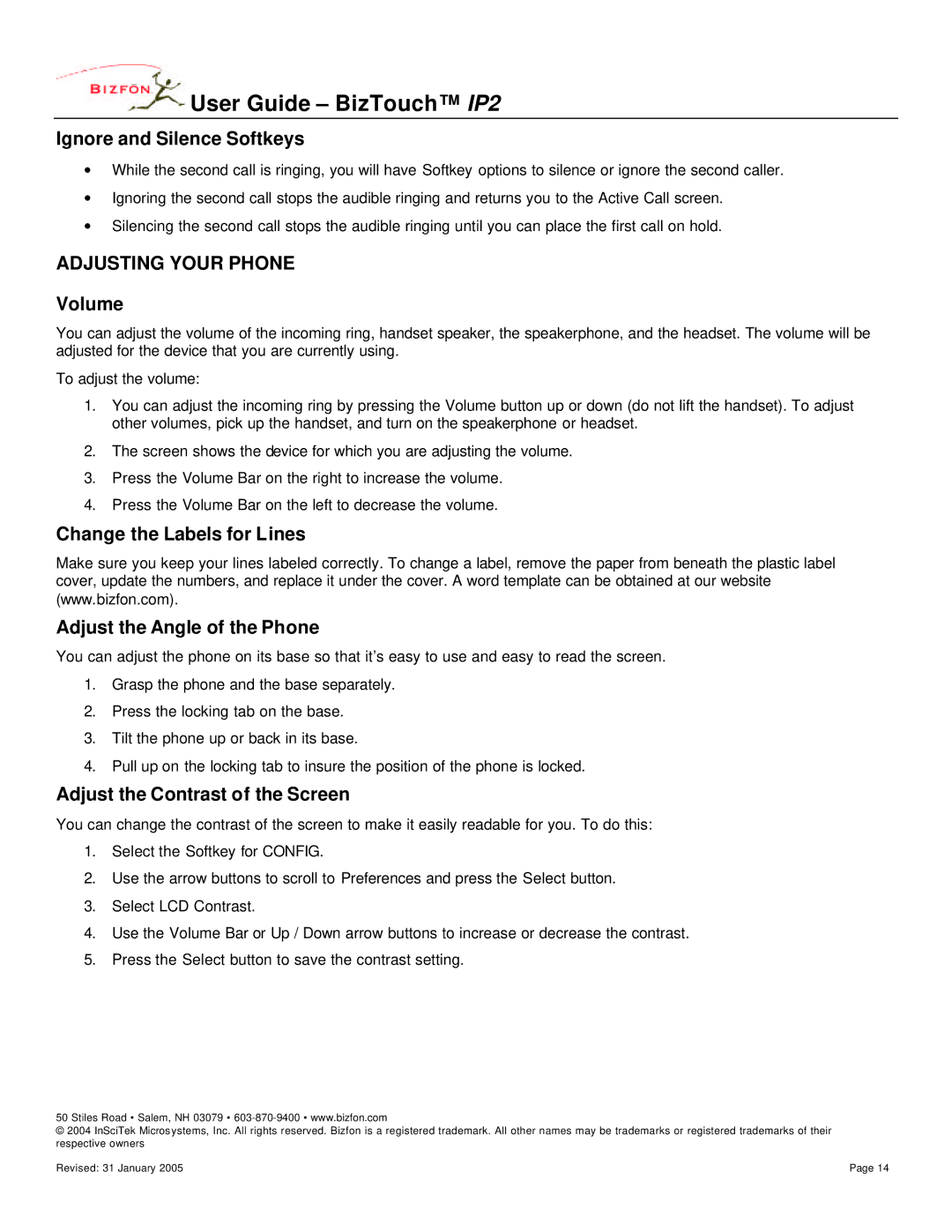User Guide – BizTouch™ IP2
User Guide – BizTouch™ IP2
Ignore and Silence Softkeys
∙While the second call is ringing, you will have Softkey options to silence or ignore the second caller.
∙Ignoring the second call stops the audible ringing and returns you to the Active Call screen.
∙Silencing the second call stops the audible ringing until you can place the first call on hold.
ADJUSTING YOUR PHONE
Volume
You can adjust the volume of the incoming ring, handset speaker, the speakerphone, and the headset. The volume will be adjusted for the device that you are currently using.
To adjust the volume:
1.You can adjust the incoming ring by pressing the Volume button up or down (do not lift the handset). To adjust other volumes, pick up the handset, and turn on the speakerphone or headset.
2.The screen shows the device for which you are adjusting the volume.
3.Press the Volume Bar on the right to increase the volume.
4.Press the Volume Bar on the left to decrease the volume.
Change the Labels for Lines
Make sure you keep your lines labeled correctly. To change a label, remove the paper from beneath the plastic label cover, update the numbers, and replace it under the cover. A word template can be obtained at our website (www.bizfon.com).
Adjust the Angle of the Phone
You can adjust the phone on its base so that it’s easy to use and easy to read the screen.
1.Grasp the phone and the base separately.
2.Press the locking tab on the base.
3.Tilt the phone up or back in its base.
4.Pull up on the locking tab to insure the position of the phone is locked.
Adjust the Contrast of the Screen
You can change the contrast of the screen to make it easily readable for you. To do this:
1.Select the Softkey for CONFIG.
2.Use the arrow buttons to scroll to Preferences and press the Select button.
3.Select LCD Contrast.
4.Use the Volume Bar or Up / Down arrow buttons to increase or decrease the contrast.
5.Press the Select button to save the contrast setting.
50 Stiles Road • Salem, NH 03079 •
© 2004 InSciTek Micros ystems, Inc. All rights reserved. Bizfon is a registered trademark. All other names may be trademarks or registered trademarks of their respective owners
Revised: 31 January 2005 | Page 14 |