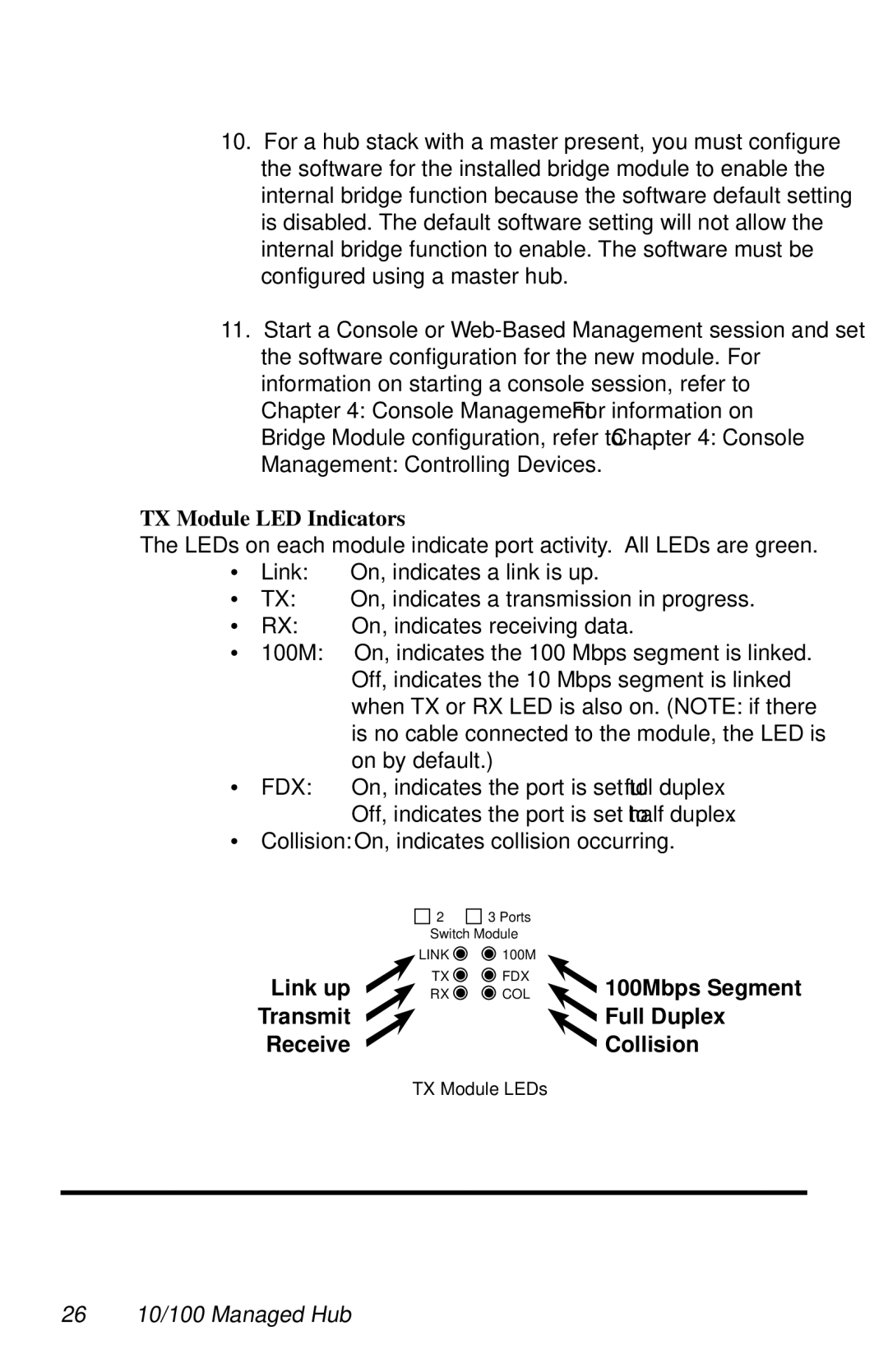LH8112A, LH8112A-S, LH8124A specifications
The Black Box LH8112A, LH8124A, and LH8112A-S are advanced KVM (Keyboard, Video, Mouse) switch solutions designed for users who require seamless control over multiple computers or servers from a single console. These models are particularly beneficial in environments such as data centers, server farms, and high-performance computing operations where efficient management of multiple systems is essential.One of the main features of these KVM switches is their ability to support multiple video resolutions, ensuring high-quality display output. The LH8112A and LH8112A-S models can handle video resolutions of up to 1920x1200 at 60Hz, providing sharp images and smooth performance for applications that require detailed visual fidelity. The LH8124A takes this a step further by supporting an even higher resolution, making it suitable for graphic-intensive tasks and multi-monitor setups.
The switches also come equipped with advanced switching technology, allowing users to quickly and effortlessly toggle between connected devices. Users can switch control using either the intuitive front panel buttons or keyboard hotkeys, enhancing user experience and productivity. This flexibility helps in reducing downtime and streamlining operations in busy environments.
In terms of connectivity, the Black Box LH8112A series supports both USB and PS/2 interfaces, accommodating a wide range of peripherals. This versatility ensures compatibility with various systems, including legacy devices and more modern hardware setups. Moreover, the KVM switches offer daisy-chaining capability, allowing users to expand their control setup and manage up to 256 computers using a single-console solution.
Security is another key consideration, and these models include features like password protection and user access controls, ensuring that only authorized personnel can switch between systems. Additionally, the devices are designed for high reliability, featuring a rugged construction that minimizes downtime and maximizes operational efficiency.
In summary, the Black Box LH8112A, LH8124A, and LH8112A-S KVM switches are powerful tools for anyone needing to manage multiple computers effectively. With high-resolution video support, versatile connectivity, user-friendly operation, and secure access features, these switches are indispensable for enhancing productivity and ensuring seamless management of IT resources.