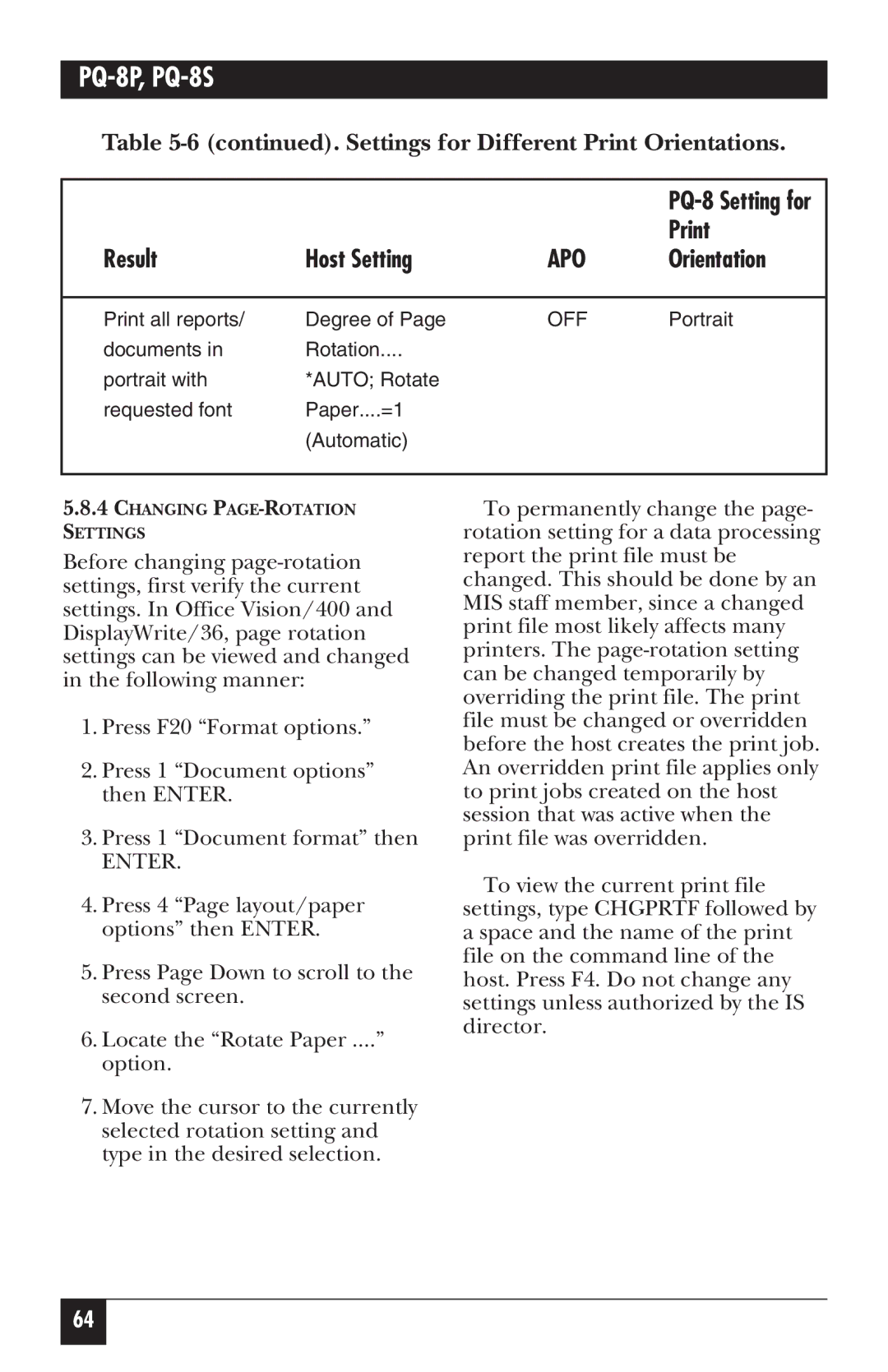PQ-8P, PQ-8S specifications
The Black Box PQ-8S and PQ-8P are advanced power quality analyzers designed for professionals seeking to monitor, analyze, and improve the electrical efficiency of their systems. These devices stand out in the market due to their robust features, sophisticated technology, and user-friendly interface, making them essential tools for electrical engineers and facility managers.One of the standout features of the PQ-8S and PQ-8P is their ability to conduct precise power quality monitoring. Both models are equipped with high-resolution sampling rates, allowing for accurate capture of transient events and fluctuations in power quality. This capability is crucial for diagnosing issues such as voltage sags, swells, interruptions, and harmonics, which can lead to equipment malfunction or failure if left unchecked.
The PQ-8S is tailored for three-phase systems, making it ideal for industrial applications that require comprehensive analysis of three-phase power flows. Meanwhile, the PQ-8P, designed for single-phase applications, is particularly useful in residential or light commercial settings. Each model features an intuitive touchscreen interface, enabling users to navigate through data and settings effortlessly.
Data logging and extensive reporting are central to both models. They can store multiple parameters, such as voltage, current, and frequency, for prolonged periods, which assists in trend analysis and long-term monitoring. The onboard memory capacity allows users to access historical data for thorough evaluations and audits without requiring constant device connection.
In addition to their analytical prowess, the PQ-8S and PQ-8P emphasize safety and compliance. Both devices are designed with safety features that adhere to international standards, ensuring reliable performance in various environments. Their rugged design makes them suitable for both fieldwork and permanent installations, as they can withstand harsh conditions.
Wireless connectivity options enhance their usability, allowing for remote monitoring and real-time analysis from any location. This feature ensures that issues can be addressed promptly, leading to improved operational efficiency and reduced downtime.
In conclusion, the Black Box PQ-8S and PQ-8P power quality analyzers offer an impressive combination of features, advanced technologies, and practical characteristics. Their design and functionality make them indispensable tools for anyone looking to maintain optimal power quality in their electrical systems, thus ensuring reliability and efficiency in an increasingly electrified world.