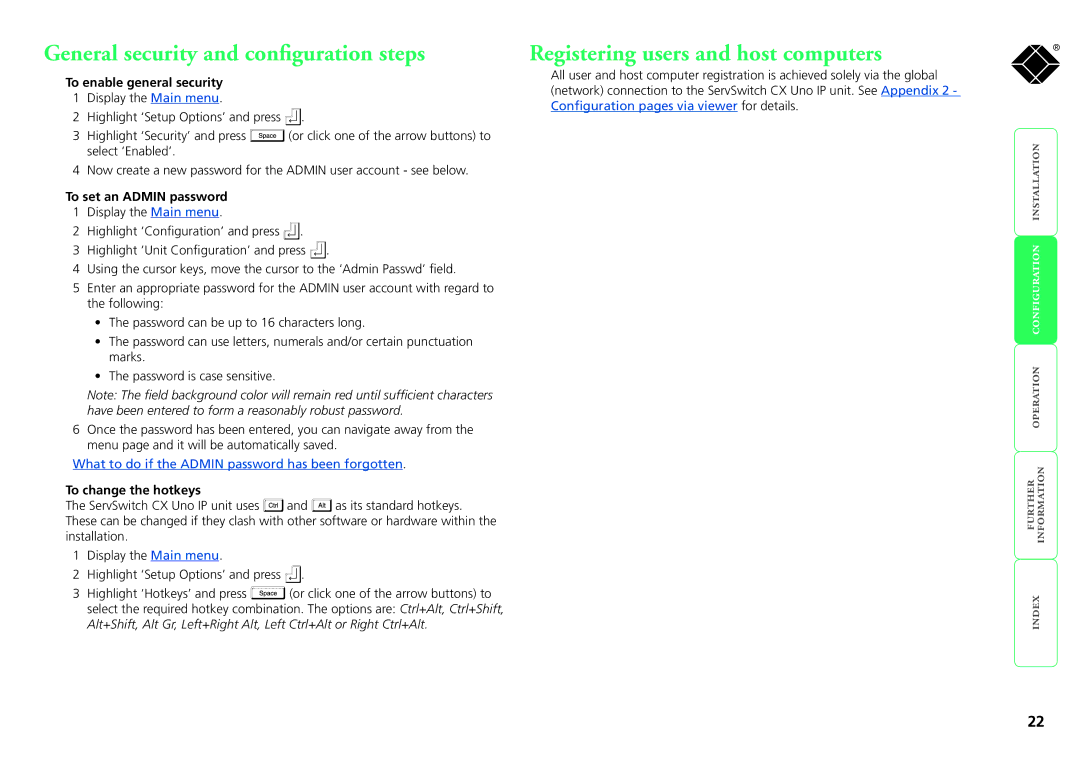ServSwitch CX Uno IP
Contents
Further information
Index
SAM formats
Global users
Many computers
ServSwitch CX Uno IP features front and rear
What you may additionally need
What’s in the box
Double unit rack brackets
Mounting
Single unit rack brackets
SAM
Connections
From video monitor From USB keyboard and mouse
Local user
To connect the local user port
IP network link
ServSwitch CX Uno IP Front panel
Global user IP network port
To connect the Global user IP network port
To connect a computer system
Computer system via SAM
Exceeds 40 degrees Centigrade
Power in connection
To connect the power supply
Output lead from Power adapter
To connect and address the switch boxes
Power control port
Cascade tree
Cascading multiple units
See also
To connect units in cascade
Connecting units in cascade
Tips for successful cascading
Addressing computers in a cascade
Using cascaded computers
USB-type and that it is plugged
Multiple video head connections
It is recommended that Second SAM in each pair is a
Cable from serial Control device Rear panel
Remote switching control
Host computer port/channel Video off
Overall initial configuration
Configuration
Initial configuration
Security
To access the main menu Hotkeys
Main menu
Menu layout
Registering users and host computers
General security and configuration steps
To enable general security
To set an Admin password
To clear a password and restore factory default settings
What to do if the Admin password has been forgotten
To clear IP access control
Clearing IP access control
What is IP access control?
To configure the unit from a global user location
Full configuration by global user
Viewer encryption settings
Encryption settings
ServSwitch CX Uno IP encryption settings
Positioning ServSwitch CX Uno IP in the network
Networking issues
Firewall/router address
Placing ServSwitch CX Uno IP behind a router or firewall
Port settings
Addressing
DNS addressing
To discover a DHCP-allocated IP address
Ports
Placing ServSwitch CX Uno IP alongside the firewall
Ensuring sufficient security
To control two or more ports simultaneously
Power switching configuration
Power control sequences
To configure the power sequences for each host computer
To invoke backup/recovery mode
Upgrading ServSwitch CX Uno IP models
Recovering from a failed upgrade
To upgrade ServSwitch CX Uno IP models
Front panel indicators
Accessing the ServSwitch CX Uno IP
Selecting a computer
Local user access
Select Host menu here you can select computers by name
To select a computer using the Select Host menu
When choosing
Standard hotkeys
To log
To select a computer using mouse buttons
To select a computer using mouse buttons Advanced method
Logging in and out
Reminder banner
To enable/disable the confirmation box
To change banner colors or disable the banner
Confirmation box
User preferences and functions
Orange dot indicators in the Select Host menu
Global User
Global user access
To download the VNC viewer
Global user access via VNC viewer
To access via the VNC viewer
Enter the ServSwitch CX Uno IP address here and click OK
To access via your web browser
Global user access via web browser
Menu bar
Using the viewer window
When using the viewer window
To select a host
Configure
Mouse pointers
Host selection
Re-synchronize mouse
Access mode shared/private
Power switching
Auto calibrate
Controls
Keyboard Control
Enable Sun Translation
When entering codes
Video Settings
Setting the Threshold manually
Using automatic configurations
Increased by 50% when a slow link is detected
Overlap Capture
Advanced Settings
Custom Video Modes
Supported web browsers
Viewer encryption settings
If you need to enter a port number
Techhelp@blackbox.co.uk
Troubleshooting
When logging on using VNC viewer, I cannot enter a username
Getting assistance
To access the local setup menus
Appendix 1 Local setup menus
Functions
Power Control
Restore Standard Mouse
Restore Intellimouse
Screen Saver
User Preferences
Reminder Banner
Reminder Color
Settings 1, 2, 5, 10, 30 Seconds, 1, 5, 10 Minutes
Mouse Switching
Settings Disabled 2, 5, 10,15 or 20 Minutes
User Timeout
Settings Disabled, Enabled
Setup Options
IP address, net mask, VNC port, etc
Configuration
IP admin password, encryption settings, etc
Completely resets the ServSwitch CX Uno IP unit
Unit Configuration
Network Configuration
Options Port
Serial Configuration
Settings Power Control, Sync Units
Settings 1200, 2400, 4800, 9600, 19200, 38400, 57600
To reset the ServSwitch CX Uno IP configuration
Reset Configuration
Main configuration Logged on users
Appendix 2 Configuration pages via viewer
To access the remote configuration pages
User accounts
Unit configuration
Advanced unit configuration
Time & date configuration
IP Gateway
Network configuration
IP Access Control
IP Network Mask
To edit/remove access control entries
Setting IP access control
To define a new IP access control entry
To reorder access control entries
Baud Rate
Serial port configuration
Options Port Use
To create a new host entry
Host configuration
Erase Host Configuration
Add entry for unrecognized host
For further details To get here
Logging and status
To copy and paste the log
Syslog Server IP Address
Ldap configuration
Preferred encoding
Appendix 3 VNC viewer connection options
Color/Encoding
Auto select
Customize
Enable all inputs
Disable all inputs view-only mode
Inputs
Misc
Custom Size
Scaling
No Scaling
Scale to Window Size
Load / Save
Defaults Reload
Defaults Save
Identities
Appendix 4 VNC viewer window options
Security
Appendix 5 Browser viewer options
Encoding and color level
Net masks
Appendix 6 Addresses, masks and ports
IP addresses
Binary octet after
Net masks the binary explanation
Operation with net mask
Binary equivalent
Address ranges
Calculating the mask for IP access control
Single locations
All locations
Ports
Security issues with ports
SLAVE2 end 9pin D-type female
Appendix 7 Cable and connector specifications
Power switch to power switch daisy chain cable
9pin D-type female 4pin RJ9
Creating macro sequences
Appendix 8 Hotkey sequence codes
Permissible key presses
Appendix 9 Supported video modes
General Public License Linux
Safety information
End user licence agreement
Canadian Department of Communications RFI statement
Radio Frequency Energy
European EMC directive 89/336/EEC
FCC Compliance Statement United States
Certification notice for equipment used in Canada
Instrucciones de seguridad
Normas Oficiales Mexicanas NOM electrical safety statement
Index
Server Access Module connection
Country Web Site/Email Phone Fax
BlackBox subsidiary contact details

![]() .
.![]() (or click one of the arrow buttons) to select ‘Enabled’.
(or click one of the arrow buttons) to select ‘Enabled’.![]() .
.![]() .
.![]() and
and ![]() as its standard hotkeys. These can be changed if they clash with other software or hardware within the installation.
as its standard hotkeys. These can be changed if they clash with other software or hardware within the installation.![]() .
.![]() (or click one of the arrow buttons) to select the required hotkey combination. The options are: Ctrl+Alt, Ctrl+Shift, Alt+Shift, Alt Gr, Left+Right Alt, Left Ctrl+Alt or Right Ctrl+Alt.
(or click one of the arrow buttons) to select the required hotkey combination. The options are: Ctrl+Alt, Ctrl+Shift, Alt+Shift, Alt Gr, Left+Right Alt, Left Ctrl+Alt or Right Ctrl+Alt.