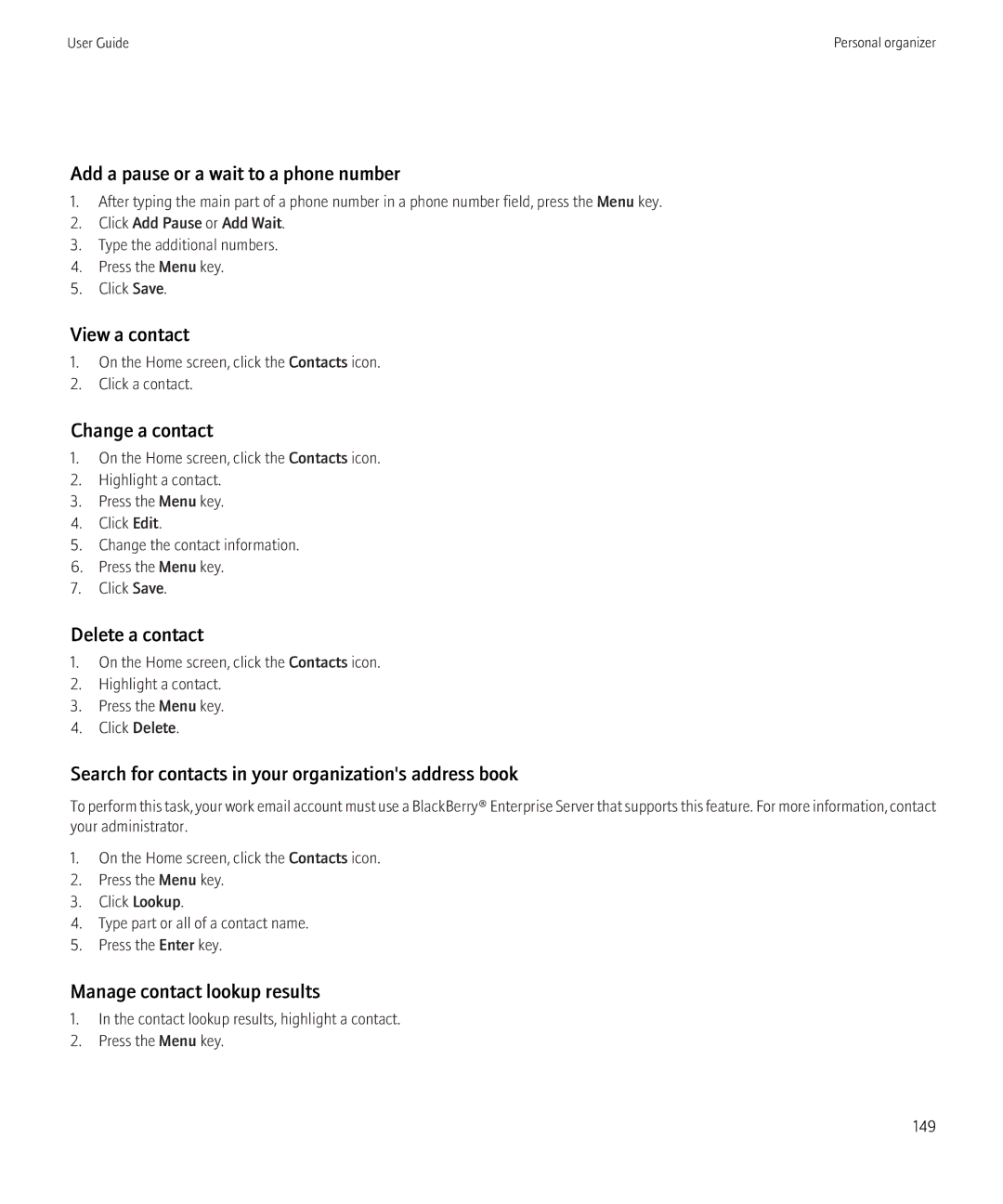User Guide
SWDT643442-643442-0805104134-001
Contents
102
126
192
209
232
295
313
Welcome to BlackBerry
Feature availability
Find more information
Start using your device
Complete the setup wizard
Set up an email address
Move around the screen
Navigation and typing
BlackBerry basics
About the Menu key and Escape key
Send an email message
Change your ring tone
Send an SMS text message
Record a video
Add a contact
Schedule an appointment
Take a picture
Visit a web
Troubleshooting Basics
Turn on the alarm
Pair with a Bluetooth enabled device
Am not receiving messages
Cannot set up an email address
Cannot play a media file on a web
Battery is not charging
Cannot send SMS text messages
Cannot save media files
User Guide
BlackBerry basics shortcuts
Shortcuts
Phone shortcuts
File and attachment shortcuts
Typing shortcuts
Browser shortcuts
Media shortcuts
Calendar shortcuts
Cannot use a shortcut
Troubleshooting Shortcuts
Search shortcuts
Map shortcuts
Answer a call
Phone
Phone basics
Find your phone number
Place a call on hold
Mute a call
Turn on the speakerphone
About using a headset
Dial using numbers or letters
Switch applications during a call
Make a call when your device is locked
About emergency calls
Volume
Adjust the volume
Emergency calls
Improve sound quality during a call
Change the default volume for calls
About your voice mail greeting and voice mail password
Voice mail
Check your voice mail
Change the voice mail access number
Set up speed dial for a contact
Speed dial
Create a phone number link for a conference call
Conference calls
About conference calls
Make a conference call
About call logs
Call logs
Disconnect a contact from a conference call
Leave a conference call
Delete call logs
Add notes to a call log
Change call log notes
Send a call log
Turn on call waiting
Call waiting
Call forwarding
Delete call log notes
Add a call forwarding phone number
Forward calls
Change a call forwarding phone number
Block calls
Call blocking
Delete a call forwarding phone number
About call blocking
Turn on fixed dialing
Change the call blocking password
Fixed dialing
About fixed dialing
Change a contact in your fixed dialing list
Add a contact to your fixed dialing list
Delete a contact from your fixed dialing list
Set options for dialing extensions
Set the default country code and area code
Smart dialing
About smart dialing
About multiple phone numbers
Switch the active phone number
Multiple phone numbers
Phone options
Sort phone numbers or contacts on the Phone screen
Hide or display your phone number when you make calls
Turn off the prompt that appears before you delete items
About TTY support
Reset a call timer
About hearing aid mode
Turn on hearing aid mode
Troubleshooting Phone
My phone number appears as Unknown in the phone application
Cannot make calls using a voice command
Cannot check my voice mail
Cannot change the number of times that my device rings
Some features are not available on my device
Perform an action using a voice command
Voice commands
Available voice commands
Turn off choice lists for voice commands
Change the language for voice commands
Change the options for voice prompts
Improve voice recognition
Troubleshooting Voice dialing
Message basics
Messages
Composing messages
Create a link for a PIN
Sending messages
Add a signature to your work email messages
Delete the disclaimer from an email message
Send a PIN message
Send an SMS text message
Send an MMS message
Stop a message from sending
Reply to a message
Forward a message
Resend a message
Managing messages
Delete multiple messages
Email messages
Email message basics
Delete a message
File an email message
Delete the original text from a reply message
Attach a file to an email message
Resize a picture before you send it as an attachment
Stop storing messages sent from your device on your computer
Options for email message filters
Email message filters
About email message filters
Create an email message filter
Change an email message filter
Turn on an email message filter
About synchronization of email message folders
Email message folders
Prioritize email message filters
Delete an email message filter
Add a flag
Email message flags
Add, move, rename, or delete an email folder
About flags
Set an out-of-office reply
Email message options
Remove a flag
Check spelling automatically before sending email messages
Stop loading pictures in Html email messages
View email messages in plain text format
Receive only the first section of long email messages
Hide filed email messages
Stop forwarding email messages to your device
Send a PIN message
PIN messages
About PIN messages
Find your PIN
Change your ring tone
SMS text messages
SMS text message basics
About SMS text messages
Change the appearance of SMS text messages
Options for SMS text messages
Delete the history from an SMS text message
Set whether pressing the Enter key sends SMS text messages
Store SMS text messages on your SIM card
Turn off AutoText for SMS text messages
Request delivery reports for all SMS text messages
Turn on cell broadcasting
Set a wireless network type for sending SMS text messages
Cell broadcasting
About cell broadcasting
Rename a cell broadcast channel
MMS messages
MMS message basics
Stop receiving messages from a cell broadcast channel
Create a slide show in an MMS message
MMS message attachments
View the size of an MMS message before sending it
Stop receiving MMS messages when roaming
MMS message options
Request delivery or read notification for an MMS message
Set how long your device stores messages
Message list options
About multiple message lists
Change how a message list displays messages
Hide messages from the main messages application
Hide the new or unopened message indicator
Hide sent messages
Add a contact to your allowed sender list
Block incoming messages
MIME-protected messages
Reset a blocked message counter
MIME-protected message basics
Add a certificate from an attachment
Attach a certificate to a message
Download the certificate used to sign or encrypt a message
Add a certificate from a message
View the certificate used to sign or encrypt a message
Attachment indicators in S/MIME-protected messages
Digital signature indicators for S/MIME protected messages
MIME-protected message status
Change your signing or encryption certificate
Encryption status indicators
MIME-protected message options
Check the status of a certificate or certificate chain
Change the default message classification
Change the default signing and encryption option
About message classifications
Change the size of S/MIME indicators in messages
Cannot open an attachment in an encrypted message
MIME-protected message troubleshooting
IBM Lotus Notes native encrypted messages
About IBM Lotus Notes native encrypted messages
PGP protected message basics
Encrypt a message using IBM Lotus Notes native encryption
PGP protected messages
Prerequisites IBM Lotus Notes native encryption
Add a PGP key from a message
Encrypt a PGP protected message with a pass phrase
Attach a PGP key to a message
Download the PGP key used to sign or encrypt a message
View the PGP key used to sign or encrypt a message
Attachment indicators in PGP protected messages
Digital signature indicators for PGP protected messages
PGP protected message status
Change your signing and encryption key
PGP protected message options
Change the size of PGP indicators in messages
Change the encryption algorithms for PGP protected messages
Troubleshooting PGP protected messages
Message shortcuts
Cannot send messages
Troubleshooting Messages
Am not receiving SMS text messages
Cannot file email messages
Some email message folders appear dimmed
Some messages no longer appear on my device
Message or attachment does not appear or is truncated
Html email messages do not appear correctly
Cannot turn on cell broadcasting
Email message filters are not working correctly
Cannot attach a file to an MMS message
Open a file or an attachment
Files and attachments
File and attachment basics
About files and attachments
Save a file from your organizations network to your device
Stop downloading a file or an attachment
Locate a file saved on your device
Locate a file saved on your organizations network
Set font options for a file or an attachment
Managing files and attachments
Send a file as an attachment
Open a link in a file or an attachment
Move a file
View properties for a file
Rename a file
Delete a file
View tracked changes in a document
View the table of contents in a document
Documents
Spreadsheets
Change the size of a column
View the content of a cell
Switch worksheets
View a list of worksheets
Presentations
Media files
About vCard contact attachments
VCard contact attachments
Zoom in to or out from a slide
Save a slide
Skipped content bar appears in a document
Troubleshooting Attachments
Question mark appears on a slide
Record a voice note
Media
Audio and video files
Play a media file
Repeat songs
Fast-forward or rewind a media file
Pause a media file
Play a media file on a web
Improve sound quality for songs
Amplify the volume using the audio boost feature
Create a standard playlist
Keep backlighting on when you play a video
Playlists
About playlists
Delete a song from a playlist
Add a song to a playlist
Add the song that is playing to a playlist
Change the order of songs in a playlist
Rename a playlist
Create an automatic playlist
Delete a playlist
Turn on video lighting
Video camera
Apply a color effect to videos
Change the video size and format
Camera
Change the location for storing videos
Set picture quality
Change the size of pictures that you take
Change the location for storing pictures
Pan a picture
Pictures
Apply a color effect to pictures
View a picture
View pictures as a slide show
Rotate a picture
Save a picture from an MMS message or a web
Use a picture as your device wallpaper
Rename an audio or video file
Managing media files
View pictures in list view
Sort pictures
Delete a media file or folder
Move a media file
Search for a media file
Memory and media cards
Turn off media card support
Change the amount of memory available for media files
About file encryption
Turn off mass storage mode or MTP
Turn off the prompt for mass storage mode
About compression
Repair your media card or device memory
Transferring and downloading media files
About transferring and synchronizing media files
Supported audio and video file formats
User Guide
Save a media file from a web
Download a ring tone
Receive a media file using Bluetooth technology
Stop downloading an attachment
Send a media file
Download a picture
Cannot open media files
Troubleshooting Media
My device does not recognize my media card
Flash dims or turns off
My device is not using the correct ring tone or wallpaper
Some pictures that I take are blurry
Browser basics
Browser
Browsing web pages
Stop loading a web
Move back or forward a web
Refresh a web
Save a web page to the main messages application
Viewing, copying, and forwarding addresses
Viewing pictures and playing media files
Browser bookmarks
About bookmarks for web pages
Delete a bookmark for a web
Add a bookmark for a web
Change a bookmark for a web
Send a bookmark for a web
Delete a bookmark folder for web pages
Add a bookmark folder for web pages
File a bookmark for a web
Rename a bookmark folder for web pages
About web feeds
View web feed content
Listen to web feed content
Web feeds
Browser options
Change JavaScript options
Change the home page or start
Change options for pictures and animation on web pages
Change font options for web pages
Change display options for web pages
Set the character encoding for all web pages
Clear the browser history
About browser configurations
Set the default browser configuration
Clear a browser cache
About TLS
Browser security
About Gears
Change the Gears permissions for a web site
Manage browser security
About Wtls
TLS options
Wtls options
Add a trusted content server
Browser push options
Browser push
About browser push
Turn off browser push
Browser shortcuts
Cannot play a song or video on a web
Troubleshooting Browser
Cannot set up automatic synchronization for bookmarks
No browser is available on my device
Set the date and time manually
Date, time, and alarm
Change the clock face
Turn on bedside clock mode
Display a second time zone
Change alarm notification options
Set options for bedside clock mode
Turn on the alarm
Silence the alarm
Change timer notification options
Set the timer
Use the stopwatch
Time on my device is incorrect
Troubleshooting Date, time and alarm
Contacts
Personal organizer
Contact basics
Delete a contact
Add a pause or a wait to a phone number
View a contact
Change a contact
Add a caller ID picture for a contact
Customizing contacts
About custom ring tones
Assign ring tones and alerts to a contact
About mailing lists
Mailing lists
Change the caller ID picture for a contact
Delete the caller ID picture for a contact
Delete a mailing list
Create a mailing list
Change a mailing list
View a mailing list
Contact list options
Multiple contact lists
Caller ID pictures are not appearing on my device
Troubleshooting Contacts
Turn off the prompt that appears before you delete items
View the number of contacts stored on your device
Calendar basics
Calendar
Schedule a meeting
Schedule an alarm
Recurrence fields
Meetings
Open an appointment, meeting, or alarm
Delete an appointment, meeting, or alarm
Switch days in Day view
Respond to a meeting invitation
View your calendar when responding to a meeting
Check availability of meeting participants
Forward a meeting invitation
Change the list of participants for a meeting
Delegate a meeting invitation
Conference call meetings
Enter a conference call meeting
Change the default calendar view
Change the default reminder time for calendar entries
Calendar options
Change the snooze time for reminders
Change the start and end time for days
View tasks in a calendar
Hide free time in Agenda view
Change the first day of the week
Change how long your device stores calendar entries
About multiple calendars
Switch calendars
Multiple calendars
View the number of calendar entries stored in a calendar
Calendar shortcuts
Change the default calendar
Change the calendar that reminds you of appointments
Cannot enter a conference call with the Join Now option
Troubleshooting Calendar
Cannot set some fields when scheduling appointments
Cannot schedule appointments that span multiple days
Change a task
Tasks
Task basics
Create a task
Delete a task
Task list options
Hide completed tasks
Send a task or memo
View the number of tasks or memos stored on your device
Change a memo
Memos
Memo basics
Create a memo
Delete a memo
Categorizing contacts, tasks, or memos
Memo list options
About categories
Delete a contact, task, or memo from a category
Create a category for contacts, tasks, or memos
Categorize a contact, task, or memo
Sort contacts, tasks, or memos by category
Use the calculator
Calculator
Convert a measurement
About ring tones, sounds, and alerts
Switch sound profiles
Ring tones, sounds, and alerts
Ring tones, sounds, and alerts basics
Delete a sound profile
Change a sound profile
Silence your device
Create a custom sound profile
Turn on event sounds
Assign ring tones and alerts to a contact
LED notification
Turn off Bluetooth connection notification
Turn on LED notification for wireless coverage
LED notification
My device is ringing or vibrating more times than expected
Troubleshooting Ring tones, sounds, and alerts
Typing basics
Typing
Predictive input method
Switch typing input methods when you are typing
Typing input methods
Change options for typing input methods
Set the cursor speed
Set the default currency symbol
Typing options
Find more information about typing in other languages
Correct spelling while you type
Spelling checker
Use shortcut keys on the Home screen
Check spelling
Add a word to the custom dictionary
Correct spelling quickly while you type
Check spelling automatically before sending email messages
Change options for checking spelling
Delete a word from the custom dictionary
Custom dictionary
About the custom dictionary
Stop adding items to the custom dictionary automatically
Turn off AutoText for SMS text messages
AutoText
About AutoText
Create an AutoText entry
Undo an AutoText change
Delete an AutoText entry
Cannot check spelling
Troubleshooting Typing
Language
Turn off the shortcut for switching typing input languages
Change the shortcut for switching typing input languages
Change the display options for contacts
Troubleshooting Language
Some characters do not appear correctly on my device
Backlighting
Display and keyboard
Display options
Use reverse contrast for the screen display
Download a Home screen background
Set owner information
Change the display font
Hide an application icon
Add an application folder
Change an application folder
Move an application icon
Set the number of icons that appear on the Home screen
Keyboard
Turn off trackpad sounds
Set the trackpad sensitivity
Switch themes
Themes
Assign an application to a Convenience key
Troubleshooting Display
Search criteria
Search
Messages, attachments, and web pages
Search for messages
Search for messages by contact or subject
Manage message search results
Delete a saved search
Search for text in a message, in a file, or on a web
View a list of saved searches
Change a saved search
Manage contact lookup results
Organizer data
Search for organizer data
Search for contacts in your organizations address book
Search shortcuts
About synchronization
Reconcile email messages over the wireless network
Delete email messages over the wireless network
Synchronization
About synchronization conflicts
Synchronize organizer data over the wireless network
Manage data synchronization conflicts
Manage email reconciliation conflicts
About backing up and restoring device data
Prerequisites Restoring data over the wireless network
Email messages are not reconciling over the wireless network
Troubleshooting Synchronization
User Guide
Turn on Bluetooth technology
Bluetooth technology
Bluetooth technology basics
About Bluetooth technology
Switch to a paired Bluetooth enabled device during a call
Connect to a paired Bluetooth enabled device
Share contacts with a paired Bluetooth enabled car kit
Delete a paired Bluetooth enabled device
Rename a paired Bluetooth enabled device
Bluetooth profiles
Bluetooth technology options
Make your BlackBerry device discoverable
Restrict outgoing calls
Turn off the prompt that appears when connecting or pairing
Change the pairing name for your BlackBerry device
Turn off automatic reconnection to Bluetooth enabled devices
Turn off a Bluetooth profile
Cannot pair with a Bluetooth enabled device
Troubleshooting Bluetooth technology
Cannot type a passkey on a Bluetooth enabled device
My list of paired Bluetooth enabled devices does not appear
Turn off location aiding
GPS technology
About GPS technology
Get your GPS location
Prevent others from tracking your location
Troubleshooting GPS technology
Cannot use GPS technology
Map basics
Maps
Track your movement
View an address on a map using a link
View a list of points of interest near a location
View points of interest on a map
Zoom in to a direction on a route
Navigation
Set a home or work address
Show or hide a layer on a map
Change a bookmark for a location or route
Maps bookmarks
Pan a map
Add a bookmark for a location or route
Set the GPS receiver that you use to track your movement
Map options
Add a bookmark folder for locations or routes
File a bookmark for a location or route
Hide the tracking information at the bottom of a map
Keep backlighting on when you track your movement
View status information at the top of a map
View north at the top of a map
View a geotagged picture on a map
Troubleshooting Maps
Diagonal lines appear on a map
226
About multitasking
Applications
Keep an application running and return to the Home screen
About adding applications
Close an application so that it is not running
About instant messaging applications
Add an application
About social networking applications
View properties for an application
Delete a third-party application
Check for application updates
View the size of an application database
Troubleshooting Applications
About updating the BlackBerry Device Software
BlackBerry Device Software
User Guide
Troubleshooting BlackBerry Device Software
Update the BlackBerry Device Software from a web site
User Guide
Turn on or turn off data service or set roaming options
Wireless network coverage
Turn on the connection to the wireless network
Turn off the connection to the wireless network
Check the status of network connections and services
Wireless networks that your device connects to
Change the connection speed for the wireless network
Turn on LED notification for wireless coverage
About roaming and international roaming
Switch wireless networks manually
About wireless coverage indicators
Roaming
About the preferred wireless network list
Preferred wireless network list
Change the order of preferred wireless networks
Troubleshooting Wireless network coverage
Cannot connect to a wireless network
Cannot synchronize a certificate
Connect to a Wi-Fi network
Wi-Fi technology
About connecting to a Wi-Fi network
Turn on Wi-Fi technology
Connect to a Wi-Fi network using the PIN method
Change the order of Wi-Fi profiles
About Wi-Fi profiles
Delete a Wi-Fi profile
Connection options for Wi-Fi profiles
Prevent your device from connecting to a Wi-Fi network
Advanced Wi-Fi connection settings
Change a Wi-Fi profile
Ssid
Security options for Wi-Fi profiles
Imsi
Wi-Fi profile IP and DNS options
Set your device to connect to a specific Wi-Fi network
UMA connection settings
Install a root certificate on your computer
Change your preferred network type
Wi-Fi technology troubleshooting
About using UMA with a Wi-Fi network
Cannot connect to a Wi-Fi network
Power, battery, and memory
View the amount of available memory
Format the device memory or a media card
Best practice Conserving memory on your device
Application memory on my device is low
Copy contacts from your SIM card to your contact list
SIM card
About the SIM card phone book
Add a contact to your SIM card
Delete a SIM card contact
Change a SIM card contact
Store SMS text messages on your SIM card
Change the display name for a phone number
About SIM card security
Protect your SIM card with a PIN code
Change the SIM card PIN code
Security basics
Security
Lock the keyboard
Set a limit for device password attempts
Generate a random password
Password keeper
About the password keeper
Add a password to the password keeper
Delete a password from the password keeper
View a password in the password keeper
Change a password in the password keeper
Hide passwords in the password keeper
Encryption
261
About encryption keys
Set encryption strength
Generate an encryption key
About memory cleaning
Memory cleaning
Turn on memory cleaning
Certificate basics
Certificates
Import a certificate or PGP key from a media card
About certificate authority profiles
Download a certificate from a certificate authority
Import a certificate or PGP key from the device memory
Certificate properties
View properties for a certificate
Send a certificate
View one type of certificate in the certificate list
Delete a certificate
View the certificate chain for a certificate
Certificate status
Revoke a certificate
Change the trust status of a certificate
Add an email address to a certificate
Certificate options
Certificate revocation reasons
Change the display name for a certificate
User Guide
Download a PGP key from an Ldap certificate server
PGP keys
Certificate shortcuts
PGP key basics
Download a personal PGP key from the PGP Universal Server
Download an updated PGP key from an Ldap certificate server
PGP key properties
View properties for a PGP key
Send a PGP key
Clear the PGP data cache
PGP key status indicators
PGP key status
Delete a PGP key
PGP key revocation reasons
Check the revocation status of a PGP key
Change the trust status of a PGP key
Revoke a PGP key
Change the display name for a PGP key
PGP key options
Add a certificate server
Troubleshooting PGP keys
Certificate servers
PGP key shortcuts
Connection options for Ldap and Dsml certificate servers
Change connection information for a certificate server
Connection options for Ocsp and CRL servers
About the key store
Key stores
Send connection information for a certificate server
Delete a certificate server
Synchronize the key store password with the device password
Change the key store password
Change when your device deletes the key store password
Change the refresh rate for certificate revocation lists
Turn off automatic backup and restore of key store data
About two-factor authentication
About using a smart card with your device
Smart cards
Import a certificate from a smart card
Turn on two-factor authentication
Prerequisites Using authentication certificates
About smart password entry
Turn off smart password entry
Switch smart password filters
Use a certificate to authenticate your smart card
Change the PIN for a software token on your device
Software tokens
Turn off notification for smart card connections
About software tokens
Prerequisites Logging in to a VPN
VPN settings
Change the user name and password for a VPN profile
About VPN profiles
Change the software token for a VPN profile
About security self-tests
Verify security software
Third-party application control
Turn on safe mode
Reset connection permissions for third-party applications
Turn off a prompt for a third-party application connection
Set permissions for a third-party application
Connection permissions for third-party applications
Interaction permissions for third-party applications
Cannot download a certificate
Troubleshooting Security
Cannot unlock my device using my smart card
Data permissions for third-party applications
User Guide
Accept a service book
Service books and diagnostic reports
Service books
About service books
View a diagnostic report
Diagnostic reports
About diagnostic reports
Run a diagnostic report
Set a default recipient for diagnostic reports
Delete a diagnostic report
Cannot run or submit a diagnostic report
Include advanced data in Wi-Fi diagnostic reports
Wi-Fi diagnostic reports
About Wi-Fi diagnostic reports
Submit a Wi-Fi diagnostic report
User Guide
Change the display font
Accessibility options
Use reverse contrast for the screen display
Assign ring tones and alerts to a contact
Use grayscale for the screen display
Set the number of icons that appear on the Home screen
Turn on event sounds
TTY support
Hearing aid mode
Voice dialing
Make a call using a voice command
Predictive input method
Type text using the predictive input method
Predict words as you type
About BrickBreaker
BrickBreaker
BrickBreaker capsules
Set the paddle speed
Adjust the volume
BrickBreaker scoring
Play BrickBreaker
Check the high scores on the BrickBreaker web site
Submit a score to the BrickBreaker high score web site
Form a word
Word Mole game
Word Mole game basics
About the Word Mole game
Resume a game
Turn on tutorial mode
Single-player games
Save a game
Accept an invitation
Multiplayer games
Check the Leaderboard on the Word Mole game web site
Invite a player
Troubleshooting Word Mole
Some words that I submit are not recognized
ADN
Glossary
EAP-FAST
MCC
Rtsp
TTY
318
Legal notice
User Guide
490,165 504,773 506,865 511,073
User Guide