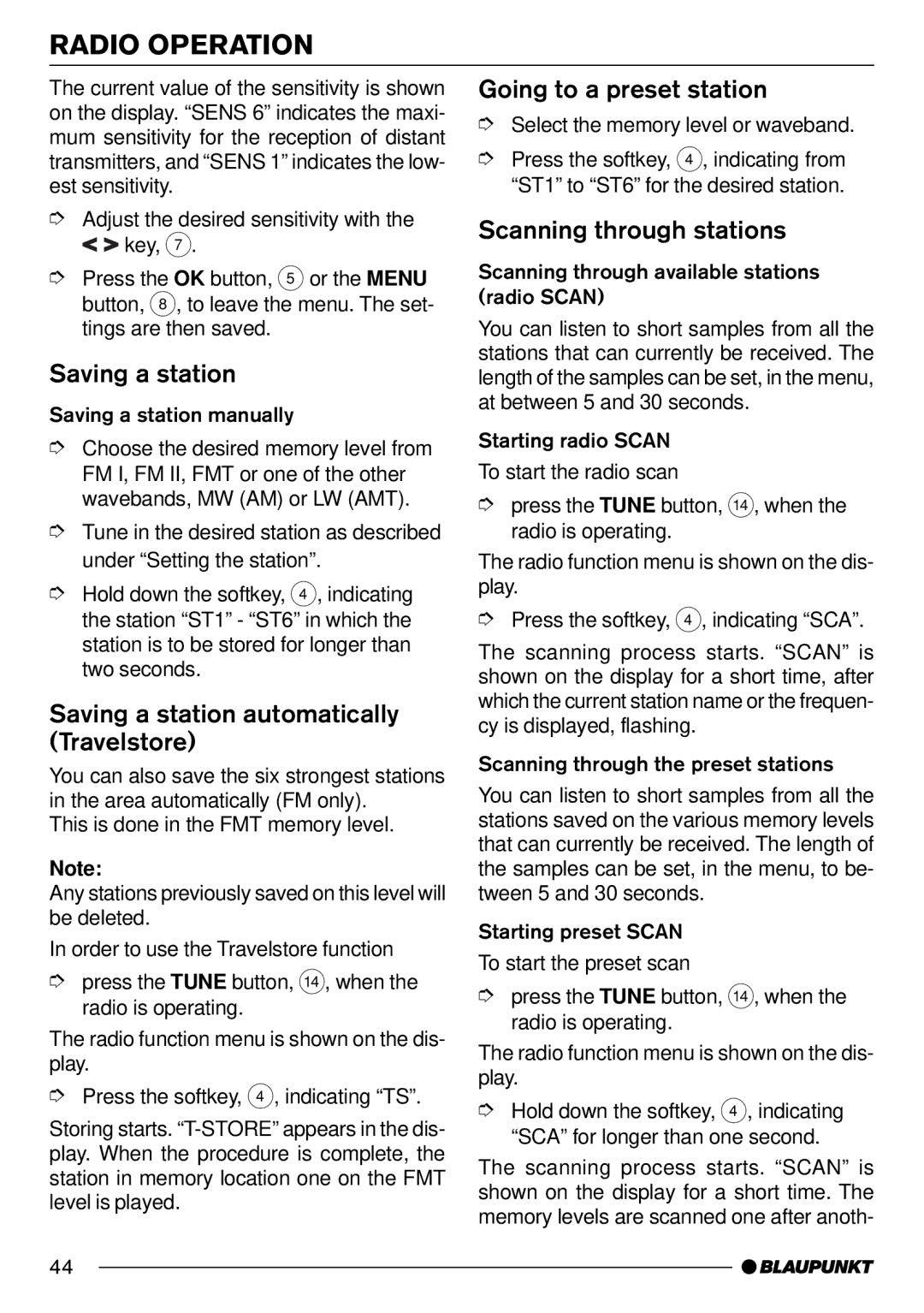RADIO OPERATION
The current value of the sensitivity is shown on the display. “SENS 6” indicates the maxi- mum sensitivity for the reception of distant transmitters, and “SENS 1” indicates the low- est sensitivity.
➮Adjust the desired sensitivity with the ![]()
![]() key, 7.
key, 7.
➮Press the OK button, 5 or the MENU button, 8, to leave the menu. The set- tings are then saved.
Saving a station
Saving a station manually
➮Choose the desired memory level from FM I, FM II, FMT or one of the other wavebands, MW (AM) or LW (AMT).
➮Tune in the desired station as described under “Setting the station”.
➮Hold down the softkey, 4, indicating the station “ST1” - “ST6” in which the station is to be stored for longer than two seconds.
Saving a station automatically (Travelstore)
You can also save the six strongest stations in the area automatically (FM only).
This is done in the FMT memory level.
Note:
Any stations previously saved on this level will be deleted.
In order to use the Travelstore function
➮press the TUNE button, >, when the radio is operating.
The radio function menu is shown on the dis- play.
➮Press the softkey, 4, indicating “TS”.
Storing starts.
Going to a preset station
➮Select the memory level or waveband.
➮Press the softkey, 4, indicating from “ST1” to “ST6” for the desired station.
Scanning through stations
Scanning through available stations (radio SCAN)
You can listen to short samples from all the stations that can currently be received. The length of the samples can be set, in the menu, at between 5 and 30 seconds.
Starting radio SCAN
To start the radio scan
➮press the TUNE button, >, when the radio is operating.
The radio function menu is shown on the dis- play.
➮Press the softkey, 4, indicating “SCA”.
The scanning process starts. “SCAN” is shown on the display for a short time, after which the current station name or the frequen- cy is displayed, flashing.
Scanning through the preset stations
You can listen to short samples from all the stations saved on the various memory levels that can currently be received. The length of the samples can be set, in the menu, to be- tween 5 and 30 seconds.
Starting preset SCAN
To start the preset scan
➮press the TUNE button, >, when the radio is operating.
The radio function menu is shown on the dis- play.
➮Hold down the softkey, 4, indicating “SCA” for longer than one second.
The scanning process starts. “SCAN” is shown on the display for a short time. The memory levels are scanned one after anoth-
44