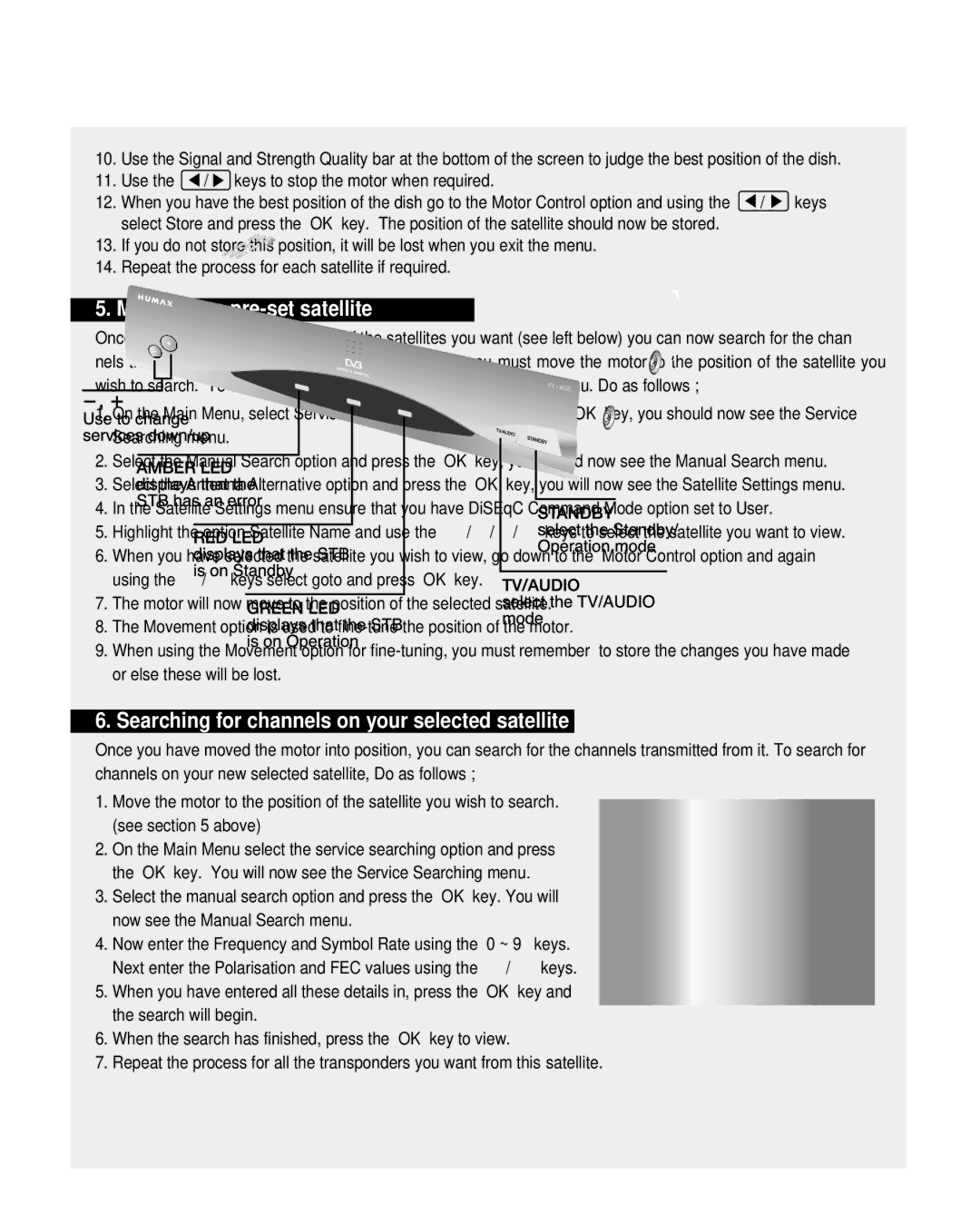Motorised
System
10. | Use the Signal and Strength Quality bar at the bottom of the screen to judge the best position of the dish. | |||
11. | Use the | / keys to stop the motor when required. |
|
|
12. | When you have the best position of the dish go to the Motor Control option and using the | / | keys | |
| select Store and press the OK key. The position of the satellite should now be stored. |
|
| |
13.If you do not store this position, it will be lost when you exit the menu.
14.Repeat the process for each satellite if required.
5. Moving to a pre-set satellite
Once you have stored the positions of the satellites you want (see left below) you can now search for the chan nels transmitted from them. Before you can do this, you must move the motor to the position of the satellite you wish to search. To do this, you must access the Satellite Settings menu. Do as follows ;
1.On the Main Menu, select Service Searching option and press the OK key, you should now see the Service Searching menu.
2.Select the Manual Search option and press the OK key, you should now see the Manual Search menu.
3.Select the Antenna Alternative option and press the OK key, you will now see the Satellite Settings menu.
4.In the Satellite Settings menu ensure that you have DiSEqC Command Mode option set to User.
5. Highlight the option Satellite Name and use the | / / / | keys to select the satellite you want to view. |
6.When you have selected the satellite you wish to view, go down to the Motor Control option and again using the ![]() /
/ ![]() keys select goto and press OK key.
keys select goto and press OK key.
7.The motor will now move to the position of the selected satellite.
8.The Movement option is used to
9.When using the Movement option for
6. Searching for channels on your selected satellite
Once you have moved the motor into position, you can search for the channels transmitted from it. To search for channels on your new selected satellite, Do as follows ;
1.Move the motor to the position of the satellite you wish to search. (see section 5 above)
2.On the Main Menu select the service searching option and press the OK key. You will now see the Service Searching menu.
3.Select the manual search option and press the OK key. You will
now see the Manual Search menu. |
|
|
4. Now enter the Frequency and Symbol Rate using the 0 ~ 9 | keys. | |
Next enter the Polarisation and FEC values using the | / | keys. |
5.When you have entered all these details in, press the OK key and the search will begin.
6.When the search has finished, press the OK key to view.
7.Repeat the process for all the transponders you want from this satellite.
36