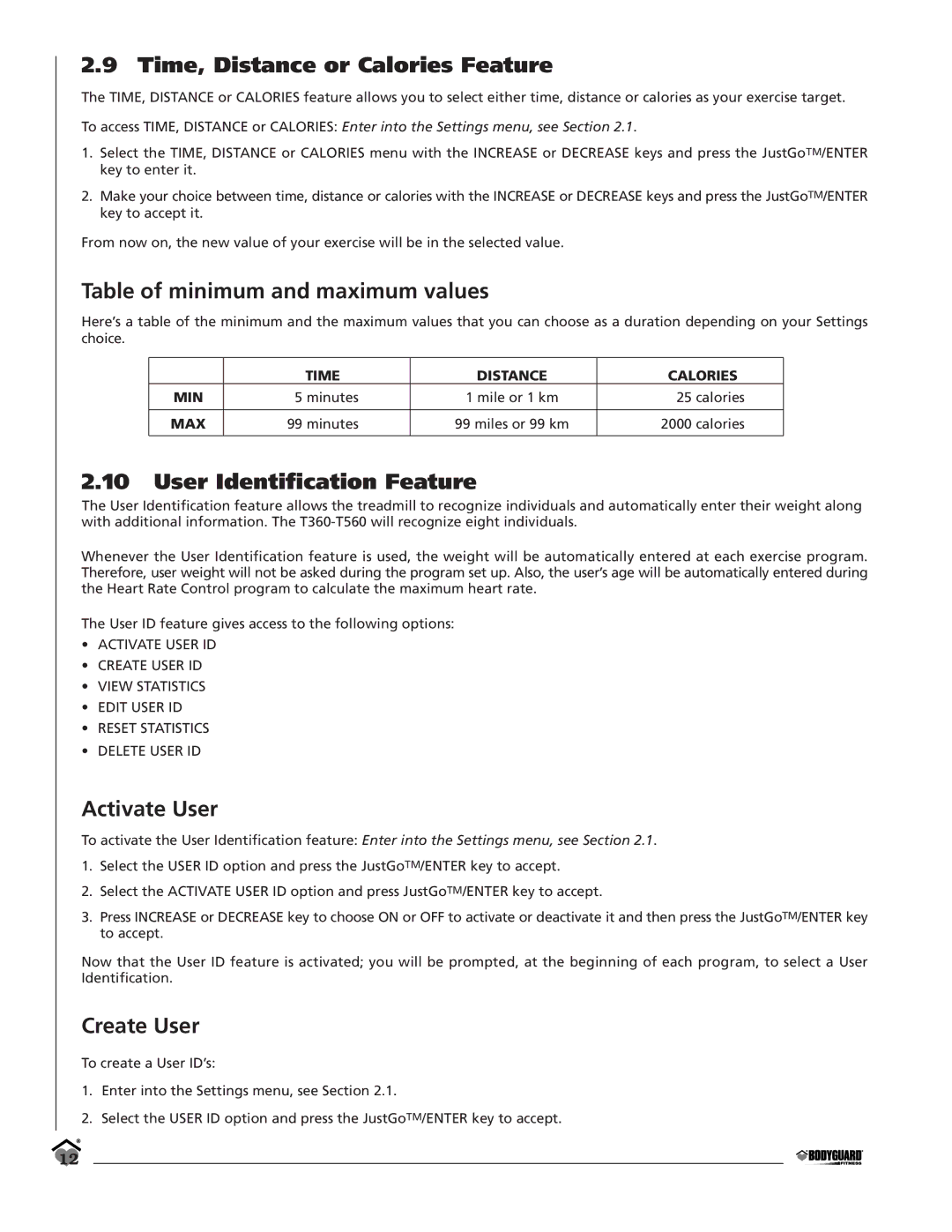2.9 Time, Distance or Calories Feature
The TIME, DISTANCE or CALORIES feature allows you to select either time, distance or calories as your exercise target.
To access TIME, DISTANCE or CALORIES: Enter into the Settings menu, see Section 2.1.
1.Select the TIME, DISTANCE or CALORIES menu with the INCREASE or DECREASE keys and press the JustGoTM/ENTER key to enter it.
2.Make your choice between time, distance or calories with the INCREASE or DECREASE keys and press the JustGoTM/ENTER key to accept it.
From now on, the new value of your exercise will be in the selected value.
Table of minimum and maximum values
Here’s a table of the minimum and the maximum values that you can choose as a duration depending on your Settings choice.
| TIME | DISTANCE | CALORIES |
MIN | 5 minutes | 1 mile or 1 km | 25 calories |
|
|
|
|
MAX | 99 minutes | 99 miles or 99 km | 2000 calories |
|
|
|
|
2.10User Identification Feature
The User Identification feature allows the treadmill to recognize individuals and automatically enter their weight along with additional information. The
Whenever the User Identification feature is used, the weight will be automatically entered at each exercise program. Therefore, user weight will not be asked during the program set up. Also, the user’s age will be automatically entered during the Heart Rate Control program to calculate the maximum heart rate.
The User ID feature gives access to the following options:
•ACTIVATE USER ID
•CREATE USER ID
•VIEW STATISTICS
•EDIT USER ID
•RESET STATISTICS
•DELETE USER ID
Activate User
To activate the User Identification feature: Enter into the Settings menu, see Section 2.1.
1.Select the USER ID option and press the JustGoTM/ENTER key to accept.
2.Select the ACTIVATE USER ID option and press JustGoTM/ENTER key to accept.
3.Press INCREASE or DECREASE key to choose ON or OFF to activate or deactivate it and then press the JustGoTM/ENTER key to accept.
Now that the User ID feature is activated; you will be prompted, at the beginning of each program, to select a User Identification.
Create User
To create a User ID’s:
1.Enter into the Settings menu, see Section 2.1.
2.Select the USER ID option and press the JustGoTM/ENTER key to accept.
12