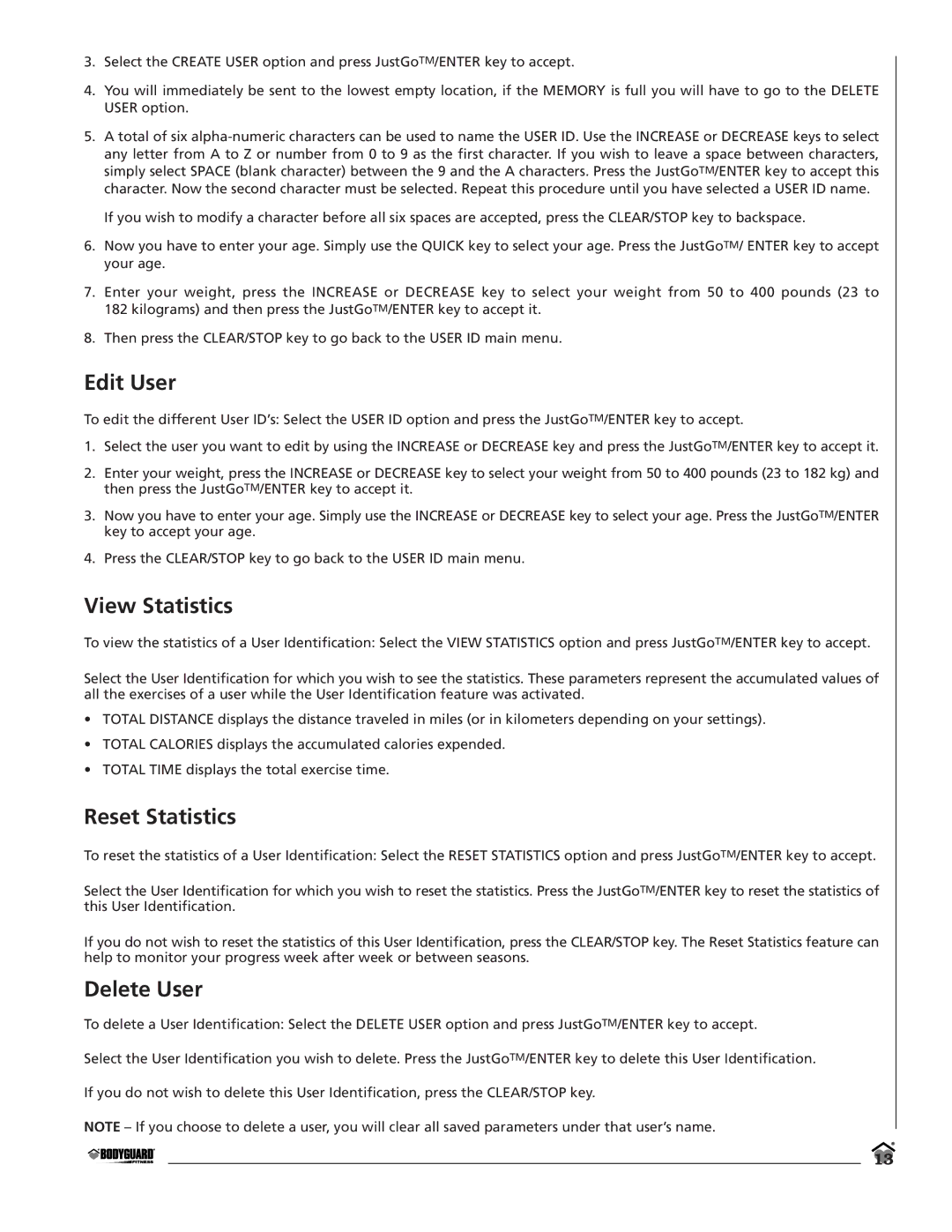3.Select the CREATE USER option and press JustGoTM/ENTER key to accept.
4.You will immediately be sent to the lowest empty location, if the MEMORY is full you will have to go to the DELETE USER option.
5.A total of six
If you wish to modify a character before all six spaces are accepted, press the CLEAR/STOP key to backspace.
6.Now you have to enter your age. Simply use the QUICK key to select your age. Press the JustGoTM/ ENTER key to accept your age.
7.Enter your weight, press the INCREASE or DECREASE key to select your weight from 50 to 400 pounds (23 to 182 kilograms) and then press the JustGoTM/ENTER key to accept it.
8.Then press the CLEAR/STOP key to go back to the USER ID main menu.
Edit User
To edit the different User ID’s: Select the USER ID option and press the JustGoTM/ENTER key to accept.
1.Select the user you want to edit by using the INCREASE or DECREASE key and press the JustGoTM/ENTER key to accept it.
2.Enter your weight, press the INCREASE or DECREASE key to select your weight from 50 to 400 pounds (23 to 182 kg) and then press the JustGoTM/ENTER key to accept it.
3.Now you have to enter your age. Simply use the INCREASE or DECREASE key to select your age. Press the JustGoTM/ENTER key to accept your age.
4.Press the CLEAR/STOP key to go back to the USER ID main menu.
View Statistics
To view the statistics of a User Identification: Select the VIEW STATISTICS option and press JustGoTM/ENTER key to accept.
Select the User Identification for which you wish to see the statistics. These parameters represent the accumulated values of all the exercises of a user while the User Identification feature was activated.
•TOTAL DISTANCE displays the distance traveled in miles (or in kilometers depending on your settings).
•TOTAL CALORIES displays the accumulated calories expended.
•TOTAL TIME displays the total exercise time.
Reset Statistics
To reset the statistics of a User Identification: Select the RESET STATISTICS option and press JustGoTM/ENTER key to accept.
Select the User Identification for which you wish to reset the statistics. Press the JustGoTM/ENTER key to reset the statistics of this User Identification.
If you do not wish to reset the statistics of this User Identification, press the CLEAR/STOP key. The Reset Statistics feature can help to monitor your progress week after week or between seasons.
Delete User
To delete a User Identification: Select the DELETE USER option and press JustGoTM/ENTER key to accept.
Select the User Identification you wish to delete. Press the JustGoTM/ENTER key to delete this User Identification.
If you do not wish to delete this User Identification, press the CLEAR/STOP key.
NOTE – If you choose to delete a user, you will clear all saved parameters under that user’s name.
13