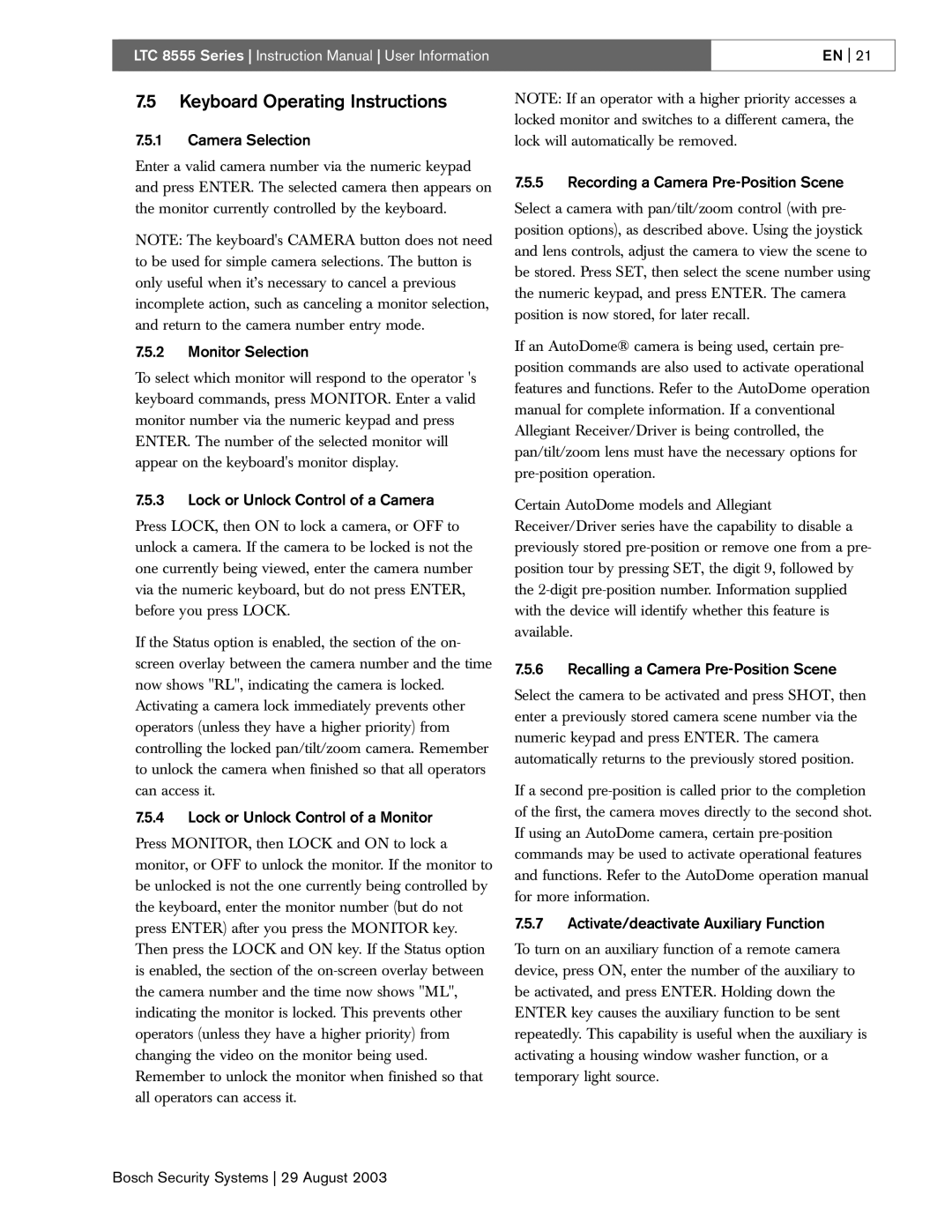8555 specifications
Bosch Appliances 8555 is a remarkable addition to the world of home kitchen technology, combining functionality with sleek design. This high-performance appliance has been engineered to meet the modern demands of cooking enthusiasts while ensuring ease of use. Its standout features make it a preferred choice for those seeking to elevate their culinary experiences.One of the key characteristics of the Bosch 8555 is its advanced cooking technology. It employs a unique PrecisionCooking feature that guarantees accuracy in temperature control. This innovation ensures that your meals are cooked evenly and retain their essential flavors. Whether preparing a delicate soufflé or a hearty casserole, the PrecisionCooking technology delivers consistent results every time.
Another notable feature is the innovative AutoCook function, which simplifies meal preparation. This intelligent program allows users to select from a variety of pre-set cooking modes, eliminating the need to manually adjust temperature and cooking time. As a result, novice cooks and seasoned chefs alike can achieve delicious outcomes without the guesswork.
The Bosch 8555 also includes a powerful convection baking system, distributing heat evenly throughout the oven. This not only enhances the baking process but also reduces cooking times, making it an efficient choice for busy households. The oven’s spacious interior accommodates multiple dishes simultaneously, allowing for more significant meal preparation.
In addition, the Bosch 8555 is designed with user convenience in mind. It features an intuitive touch control panel, providing easy navigation through its various functions and settings. The bright interior lighting allows users to monitor their dishes at a glance without opening the door, maintaining optimal cooking temperatures.
Energy efficiency is another defining aspect of the Bosch 8555. With its eco-friendly design and efficient energy consumption, this appliance not only saves on utility bills but also contributes to a more sustainable kitchen environment.
Furthermore, Bosch’s commitment to quality is evident in the construction of the 8555. With durable materials and a sleek stainless-steel finish, it not only performs well but also adds an elegant touch to any kitchen décor.
In conclusion, Bosch Appliances 8555 perfectly blends cutting-edge technology with practical features. From its PrecisionCooking and AutoCook functions to its energy-efficient design, this versatile appliance stands as a testament to Bosch's commitment to innovation and quality in household appliances. Whether you are an aspiring chef or someone who enjoys occasional cooking, the Bosch 8555 is well-equipped to meet your culinary needs with style and efficiency.