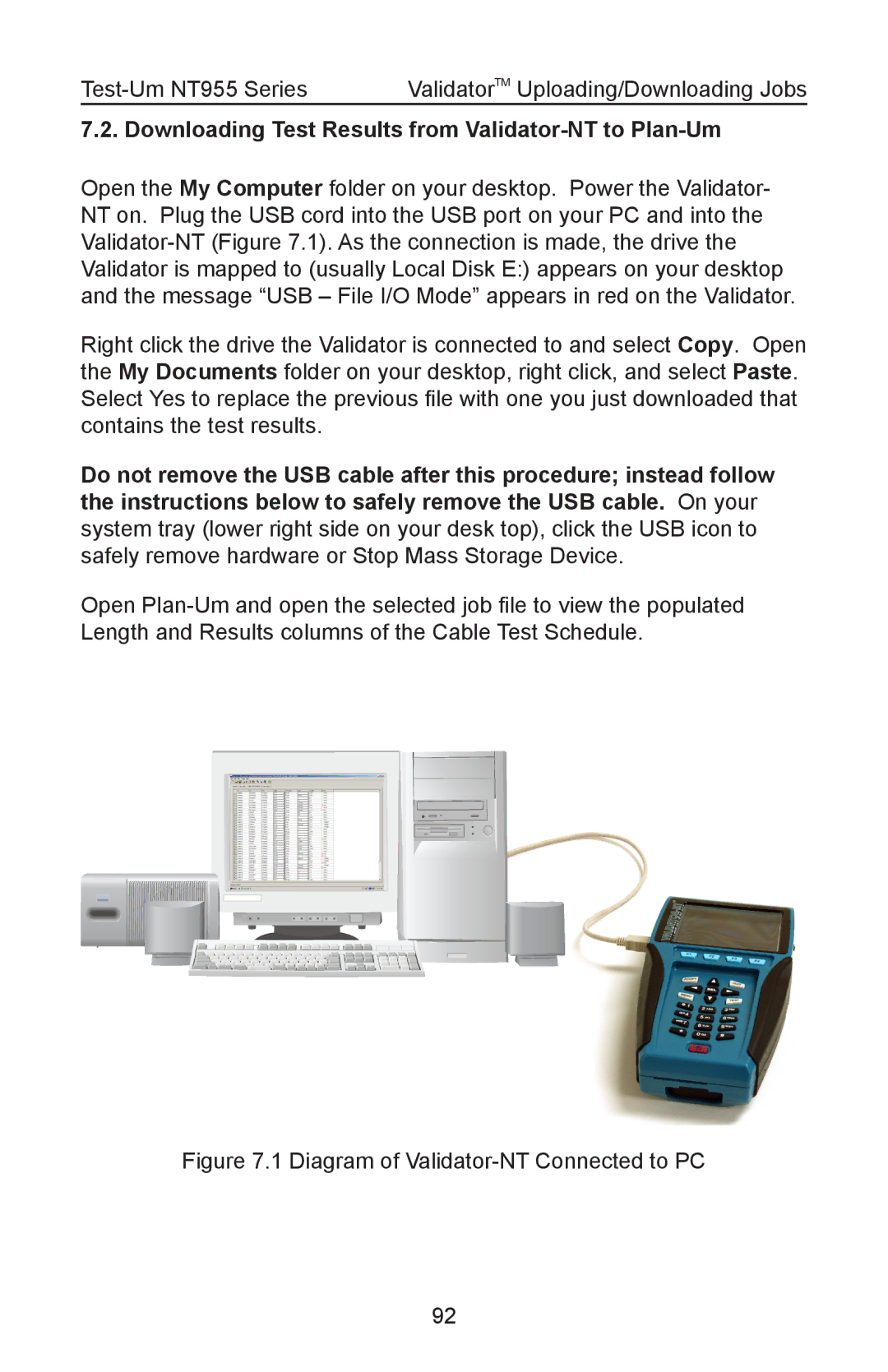ValidatorTM Uploading/Downloading Jobs |
7.2. Downloading Test Results from Validator-NT to Plan-Um
Open the My Computer folder on your desktop. Power the Validator- NT on. Plug the USB cord into the USB port on your PC and into the
Right click the drive the Validator is connected to and select Copy. Open the My Documents folder on your desktop, right click, and select Paste. Select Yes to replace the previous file with one you just downloaded that contains the test results.
Do not remove the USB cable after this procedure; instead follow the instructions below to safely remove the USB cable. On your system tray (lower right side on your desk top), click the USB icon to safely remove hardware or Stop Mass Storage Device.
Open
Figure 7.1 Diagram of Validator-NT Connected to PC
92