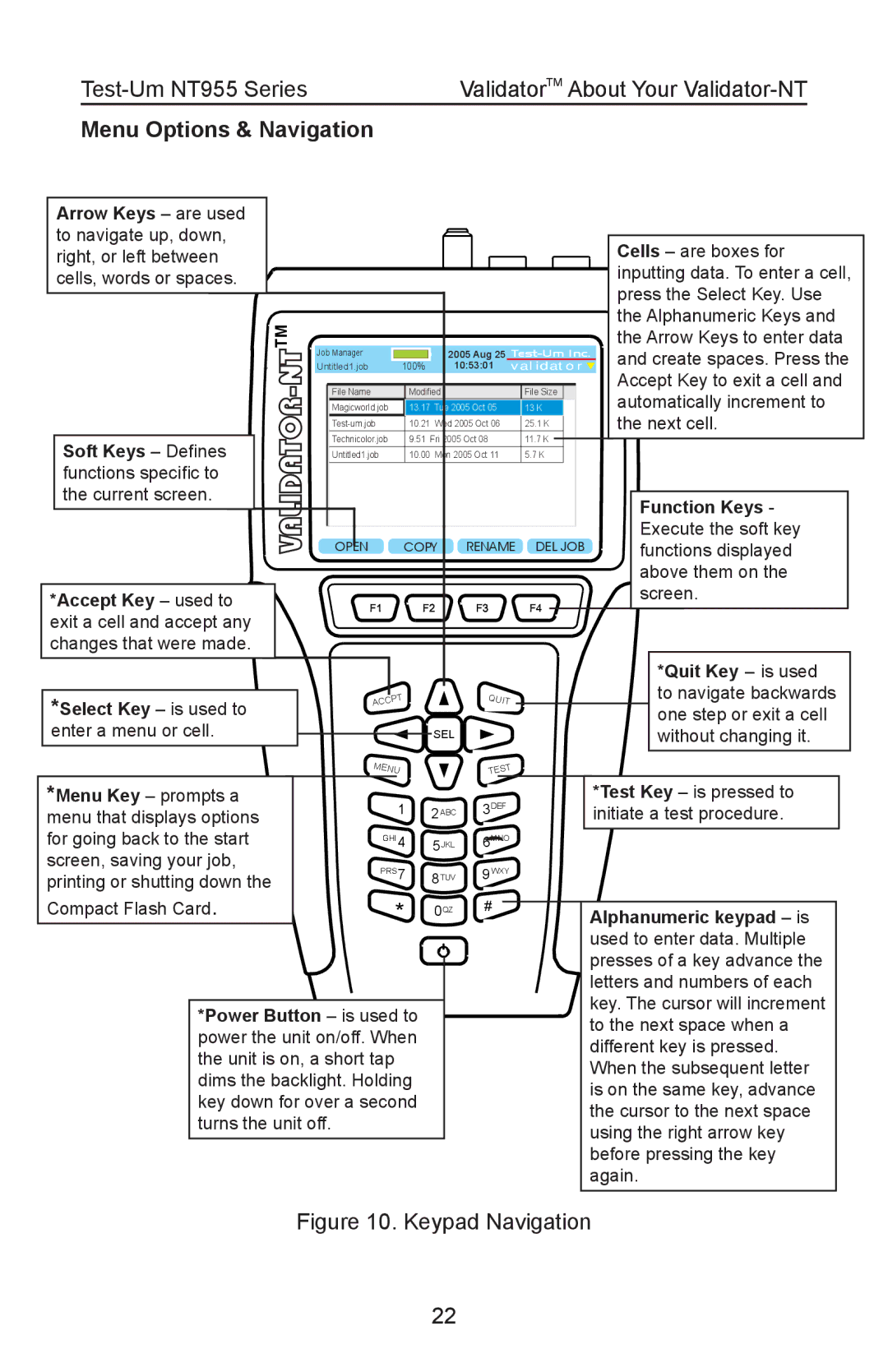ValidatorTM About Your |
Menu Options & Navigation
Arrow Keys – are used to navigate up, down, right, or left between cells, words or spaces. ![]()
|
|
Soft Keys – Defines | VALIDATOR |
| |
functions specific to |
|
the current screen. |
|
*Accept Key – used to |
|
exit a cell and accept any |
|
changes that were made. |
|
|
|
|
| Cells – are boxes for |
|
|
|
| inputting data. To enter a cell, |
|
|
|
| press the Select Key. Use |
|
|
|
| the Alphanumeric Keys and |
Job Manager |
|
|
| the Arrow Keys to enter data |
| 2005 Aug 25 | and create spaces. Press the | ||
Untitled1.job | 100% | 10:53:01 | VALIDATOR | |
File Name | Modified |
| File Size | Accept Key to exit a cell and |
| automatically increment to | |||
Magicworld.job | 13.17 Tue 2005 Oct 05 | 13 K | ||
10.21 Wed 2005 Oct 06 | 25.1 K | the next cell. | ||
Technicolor.job | 9.51 | Fri 2005 Oct 08 | 11.7 K |
Untitled1.job | 10.00 | Mon 2005 Oct 11 | 5.7 K |
|
| Function Keys - |
|
| Execute the soft key |
OPEN | COPY RENAME DEL JOB | functions displayed |
|
| above them on the |
|
| screen. |
*Select Key – is used to enter a menu or cell.
| T |
CP | |
AC |
|
![]() SEL
SEL ![]()
QUIT ![]()
*Quit Key – is used to navigate backwards one step or exit a cell without changing it.
*Menu Key – prompts a menu that displays options for going back to the start screen, saving your job, printing or shutting down the
Compact Flash Card.
MENU
1
![]() GHI 4
GHI 4
![]() PRS7
PRS7
*
2ABC
5JKL
8TUV
![]()
![]() 0QZ
0QZ
TEST![]()
3DEF![]()
6MNO![]()
9WXY![]()
![]()
![]() #
#
*Test Key – is pressed to initiate a test procedure.
Alphanumeric keypad – is used to enter data. Multiple
presses of a key advance the
*Power Button – is used to power the unit on/off. When the unit is on, a short tap dims the backlight. Holding key down for over a second turns the unit off.
![]() letters and numbers of each key. The cursor will increment
letters and numbers of each key. The cursor will increment
to the next space when a different key is pressed. When the subsequent letter is on the same key, advance the cursor to the next space using the right arrow key before pressing the key again.
Figure 10. Keypad Navigation
22