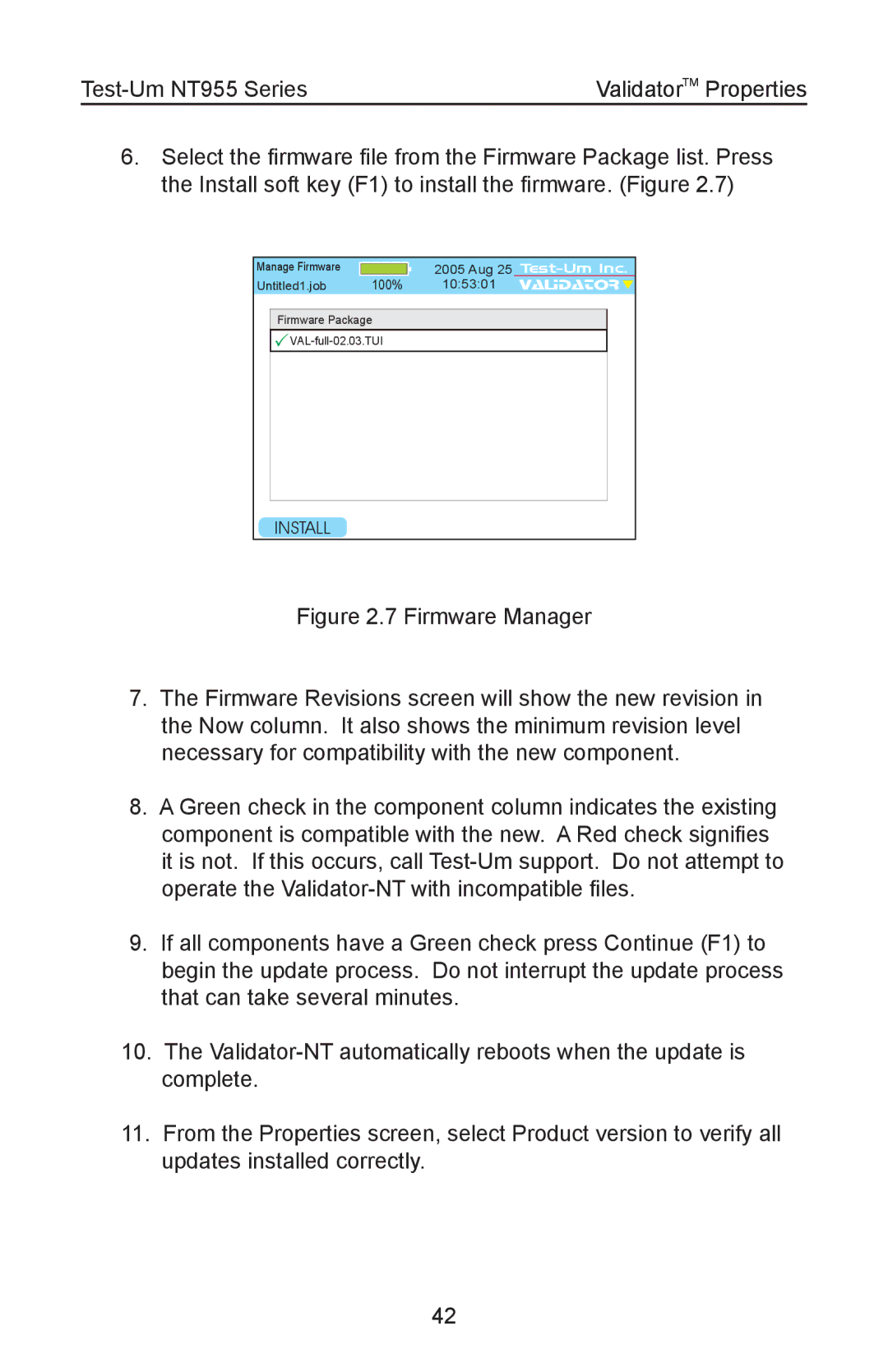ValidatorTM Properties |
6.Select the firmware file from the Firmware Package list. Press the Install soft key (F1) to install the firmware. (Figure 2.7)
Manage Firmware Untitled1.job
100%
2005 Aug 25
10:53:01 VALIDATOR ![]()
Firmware Package
INSTALL
Figure 2.7 Firmware Manager
7.The Firmware Revisions screen will show the new revision in the Now column. It also shows the minimum revision level necessary for compatibility with the new component.
8.A Green check in the component column indicates the existing component is compatible with the new. A Red check signifies it is not. If this occurs, call Test-Um support. Do not attempt to operate the Validator-NT with incompatible files.
9.If all components have a Green check press Continue (F1) to begin the update process. Do not interrupt the update process that can take several minutes.
10.The Validator-NT automatically reboots when the update is complete.
11.From the Properties screen, select Product version to verify all updates installed correctly.
42