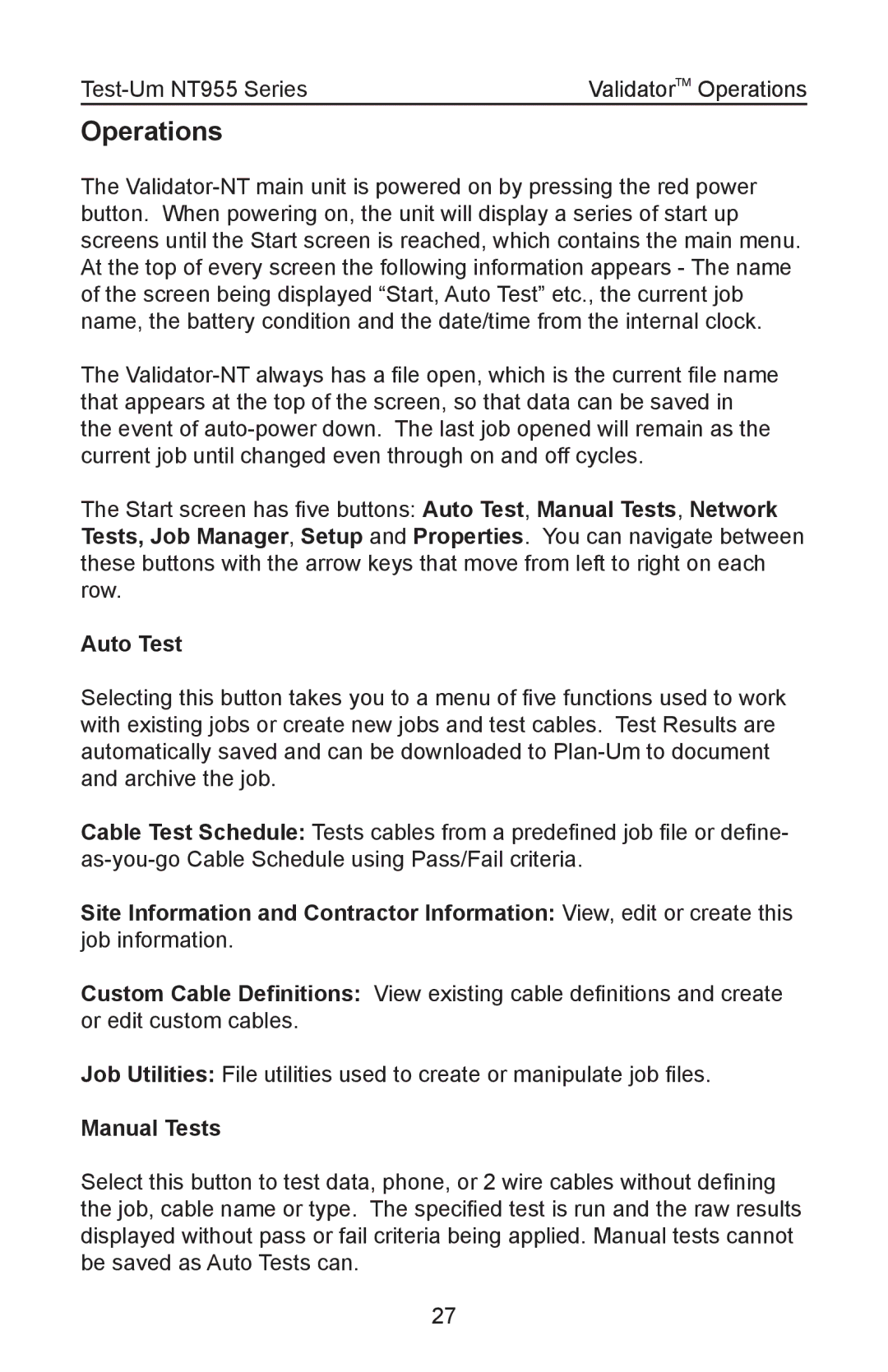ValidatorTM Operations |
Operations
The
The
The Start screen has five buttons: Auto Test, Manual Tests, Network Tests, Job Manager, Setup and Properties. You can navigate between these buttons with the arrow keys that move from left to right on each row.
Auto Test
Selecting this button takes you to a menu of five functions used to work with existing jobs or create new jobs and test cables. Test Results are automatically saved and can be downloaded to
Cable Test Schedule: Tests cables from a predefined job file or define-
Site Information and Contractor Information: View, edit or create this job information.
Custom Cable Definitions: View existing cable definitions and create or edit custom cables.
Job Utilities: File utilities used to create or manipulate job files.
Manual Tests
Select this button to test data, phone, or 2 wire cables without defining the job, cable name or type. The specified test is run and the raw results displayed without pass or fail criteria being applied. Manual tests cannot be saved as Auto Tests can.
27