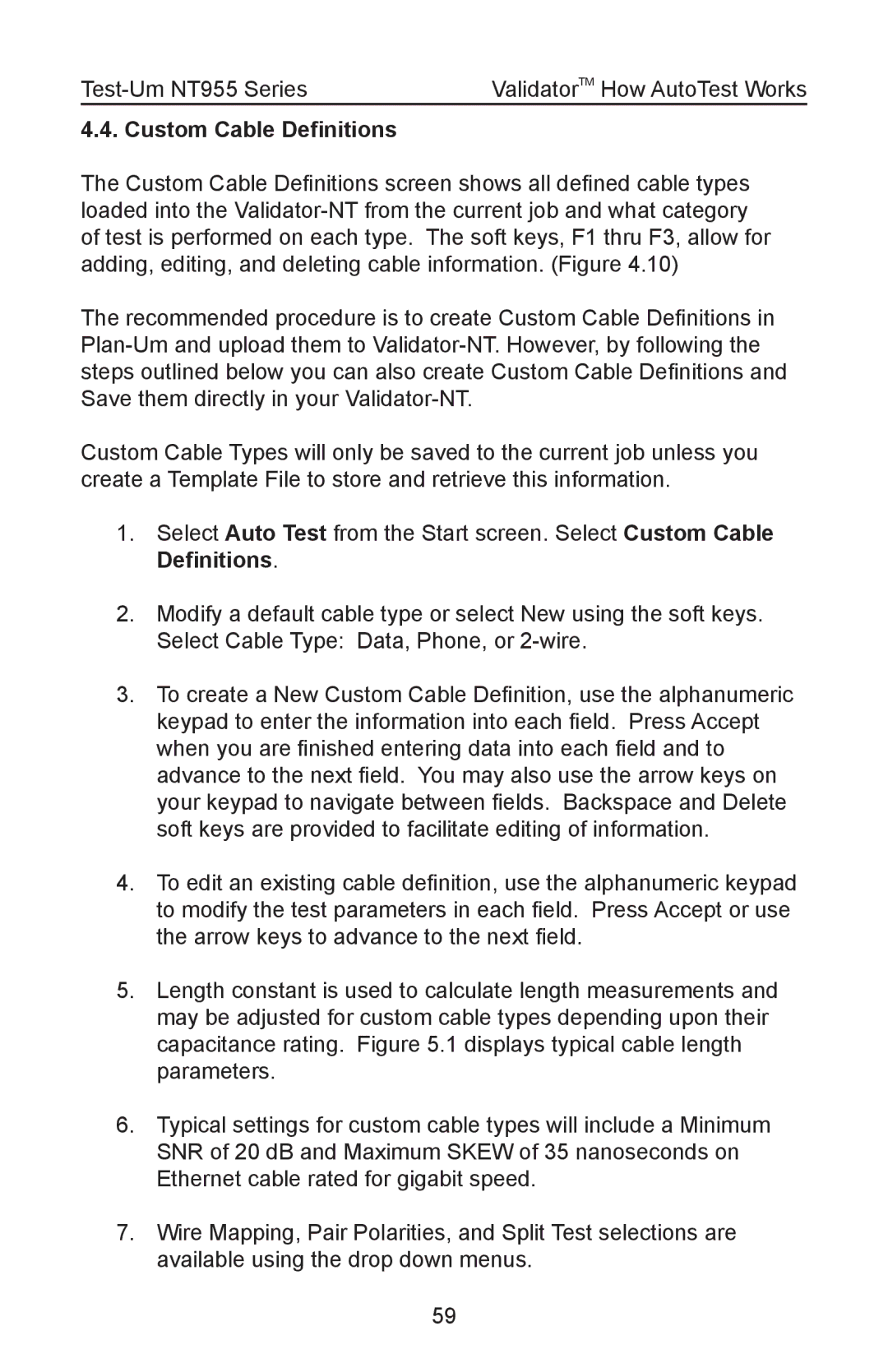| ValidatorTM How AutoTest Works |
4.4. Custom Cable Definitions
The Custom Cable Definitions screen shows all defined cable types loaded into the
The recommended procedure is to create Custom Cable Definitions in
Custom Cable Types will only be saved to the current job unless you create a Template File to store and retrieve this information.
1.Select Auto Test from the Start screen. Select Custom Cable
Definitions.
2.Modify a default cable type or select New using the soft keys. Select Cable Type: Data, Phone, or
3.To create a New Custom Cable Definition, use the alphanumeric keypad to enter the information into each field. Press Accept when you are finished entering data into each field and to advance to the next field. You may also use the arrow keys on your keypad to navigate between fields. Backspace and Delete soft keys are provided to facilitate editing of information.
4.To edit an existing cable definition, use the alphanumeric keypad to modify the test parameters in each field. Press Accept or use the arrow keys to advance to the next field.
5.Length constant is used to calculate length measurements and may be adjusted for custom cable types depending upon their capacitance rating. Figure 5.1 displays typical cable length parameters.
6.Typical settings for custom cable types will include a Minimum SNR of 20 dB and Maximum SKEW of 35 nanoseconds on Ethernet cable rated for gigabit speed.
7.Wire Mapping, Pair Polarities, and Split Test selections are available using the drop down menus.
59