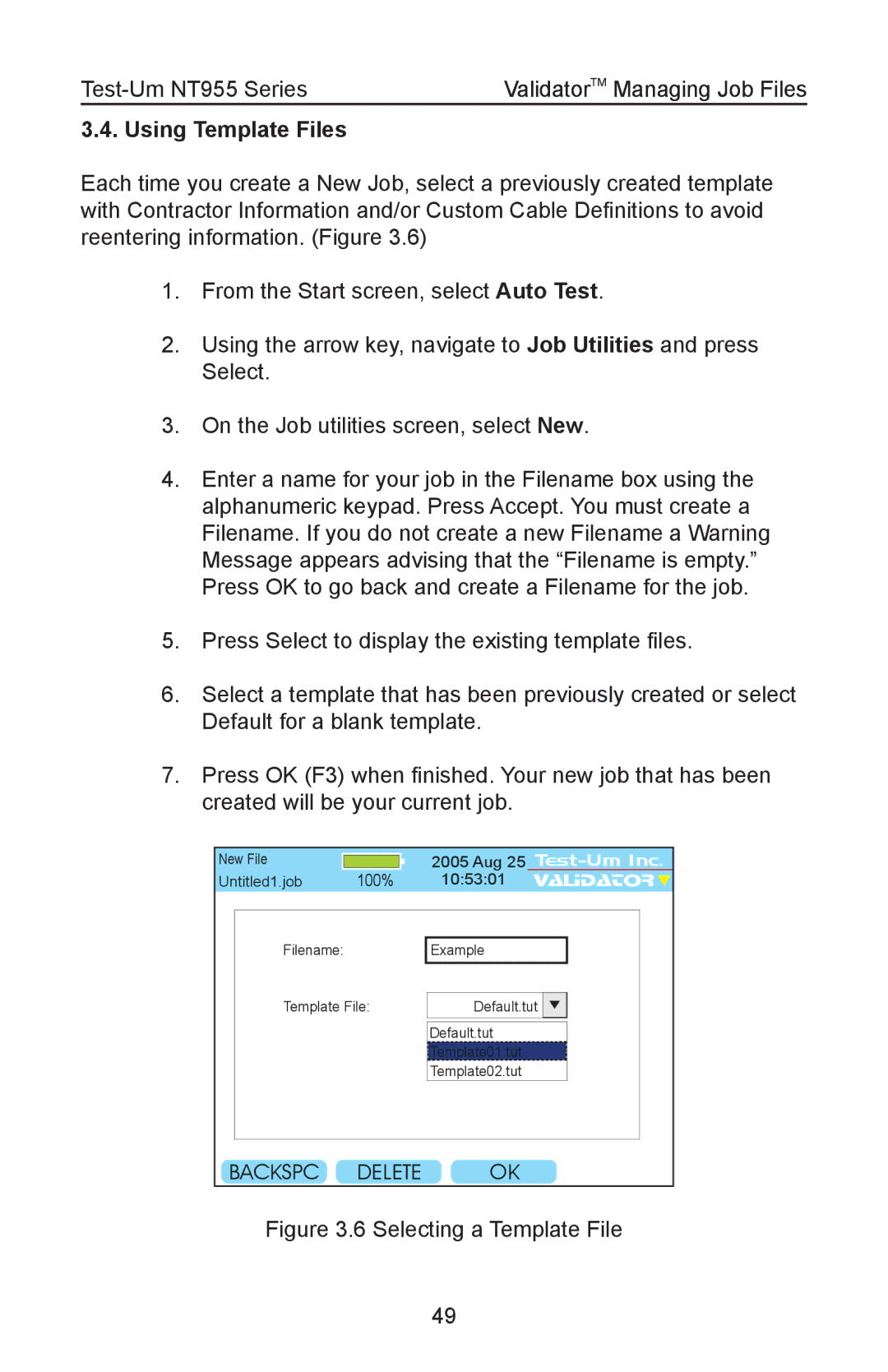| ValidatorTM Managing Job Files |
3.4. Using Template Files
Each time you create a New Job, select a previously created template with Contractor Information and/or Custom Cable Definitions to avoid reentering information. (Figure 3.6)
1.From the Start screen, select Auto Test.
2.Using the arrow key, navigate to Job Utilities and press Select.
3.On the Job utilities screen, select New.
4.Enter a name for your job in the Filename box using the alphanumeric keypad. Press Accept. You must create a Filename. If you do not create a new Filename a Warning Message appears advising that the “Filename is empty.” Press OK to go back and create a Filename for the job.
5.Press Select to display the existing template files.
6.Select a template that has been previously created or select Default for a blank template.
7.Press OK (F3) when finished. Your new job that has been created will be your current job.
New File Untitled1.job
| 2005 Aug 25 | |
100% | 10:53:01 | VALIDATOR |
Filename:
Template File:
Example
Default.tut ![]()
![]()
Default.tut
![]() Template01.tut
Template01.tut![]()
![]()
![]()
![]()
![]()
![]()
![]()
![]()
![]()
![]()
Template02.tut
BACKSPC DELETE | OK |
Figure 3.6 Selecting a Template File
49