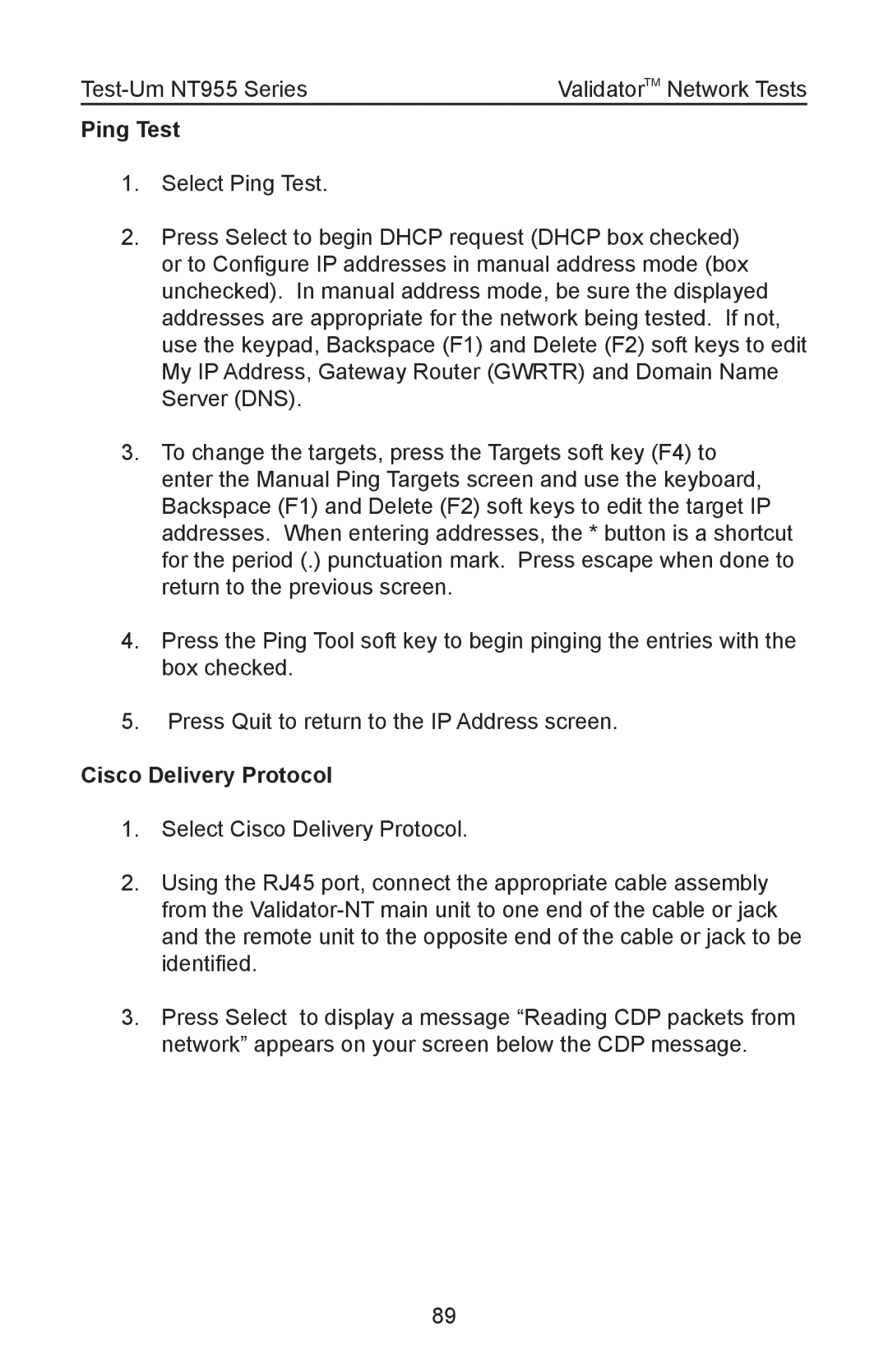ValidatorTM Network Tests |
Ping Test
1.Select Ping Test.
2.Press Select to begin DHCP request (DHCP box checked) or to Configure IP addresses in manual address mode (box unchecked). In manual address mode, be sure the displayed addresses are appropriate for the network being tested. If not, use the keypad, Backspace (F1) and Delete (F2) soft keys to edit My IP Address, Gateway Router (GWRTR) and Domain Name Server (DNS).
3.To change the targets, press the Targets soft key (F4) to enter the Manual Ping Targets screen and use the keyboard, Backspace (F1) and Delete (F2) soft keys to edit the target IP addresses. When entering addresses, the * button is a shortcut for the period (.) punctuation mark. Press escape when done to return to the previous screen.
4.Press the Ping Tool soft key to begin pinging the entries with the box checked.
5.Press Quit to return to the IP Address screen.
Cisco Delivery Protocol
1.Select Cisco Delivery Protocol.
2.Using the RJ45 port, connect the appropriate cable assembly from the
3.Press Select to display a message “Reading CDP packets from network” appears on your screen below the CDP message.
89