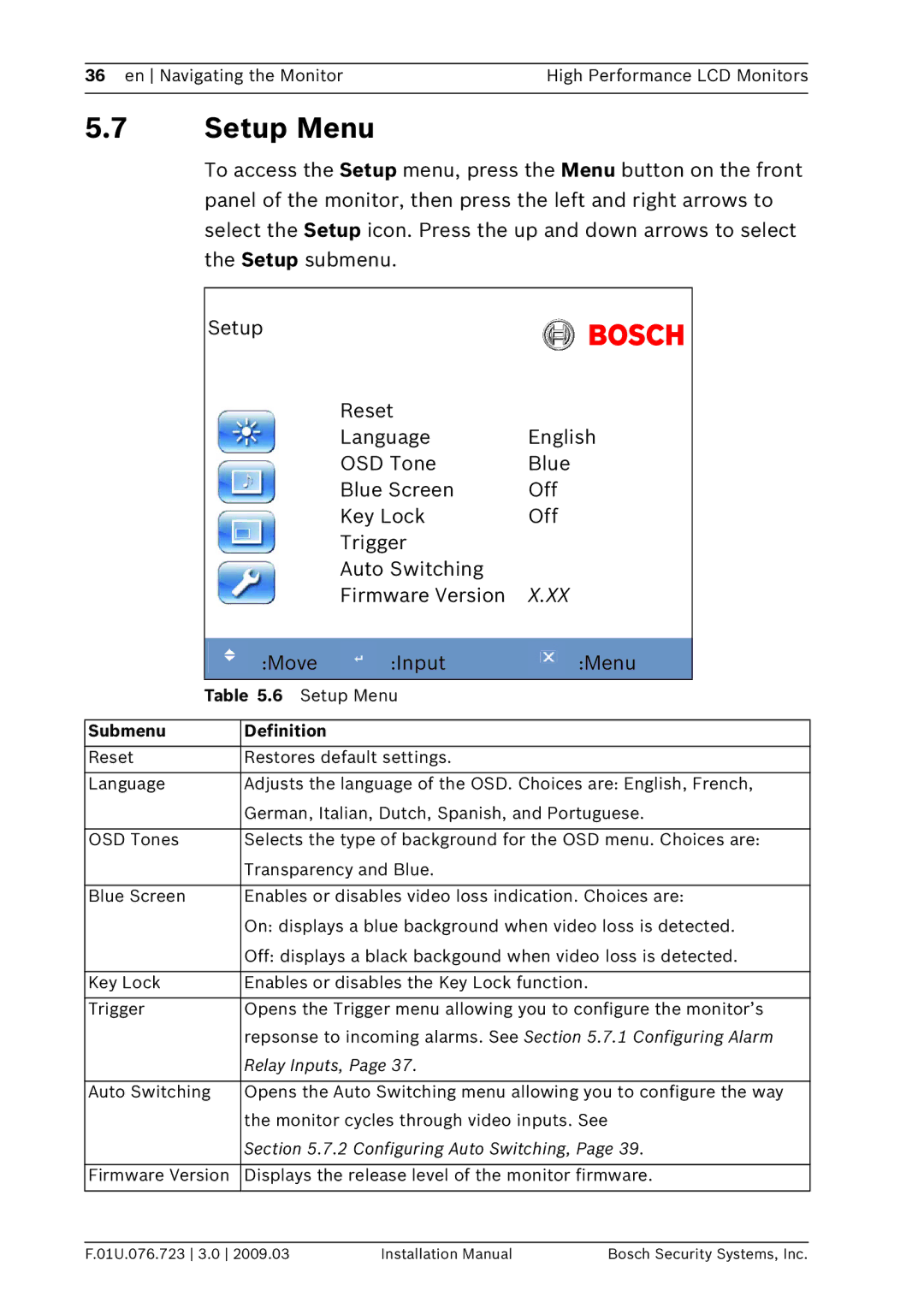36 en Navigating the Monitor | High Performance LCD Monitors |
|
|
5.7Setup Menu
To access the Setup menu, press the Menu button on the front panel of the monitor, then press the left and right arrows to select the Setup icon. Press the up and down arrows to select the Setup submenu.
| Setup |
|
|
|
|
| ||
|
|
|
| Reset |
|
|
| |
|
|
|
| Language | English |
| ||
|
|
|
| OSD Tone | Blue |
| ||
|
|
|
| Blue Screen | Off |
| ||
|
|
|
| Key Lock | Off |
| ||
|
|
|
| Trigger |
|
|
| |
|
|
|
| Auto Switching |
|
|
| |
|
|
|
| Firmware Version | X.XX |
| ||
|
|
|
|
|
|
|
|
|
|
|
| :Move |
| :Input |
| :Menu |
|
| Table 5.6 Setup Menu |
|
|
| ||||
|
|
|
|
|
|
| ||
Submenu | Definition |
|
|
|
|
| ||
|
|
|
|
| ||||
Reset | Restores default settings. |
|
|
| ||||
|
| |||||||
Language | Adjusts the language of the OSD. Choices are: English, French, | |||||||
|
| German, Italian, Dutch, Spanish, and Portuguese. | ||||||
|
| |||||||
OSD Tones | Selects the type of background for the OSD menu. Choices are: | |||||||
|
| Transparency and Blue. |
|
|
| |||
|
| |||||||
Blue Screen | Enables or disables video loss indication. Choices are: | |||||||
|
| On: displays a blue background when video loss is detected. | ||||||
|
| Off: displays a black backgound when video loss is detected. | ||||||
|
| |||||||
Key Lock | Enables or disables the Key Lock function. | |||||||
|
| |||||||
Trigger | Opens the Trigger menu allowing you to configure the monitor’s | |||||||
|
| repsonse to incoming alarms. See Section 5.7.1 Configuring Alarm | ||||||
|
| Relay Inputs, Page 37. |
|
|
| |||
|
| |||||||
Auto Switching | Opens the Auto Switching menu allowing you to configure the way | |||||||
|
| the monitor cycles through video inputs. See | ||||||
|
| Section 5.7.2 Configuring Auto Switching, Page 39. | ||||||
|
| |||||||
Firmware Version | Displays the release level of the monitor firmware. | |||||||
|
|
|
|
|
|
|
|
|
F.01U.076.723 3.0 2009.03 | Installation Manual | Bosch Security Systems, Inc. |