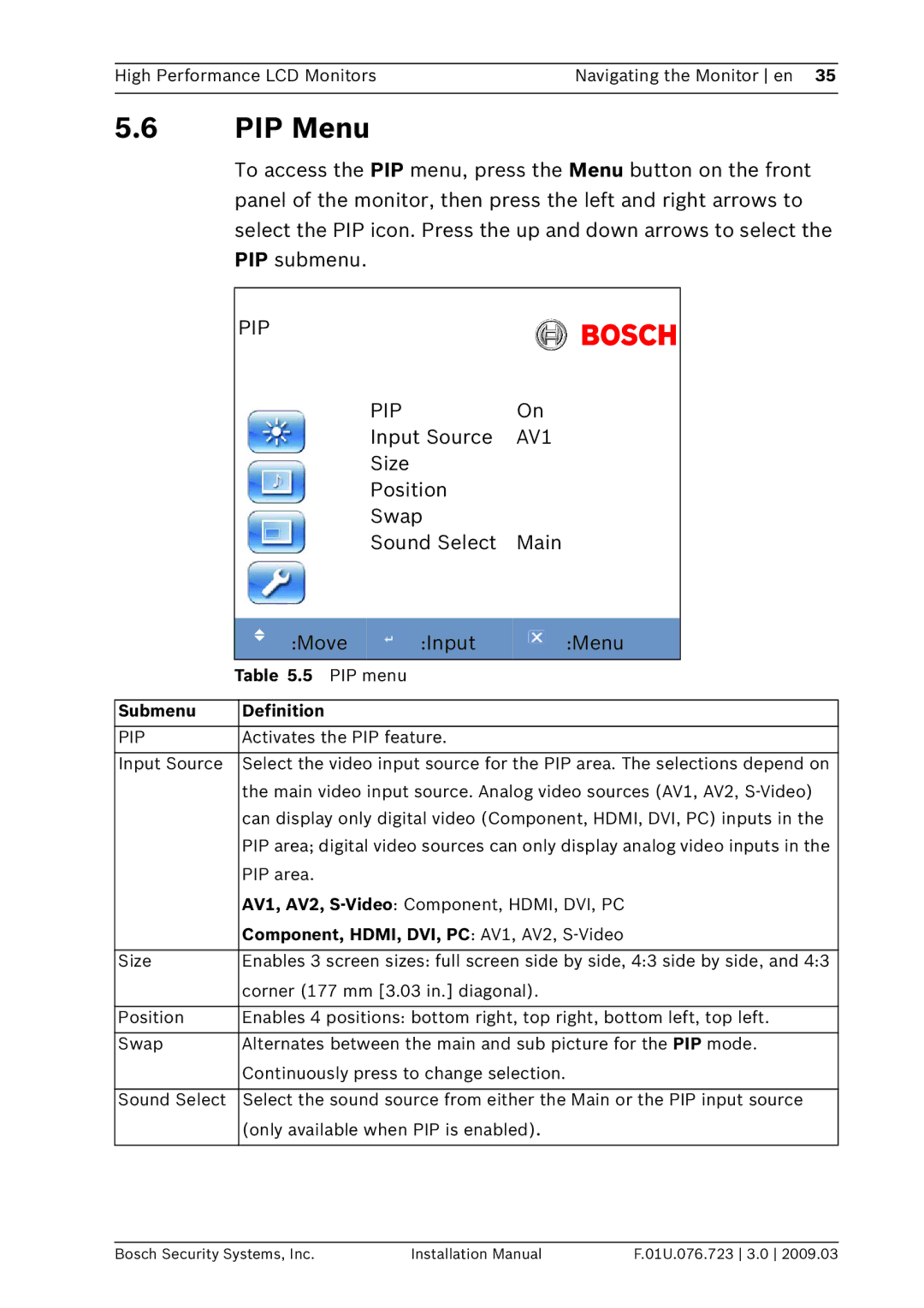High Performance LCD Monitors | Navigating the Monitor en 35 |
|
|
5.6PIP Menu
To access the PIP menu, press the Menu button on the front panel of the monitor, then press the left and right arrows to select the PIP icon. Press the up and down arrows to select the PIP submenu.
| PIP |
|
|
|
|
| |
|
|
| PIP | On |
| ||
|
|
| Input Source | AV1 |
| ||
|
|
| Size |
|
|
| |
|
|
| Position |
|
|
| |
|
|
| Swap |
|
|
| |
|
|
| Sound Select | Main |
| ||
|
|
|
|
|
|
|
|
|
| :Move |
| :Input |
| :Menu |
|
| Table 5.5 PIP menu |
|
|
| |||
|
|
|
|
|
|
| |
Submenu | Definition |
|
|
|
|
| |
|
|
|
|
| |||
PIP | Activates the PIP feature. |
|
|
| |||
|
| ||||||
Input Source | Select the video input source for the PIP area. The selections depend on | ||||||
| the main video input source. Analog video sources (AV1, AV2, | ||||||
| can display only digital video (Component, HDMI, DVI, PC) inputs in the | ||||||
| PIP area; digital video sources can only display analog video inputs in the | ||||||
| PIP area. |
|
|
|
|
| |
| AV1, AV2, | ||||||
| Component, HDMI, DVI, PC: AV1, AV2, | ||||||
|
| ||||||
Size | Enables 3 screen sizes: full screen side by side, 4:3 side by side, and 4:3 | ||||||
| corner (177 mm [3.03 in.] diagonal). | ||||||
|
| ||||||
Position | Enables 4 positions: bottom right, top right, bottom left, top left. | ||||||
|
| ||||||
Swap | Alternates between the main and sub picture for the PIP mode. | ||||||
| Continuously press to change selection. | ||||||
|
| ||||||
Sound Select | Select the sound source from either the Main or the PIP input source | ||||||
| (only available when PIP is enabled). | ||||||
|
|
|
|
|
|
|
|
Bosch Security Systems, Inc. | Installation Manual | F.01U.076.723 3.0 2009.03 |