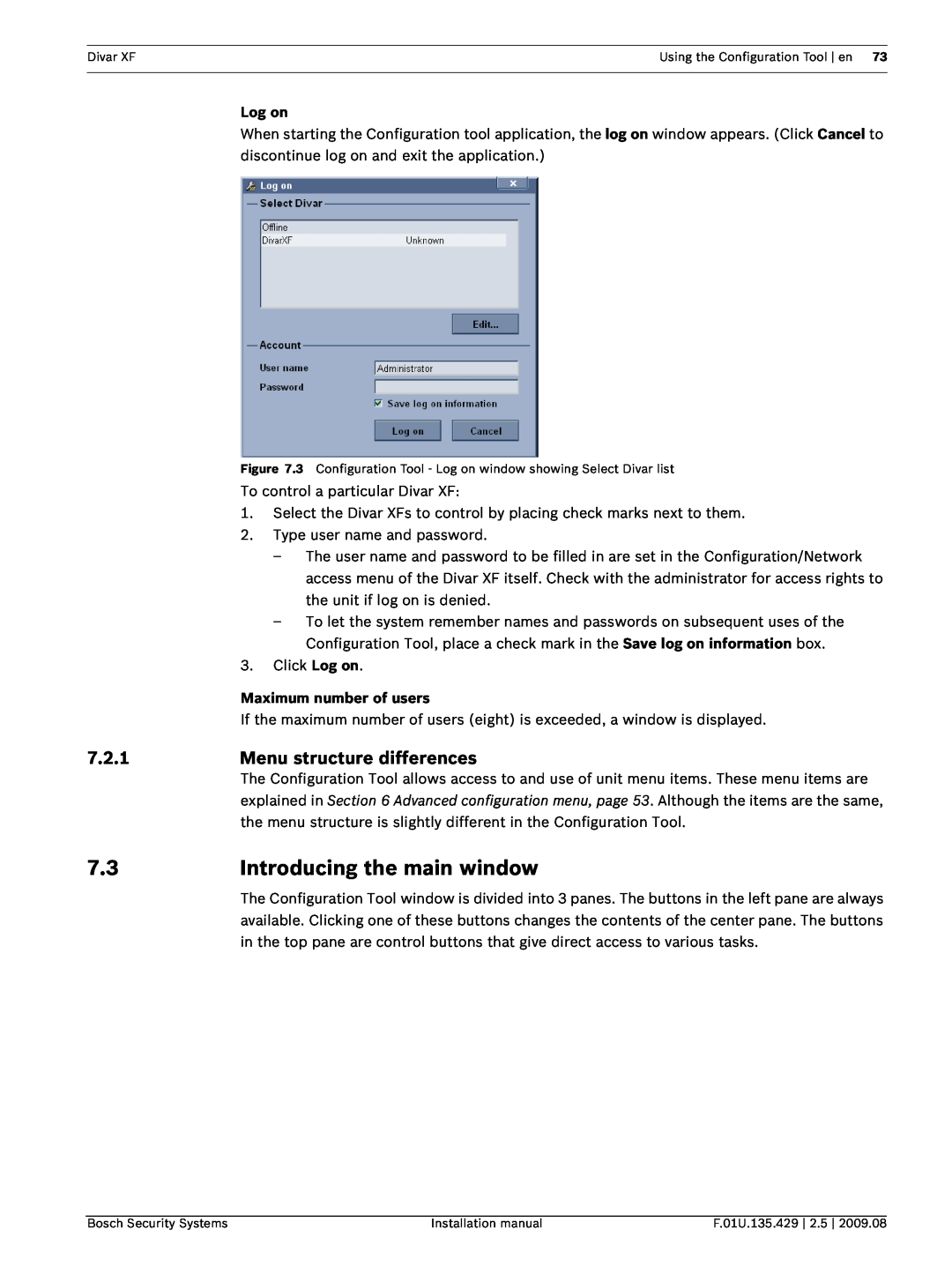XF specifications
Bosch Appliances is a leading brand in the home appliance industry, known for its blend of innovation, technology, and design. Among its extensive lineup, the Bosch Appliances XF and DN series stand out for their premium features, reliability, and avant-garde technology.The XF series is characterized by its sleek and modern design, which seamlessly integrates into any kitchen décor. One of its main features is the enhanced energy efficiency that conforms to the strictest energy standards. With eco-friendly technologies, these appliances help reduce power consumption while maintaining optimal performance. Many models in this series are equipped with the EcoSilence Drive, a powerful yet quiet motor that ensures efficient operation without disturbing the peace of your home.
In terms of technology, the XF series incorporates advanced cooking systems, like the AutoCook function, which takes the guesswork out of meal preparation. This feature allows users to select meals from a preset menu and the appliance automatically adjusts the time and temperature, ensuring perfect results every time. Additionally, the series often includes sensors that monitor dish progress, helping to avoid overcooking.
Meanwhile, the DN series focuses on durability and precision. Built with high-quality materials, these appliances are not only designed to last but also to perform consistently. A key characteristic of the DN series is its intuitive user interface, designed for easy navigation and control. Touch displays allow for straightforward adjustments and settings, enhancing the overall user experience.
Another standout feature is the self-cleaning technology, commonly found in the DN series ovens. This innovation simplifies maintenance by using high temperatures to turn food residue into ash, which can easily be wiped away, saving time and effort for users.
Both series are also equipped with innovative safety features, including child locks and automatic shut-off functions, ensuring peace of mind for families.
In summary, Bosch Appliances XF and DN series exemplify the perfect union of style, functionality, and cutting-edge technology. They cater to the needs of modern consumers, prioritizing efficiency, ease of use, and durability, making them an excellent choice for anyone looking to elevate their kitchen experience. With Bosch, you can trust that every meal will be a culinary delight, delivered with reliability and precision.