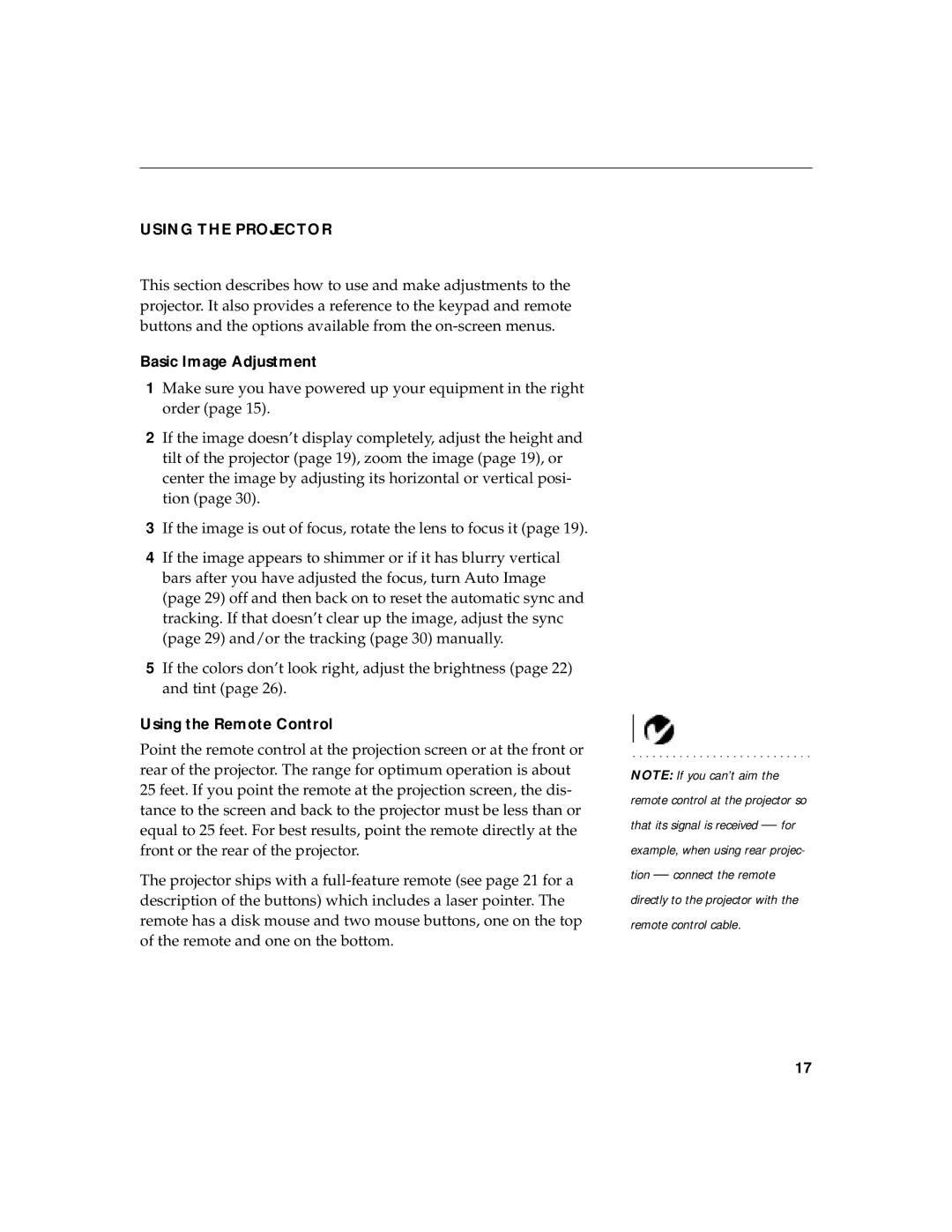USING THE PROJECTOR
This section describes how to use and make adjustments to the projector. It also provides a reference to the keypad and remote buttons and the options available from the
Basic Image Adjustment
1Make sure you have powered up your equipment in the right order (page 15).
2If the image doesn’t display completely, adjust the height and tilt of the projector (page 19), zoom the image (page 19), or center the image by adjusting its horizontal or vertical posi- tion (page 30).
3If the image is out of focus, rotate the lens to focus it (page 19).
4If the image appears to shimmer or if it has blurry vertical bars after you have adjusted the focus, turn Auto Image (page 29) off and then back on to reset the automatic sync and tracking. If that doesn’t clear up the image, adjust the sync (page 29) and/or the tracking (page 30) manually.
5If the colors don’t look right, adjust the brightness (page 22) and tint (page 26).
Using the Remote Control
Point the remote control at the projection screen or at the front or rear of the projector. The range for optimum operation is about 25 feet. If you point the remote at the projection screen, the dis- tance to the screen and back to the projector must be less than or equal to 25 feet. For best results, point the remote directly at the front or the rear of the projector.
The projector ships with a
NOTE: If you can’t aim the remote control at the projector so that its signal is received — for example, when using rear projec- tion — connect the remote directly to the projector with the remote control cable.
17