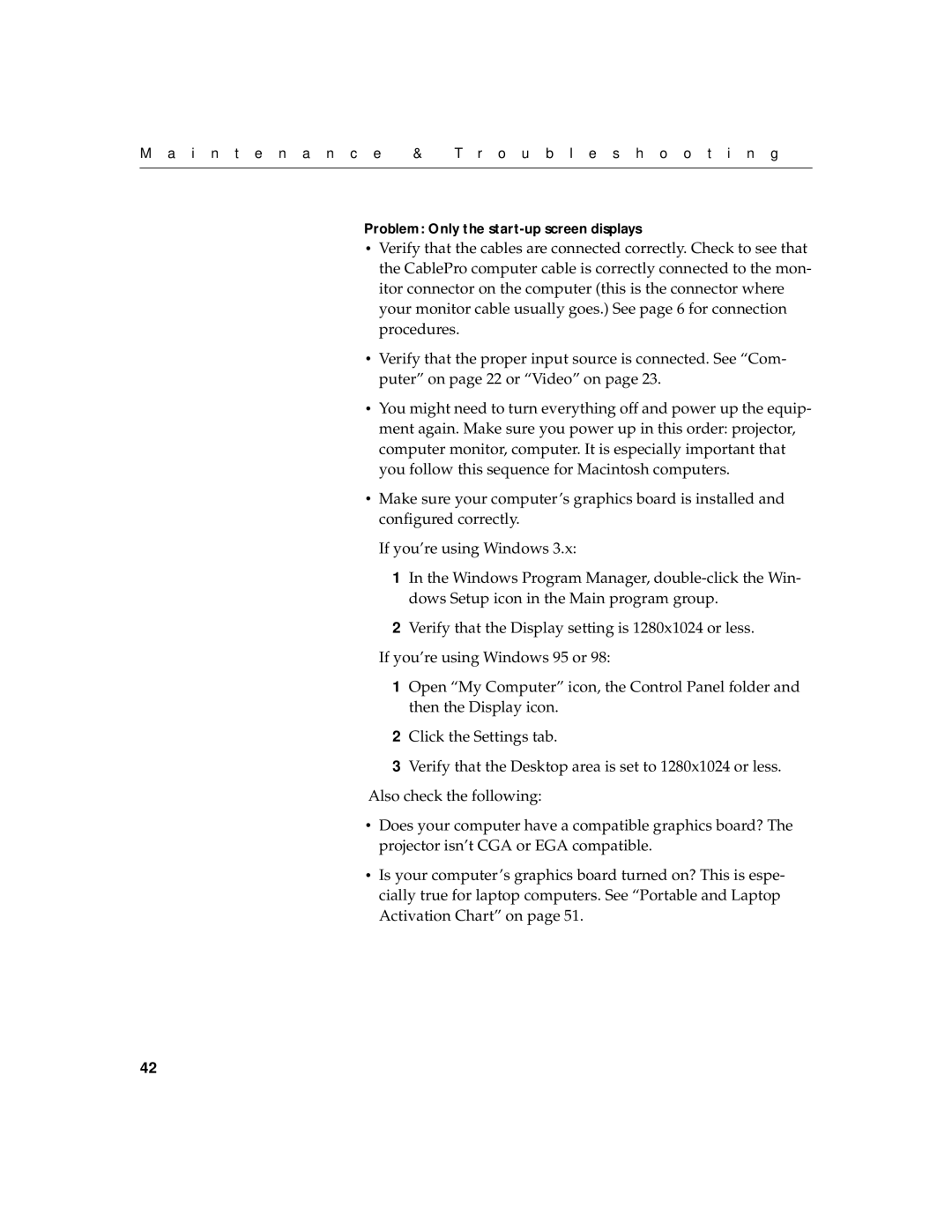M a i n t e n a n c e | & | T r o u b l e s h o o t i n g |
|
|
|
Problem: Only the start-up screen displays
•Verify that the cables are connected correctly. Check to see that the CablePro computer cable is correctly connected to the mon- itor connector on the computer (this is the connector where your monitor cable usually goes.) See page 6 for connection procedures.
•Verify that the proper input source is connected. See “Com- puter” on page 22 or “Video” on page 23.
•You might need to turn everything off and power up the equip- ment again. Make sure you power up in this order: projector, computer monitor, computer. It is especially important that you follow this sequence for Macintosh computers.
•Make sure your computer’s graphics board is installed and configured correctly.
If you’re using Windows 3.x:
1In the Windows Program Manager,
2Verify that the Display setting is 1280x1024 or less.
If you’re using Windows 95 or 98:
1Open “My Computer” icon, the Control Panel folder and then the Display icon.
2Click the Settings tab.
3Verify that the Desktop area is set to 1280x1024 or less. Also check the following:
•Does your computer have a compatible graphics board? The projector isn’t CGA or EGA compatible.
•Is your computer’s graphics board turned on? This is espe- cially true for laptop computers. See “Portable and Laptop Activation Chart” on page 51.
42