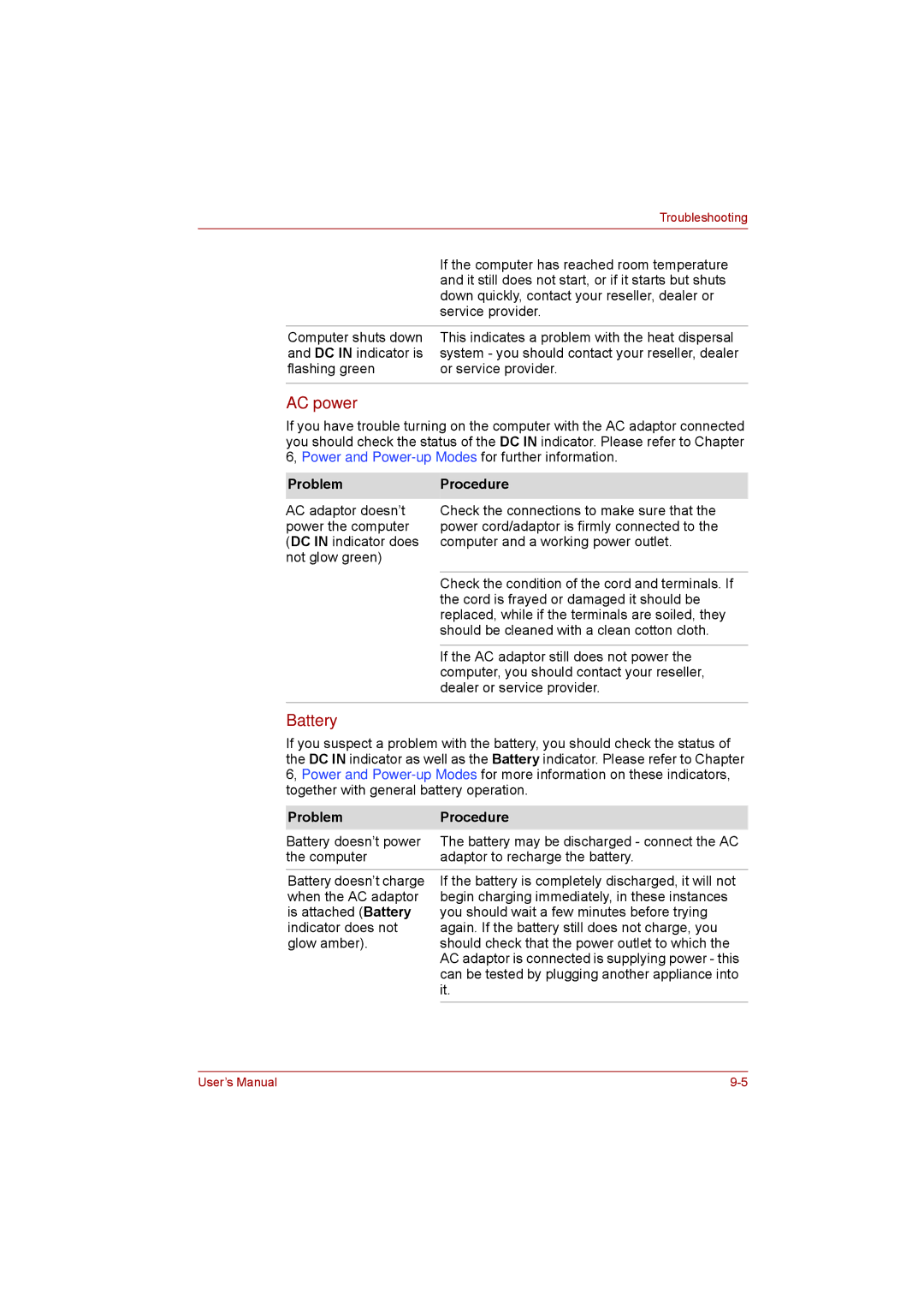|
| Troubleshooting |
|
|
|
|
| If the computer has reached room temperature |
|
| and it still does not start, or if it starts but shuts |
|
| down quickly, contact your reseller, dealer or |
|
| service provider. |
|
|
|
| Computer shuts down | This indicates a problem with the heat dispersal |
| and DC IN indicator is | system - you should contact your reseller, dealer |
| flashing green | or service provider. |
|
|
|
AC power
If you have trouble turning on the computer with the AC adaptor connected you should check the status of the DC IN indicator. Please refer to Chapter 6, Power and
ProblemProcedure
AC adaptor doesn’t power the computer (DC IN indicator does not glow green)
Check the connections to make sure that the power cord/adaptor is firmly connected to the computer and a working power outlet.
Check the condition of the cord and terminals. If the cord is frayed or damaged it should be replaced, while if the terminals are soiled, they should be cleaned with a clean cotton cloth.
If the AC adaptor still does not power the computer, you should contact your reseller, dealer or service provider.
Battery
If you suspect a problem with the battery, you should check the status of the DC IN indicator as well as the Battery indicator. Please refer to Chapter 6, Power and
Problem | Procedure |
Battery doesn’t power | The battery may be discharged - connect the AC |
the computer | adaptor to recharge the battery. |
Battery doesn’t charge | If the battery is completely discharged, it will not |
when the AC adaptor | begin charging immediately, in these instances |
is attached (Battery | you should wait a few minutes before trying |
indicator does not | again. If the battery still does not charge, you |
glow amber). | should check that the power outlet to which the |
| AC adaptor is connected is supplying power - this |
| can be tested by plugging another appliance into |
| it. |
User’s Manual |