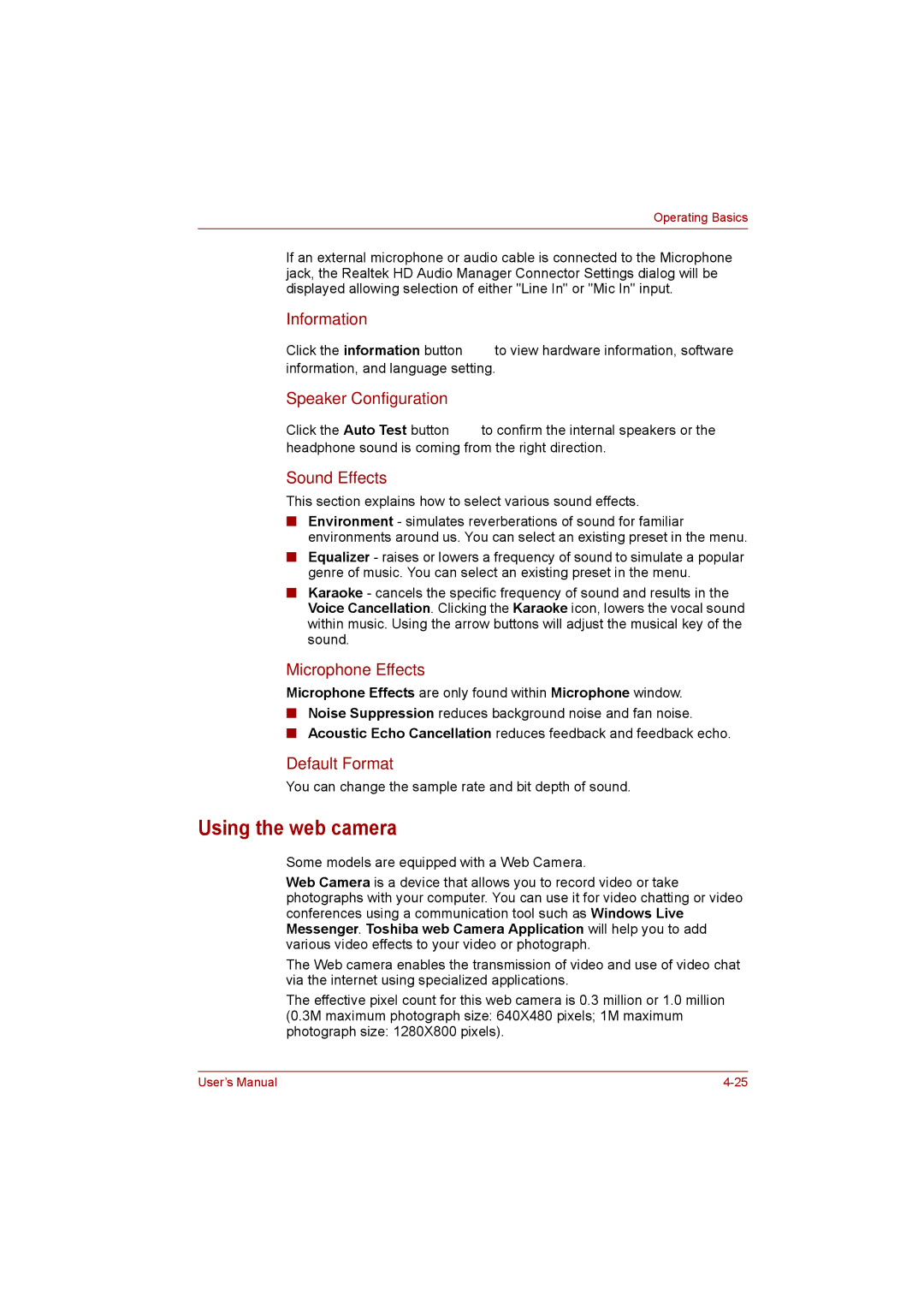Operating Basics
If an external microphone or audio cable is connected to the Microphone jack, the Realtek HD Audio Manager Connector Settings dialog will be displayed allowing selection of either "Line In" or "Mic In" input.
Information
Click the information button ![]() to view hardware information, software information, and language setting.
to view hardware information, software information, and language setting.
Speaker Configuration
Click the Auto Test button ![]() to confirm the internal speakers or the headphone sound is coming from the right direction.
to confirm the internal speakers or the headphone sound is coming from the right direction.
Sound Effects
This section explains how to select various sound effects.
■Environment - simulates reverberations of sound for familiar environments around us. You can select an existing preset in the menu.
■Equalizer - raises or lowers a frequency of sound to simulate a popular genre of music. You can select an existing preset in the menu.
■Karaoke - cancels the specific frequency of sound and results in the Voice Cancellation. Clicking the Karaoke icon, lowers the vocal sound within music. Using the arrow buttons will adjust the musical key of the sound.
Microphone Effects
Microphone Effects are only found within Microphone window.
■Noise Suppression reduces background noise and fan noise.
■Acoustic Echo Cancellation reduces feedback and feedback echo.
Default Format
You can change the sample rate and bit depth of sound.
Using the web camera
Some models are equipped with a Web Camera.
Web Camera is a device that allows you to record video or take photographs with your computer. You can use it for video chatting or video conferences using a communication tool such as Windows Live Messenger. Toshiba web Camera Application will help you to add various video effects to your video or photograph.
The Web camera enables the transmission of video and use of video chat via the internet using specialized applications.
The effective pixel count for this web camera is 0.3 million or 1.0 million (0.3M maximum photograph size: 640X480 pixels; 1M maximum photograph size: 1280X800 pixels).
User’s Manual |