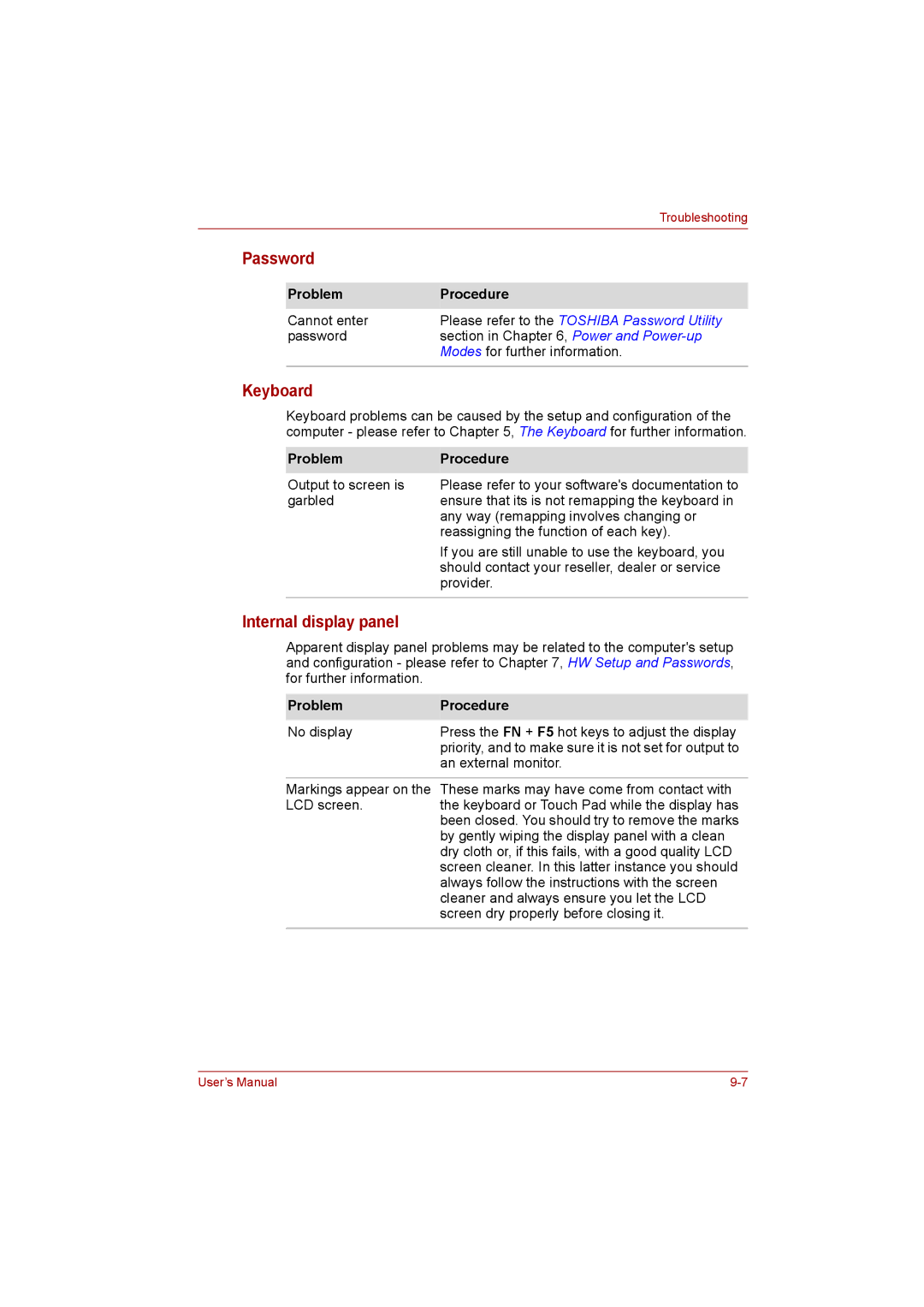|
| Troubleshooting |
|
|
|
Password |
| |
|
|
|
| Problem | Procedure |
|
|
|
| Cannot enter | Please refer to the TOSHIBA Password Utility |
| password | section in Chapter 6, Power and |
|
| Modes for further information. |
|
|
|
Keyboard
Keyboard problems can be caused by the setup and configuration of the computer - please refer to Chapter 5, The Keyboard for further information.
Problem | Procedure |
Output to screen is | Please refer to your software's documentation to |
garbled | ensure that its is not remapping the keyboard in |
| any way (remapping involves changing or |
| reassigning the function of each key). |
| If you are still unable to use the keyboard, you |
| should contact your reseller, dealer or service |
| provider. |
|
|
Internal display panel
Apparent display panel problems may be related to the computer's setup and configuration - please refer to Chapter 7, HW Setup and Passwords, for further information.
Problem | Procedure |
No display | Press the FN + F5 hot keys to adjust the display |
| priority, and to make sure it is not set for output to |
| an external monitor. |
Markings appear on the These marks may have come from contact with
LCD screen.the keyboard or Touch Pad while the display has been closed. You should try to remove the marks by gently wiping the display panel with a clean dry cloth or, if this fails, with a good quality LCD screen cleaner. In this latter instance you should always follow the instructions with the screen cleaner and always ensure you let the LCD screen dry properly before closing it.
User’s Manual |