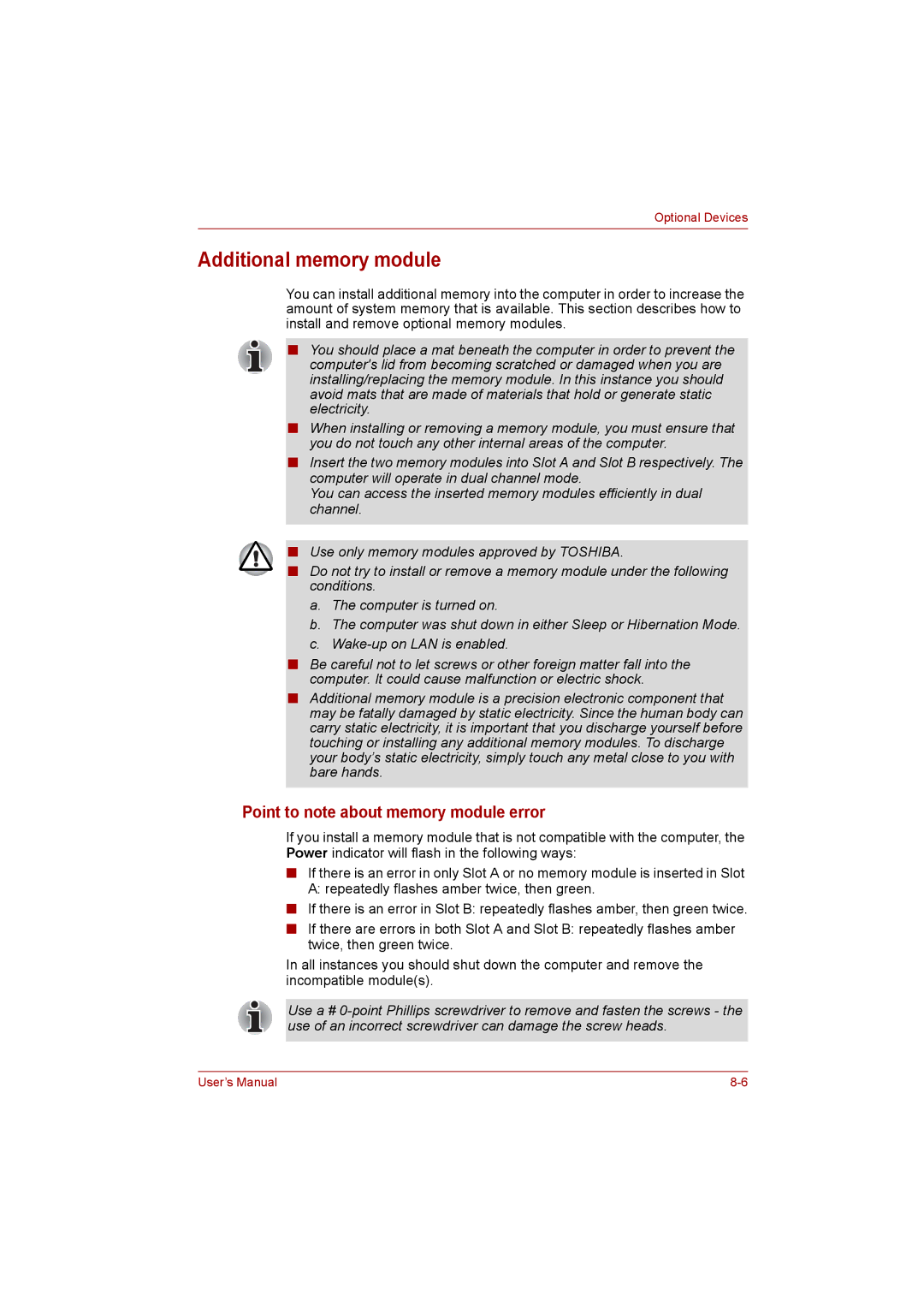Optional Devices
Additional memory module
You can install additional memory into the computer in order to increase the amount of system memory that is available. This section describes how to install and remove optional memory modules.
■You should place a mat beneath the computer in order to prevent the
computer's lid from becoming scratched or damaged when you are installing/replacing the memory module. In this instance you should avoid mats that are made of materials that hold or generate static electricity.
■When installing or removing a memory module, you must ensure that you do not touch any other internal areas of the computer.
■Insert the two memory modules into Slot A and Slot B respectively. The computer will operate in dual channel mode.
You can access the inserted memory modules efficiently in dual channel.
■Use only memory modules approved by TOSHIBA.
■Do not try to install or remove a memory module under the following conditions.
a.The computer is turned on.
b.The computer was shut down in either Sleep or Hibernation Mode.
c.
■Be careful not to let screws or other foreign matter fall into the computer. It could cause malfunction or electric shock.
■Additional memory module is a precision electronic component that may be fatally damaged by static electricity. Since the human body can carry static electricity, it is important that you discharge yourself before touching or installing any additional memory modules. To discharge your body’s static electricity, simply touch any metal close to you with bare hands.
Point to note about memory module error
If you install a memory module that is not compatible with the computer, the Power indicator will flash in the following ways:
■If there is an error in only Slot A or no memory module is inserted in Slot A: repeatedly flashes amber twice, then green.
■If there is an error in Slot B: repeatedly flashes amber, then green twice.
■If there are errors in both Slot A and Slot B: repeatedly flashes amber twice, then green twice.
In all instances you should shut down the computer and remove the incompatible module(s).
Use a #
User’s Manual |