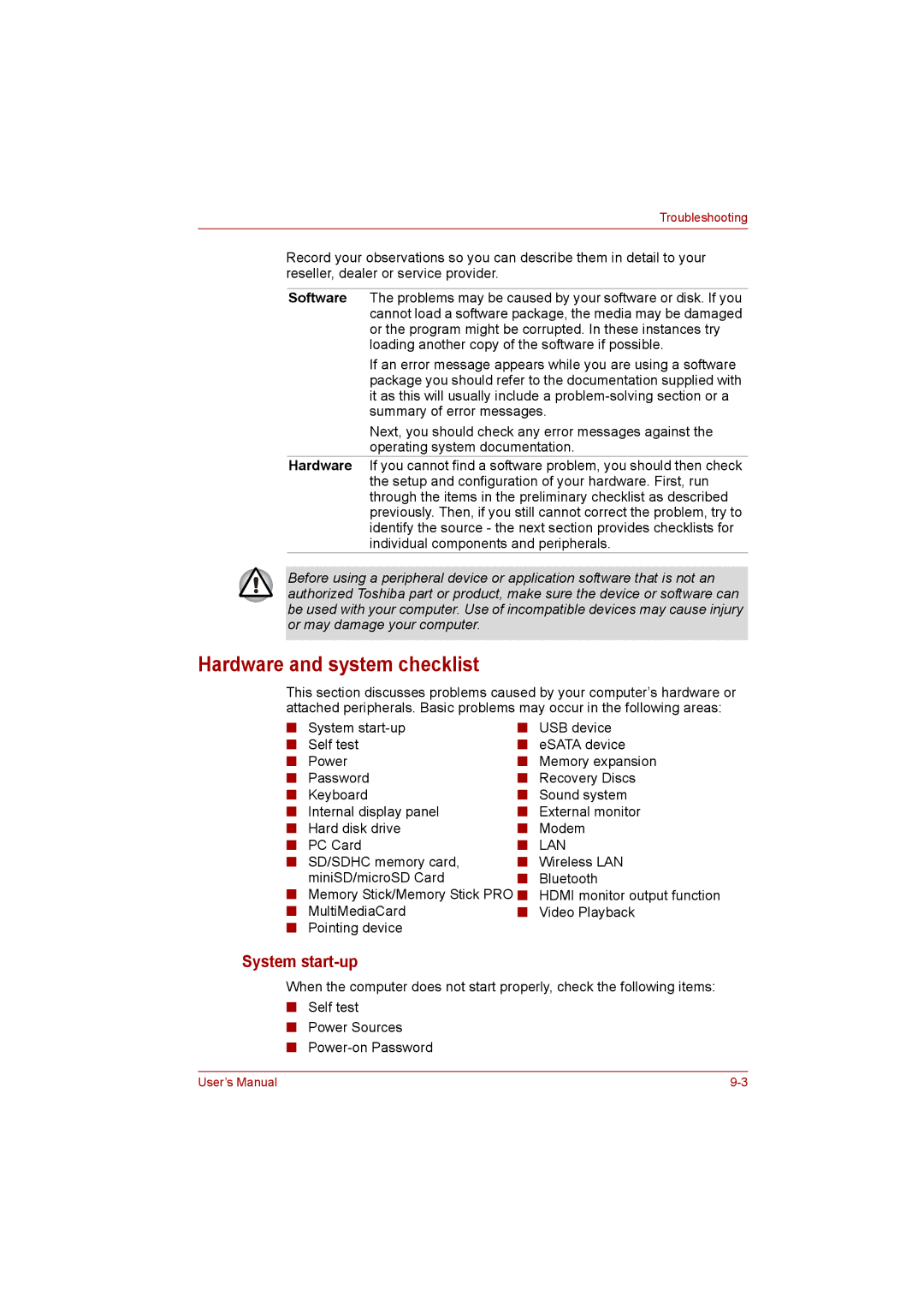Troubleshooting
Record your observations so you can describe them in detail to your reseller, dealer or service provider.
Software The problems may be caused by your software or disk. If you cannot load a software package, the media may be damaged or the program might be corrupted. In these instances try loading another copy of the software if possible.
If an error message appears while you are using a software package you should refer to the documentation supplied with it as this will usually include a
Next, you should check any error messages against the operating system documentation.
Hardware If you cannot find a software problem, you should then check the setup and configuration of your hardware. First, run through the items in the preliminary checklist as described previously. Then, if you still cannot correct the problem, try to identify the source - the next section provides checklists for individual components and peripherals.
Before using a peripheral device or application software that is not an authorized Toshiba part or product, make sure the device or software can be used with your computer. Use of incompatible devices may cause injury or may damage your computer.
Hardware and system checklist
This section discusses problems caused by your computer’s hardware or attached peripherals. Basic problems may occur in the following areas:
■ System | ■ | USB device |
■ Self test | ■ | eSATA device |
■ Power | ■ | Memory expansion |
■ Password | ■ | Recovery Discs |
■ Keyboard | ■ | Sound system |
■ Internal display panel | ■ | External monitor |
■ Hard disk drive | ■ | Modem |
■ PC Card | ■ | LAN |
■ SD/SDHC memory card, | ■ | Wireless LAN |
miniSD/microSD Card | ■ | Bluetooth |
■ Memory Stick/Memory Stick PRO ■ | HDMI monitor output function | |
■ MultiMediaCard | ■ | Video Playback |
■ Pointing device |
|
|
System start-up
When the computer does not start properly, check the following items:
■Self test
■Power Sources
■
User’s Manual |